How to turn on pause notifications in iOS 15 and iPadOS 15 with Do Not Disturb
The tools to control incoming notifications have become more nuanced in iOS 15 and iPadOS 15 with the upgrade to Apple’s overarching Focus feature. This allows you to use Do Not Disturb—now a mode within Focus—to your advantage without losing track of incoming notifications you might want to review later.
- Swipe to reveal the Control Center.
- Press and hold the Focus button.
- Tap the … (three dots) to the right of Do Not Disturb.
- Pick an option among those shown, such as “For 1 hour.”
Your iPhone or iPad now holds notifications that aren’t allowed to pierce the veil of your privacy—like people and apps you’ve given special permission to—in a special area of the Notifications Center labeled While in Do Not Disturb.
With Do Not Disturb still active, you can tap the While in Do Not Disturb heading to swipe through anything you’ve missed. You’ll also receive these notifications when the period you selected ends or you disable Do Not Disturb.
Ask Mac 911
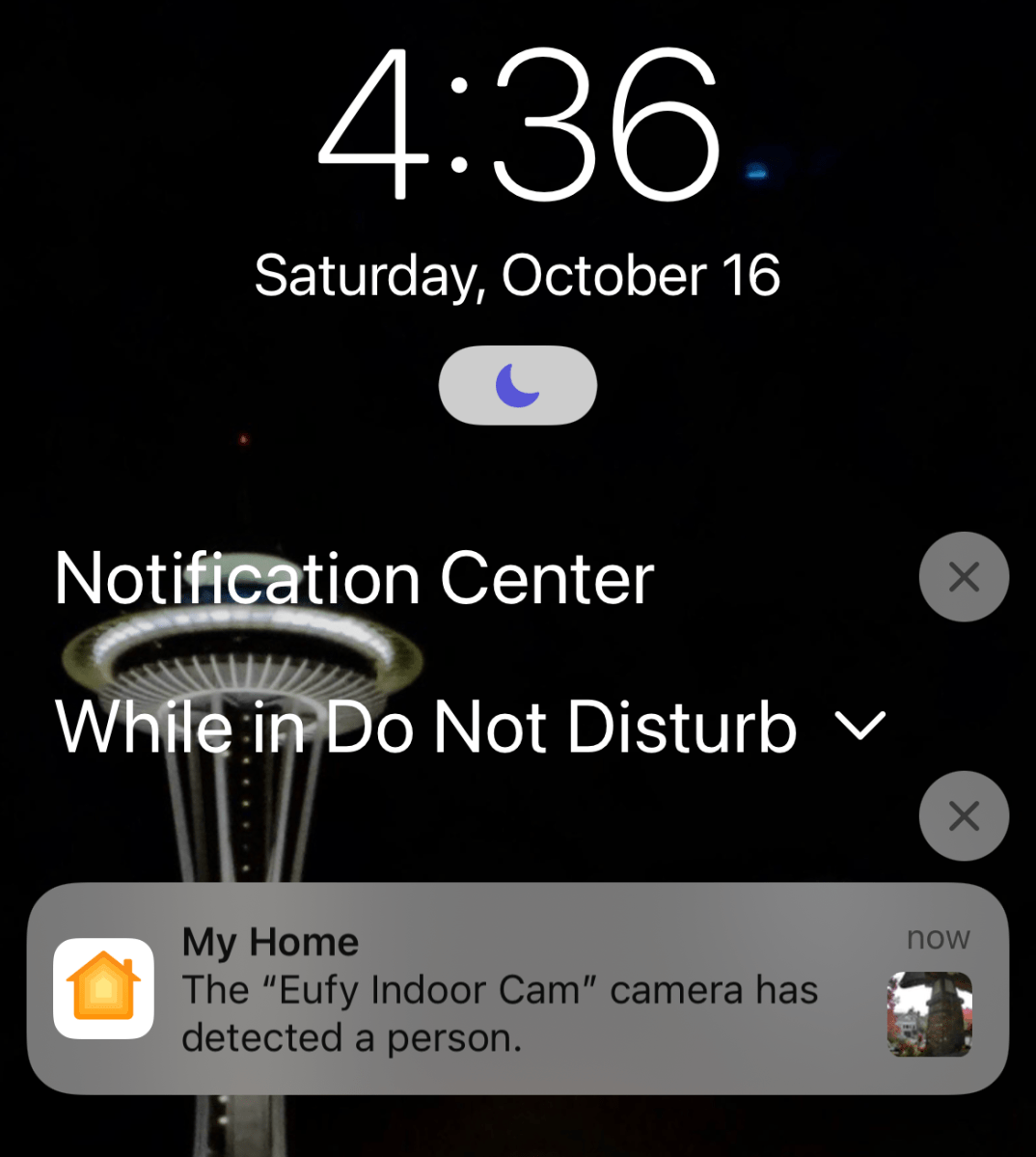
We’ve compiled a list of the questions we get asked most frequently, along with answers and links to columns: read our super FAQ to see if your question is covered. If not, we’re always looking for new problems to solve! Email yours to [email protected], including screen captures as appropriate and whether you want your full name used. Not every question will be answered, we don’t reply to email, and we cannot provide direct troubleshooting advice.
For all the latest Technology News Click Here
For the latest news and updates, follow us on Google News.
