How to tweak YouTube so it only recommends videos you want to watch | ZDNet
My phone rang. The screen showed that Nancy, an old friend I’ve known for decades, was calling. I rarely get actual phone calls anymore, so I answered.
“Make. It. Staaaaahp!!” Were the first two words sobbed out, and the last was a plaintive wail in my ear. Not something I expected to hear. We’re good friends, but our relationship is the sort where we have nice chats once or twice a year, tops.
“Hey Nancy. Why don’t you take a deep breath and tell me what’s going on.” And she did.
My friend had been click-baited in the worst possible way. A day or so earlier, Nancy was having a bad day. In an effort to cheer herself up, she typed “cute animals” into YouTube’s search engine. As you might expect, she was given a big list of results.
Trigger Alert: The next few paragraphs may be triggering. But in an effort to help folks remove disturbing videos from their YouTube feeds, we think it’s important to tell this story.
Unfortunately, someone with a very cruel streak posted one of those results. While the thumbnail showed cute kittens and the headline promised cute cat and dog clips, that was not what the video actually showed. The video showed deeply disturbing images of animal abuse.
Nancy immediately hit the three dots on the right side of the title, selected Report from the dropdown menu, and then chose the option “Violent or repulsive content.” Disturbed and shaken, she decided she was done with YouTube for the night.
When she came back into YouTube the next day, she found the video recommendations on her Home screen had changed. They were now populated with horrible videos about animals that had been hurt or abused. She searched for other topics she felt more comfortable with and watched those videos, but the terrible videos kept showing up on her YouTube Home. She couldn’t make them go away.
See also: You’re in a Zoom meeting and there’s no Share Screen button? Try this.
After two days, she called me. Over a Zoom screen sharing session, I showed her how to clean up her feed.
Take charge of your YouTube watch history
Most people don’t realize this, but YouTube gives you very granular control over your watch history. The YouTube algorithm uses your watch history to create the recommended videos it shows you on your YouTube Home page. So the more you control your watch history, the better tuned your YouTube Home screen will be to your interests.
It’s actually pretty slick — until your watch history gets corrupted.
To fix it, click History in the YouTube sidebar. My instructions are for the Chrome browser version of YouTube because this feature is hidden when watching YouTube with your desktop browser (Chrome or Safari) on a Mac. Oddly enough, the very same feature is not hidden and is reasonably accessible on both Windows and mobile devices. I’ll show you that later in the article.
Here’s my watch history page in Chrome on macOS. As you can see, there’s a video about blood pressure right at the top. I’m of an age when my doctor tells me I should watch my blood pressure. While I know about blood pressure in general, I bumped into this TED Talk in my travels and decided to give it a watch. None of these videos have “X” icons to the right of the title. This appears to be a Mac behavior. On Windows, all the videos in your Watch History will have an X. More on that below.
But here’s the thing. Now that I’ve watched one video, I don’t want YouTube to send me a constant stream of videos about blood pressure, heart issues, etc. It’s not that I don’t care. It’s just that I like my feed filled with how to stuff, discussions of the latest Star Trek episodes, workshop tours, tooltips, and everything I can watch about 3D printing and other maker stuff. If I want to see health-related topics, I’ll search specifically for the topic I’m researching.
In Star Trek, the villain Borg often say, “You will be assimilated. Resistance is futile. We will add your biological and technological distinctiveness to our own.” In YouTube’s case, the algorithm assimilates the descriptions and keywords of videos you watch, adding their “distinctiveness” to what it presents to you.
This is what happened to Nancy. Because she inadvertently loaded that terrible video, the YouTube algorithm picked up on the video’s description and keyword list.
Fortunately, you can remove that distinctiveness by removing the videos containing unwanted topics from your watch history.
Here’s what the history entry looks like. Note that there’s nothing near the arrow, because I’m on a Mac. On Windows, there’s the “X” you’ll see in the next screenshot.

Now, move your cursor to the right of the title you want to remove. As you can see in the image below, if you’re on a Mac, the previously hidden “X” appears. On Windows, it’s always been there. In either case, just click it.
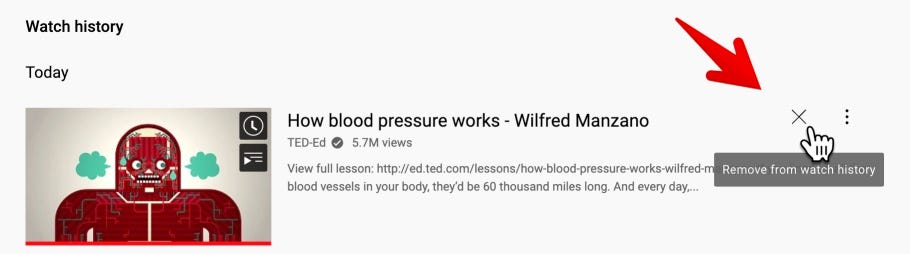
And there you go. The unwanted video has been removed from the watch history. Note the “All views of this video removed from history” message that confirms the algorithm has been updated.
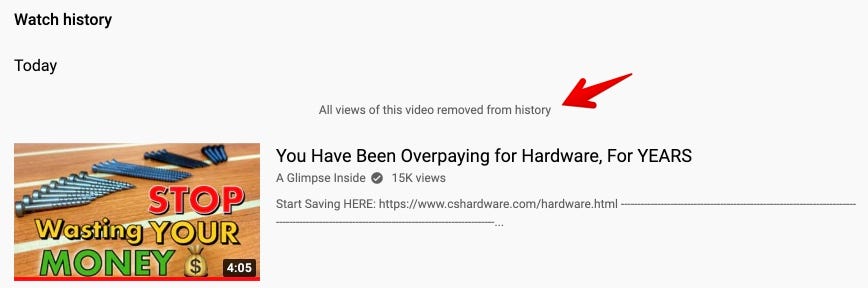
As soon as Nancy removed the horrible animal cruelty video in her watch history, her YouTube Home page reverted back to the safe space she often turned to when she wanted to watch something in line with her interests.
In my case, health-related videos have been removed, and my Home is now populated with videos related to my interests, like “10 Incredible Star Trek Concept Art Designs You Need To See” and “The SURPRISING story behind duct tape”. I know. I’m a fascinating guy.
Removing history entries on a mobile device
I’m showing the iOS version of the YouTube app, but it’s quite similar for Android. At the bottom of the YouTube app is a menu bar. At the far right is the Library button. Tap that.
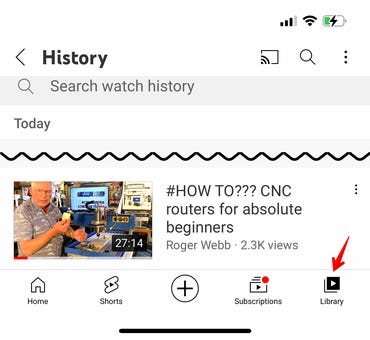
You’ll see a selection of Library categories. Tap History.
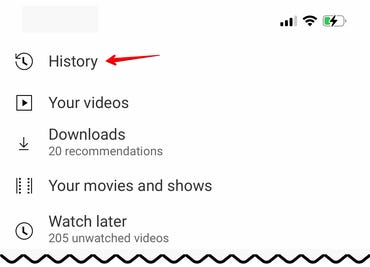
Choose the video you want to remove and tap the three dots on the History pane. Then tap “Remove from watch history”.
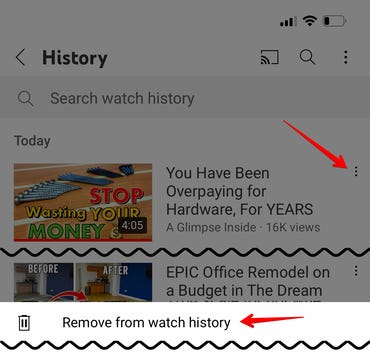
That’s it. Assimilation avoided, distinctiveness not added.
You can follow my day-to-day project updates on social media. Be sure to follow me on Twitter at @DavidGewirtz, on Facebook at Facebook.com/DavidGewirtz, on Instagram at Instagram.com/DavidGewirtz, and on YouTube at YouTube.com/DavidGewirtzTV.
For all the latest Technology News Click Here
For the latest news and updates, follow us on Google News.
