How to update mobile number in Aadhaar | 91mobiles.com
e-verification of any kind using Aadhaar requires OTP (one-time-password) that is sent to your registered mobile number. Therefore, it’s important that your current mobile number is updated in the Aadhaar card. If for some reasons – for instance, you’ve lost your phone or switched to a new number – the mobile number isn’t registered with Aadhaar card, follow the steps below to do it now. The steps to update mobile number in Aadhaar are pretty simple and straightforward.
Also Read: How to check if your mobile number is linked with your Aadhaar Card
How can I link my mobile number with Aadhaar card
To link your mobile number with Aadhaar, visit the nearest UIDAI permanent enrolment centre. Book an appointment online before paying a visit to the enrolment centre to avoid long queues. While you can’t update mobile number in Aadhaar online, you can, of course, verify it via the official portal.
Also Read: Aadhaar update: How to change name, address, DoB, and more on Aadhaar card online
How to update mobile number in Aadhaar
The process of updating mobile number in Aadhaar is as follows
- Visit the nearby Aadhaar enrolment centre. To locate the nearest enrolment/ update centre, go to Aadhaar’s official website –> roll your mouse over to My Aadhaar –> and select ‘Locate an Enrolment centre’ option from the drop-down menu. You can search for the centre via state, pin code, locality name, city, and district.
- Fill the Aadhaar Update/Correction Form
- Submit the form to the Aadhaar executive
- Pay a fee of Rs 100 for the service. Whether you update one field or many, charges for the Aadhaar update will be the same. However, to update the demographic details, UIDAI charges Rs 50.
- You will be given an acknowledgement slip that contains the Update Request Number (URN)
- The URN can be used to check the status of your update request, so keep it somewhere safe
- Your mobile number will be updated in Aadhaar’s database within 90 days
Also Read: Aadhar card download: How to download Aadhaar card online, what is Aadhaar password
How to verify the mobile number in Aadhaar online
There are two ways to verify whether your mobile number has been updated in Aadhaar or not.
1. URN or Update Request Number
The URN number that you receive after submitting the correction form at the Aadhaar enrolment centre can be used to check the status. It can be done online with these steps
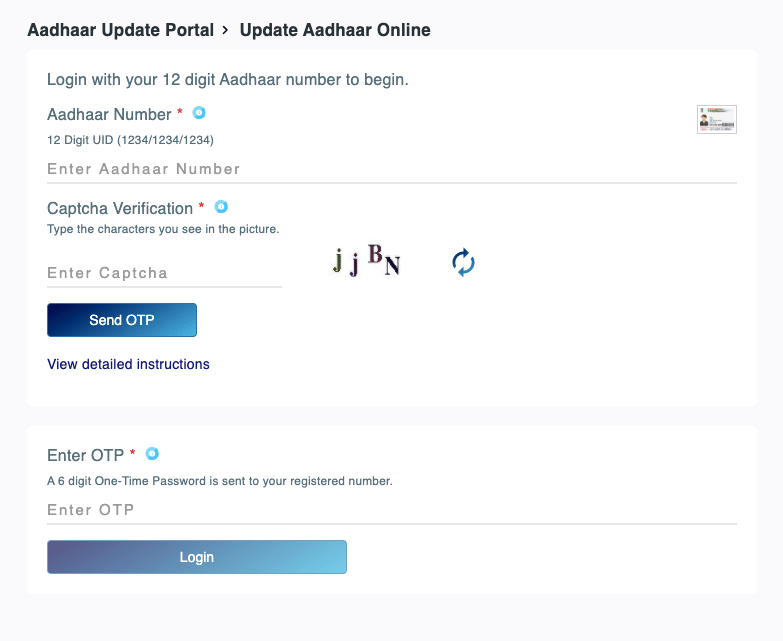
- Visit Aadhaar Card Self Service Portal and look for ‘Check Aadhaar Status’ under ‘My Adhaar’ option
- Enter your Aadhaar Number and URN Number in the respective fields
- Fill in the CAPTCHA code and hit ‘Check Status’
- You will now be able to check URN Status Online
2. Verify Email/ Mobile Number option
The other way to verify whether your number has been updated in the Aadhaar card is through the ‘Verify Email/ Mobile Number‘ option.
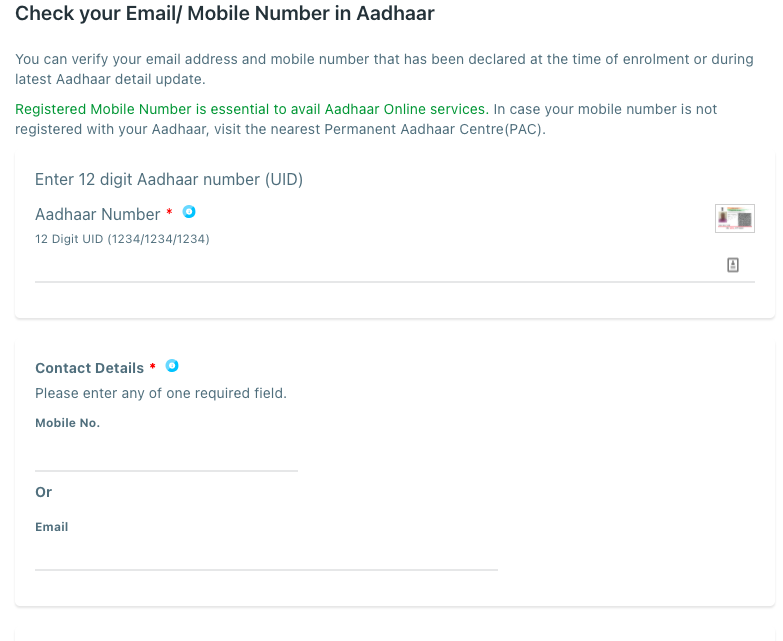
- The option is located on Aadhaar’s official website under ‘Aadhaar Services’ within ‘My Aadhaar
- Select the option and enter your 12 digit Aadhaar number, mobile number, and CAPTCHA code in respective fields.
- You’ll receive an OTP on your registered mobile number
- Enter that OTP and hit ‘Verify Email/ Mobile number’ button
- If your number is verified, the website will reflect the message for the same
How to book Aadhaar appointment online
You can book Aadhaar appointment online for fresh Aadhaar enrolment and update/ correction of name, address, mobile number, email, date of birth, gender, and biometircs. To do so,
- From UIDAI’s website, select ‘Book Appointment’ from My Aadhaar’s menu
- Select City/Location and ‘Proceed’ to book an appointment
- Enter your mobile number and captcha code
- You will get an OTP on your mobile, submit it, and fill in your Aadhaar details
- Feed your personal information and select your preferred date and time
- Next up, you will get a booking appointment number. That’s it!
For all the latest Technology News Click Here
For the latest news and updates, follow us on Google News.
