How to update your Fire TV Stick
Adam Birney / Android Authority
Make sure your Fire TV Stick is performing optimally by keeping it updated. For example, having the latest software helps prevent apps from crashing and adds new features. Here’s how to update your Fire TV Stick.
Read more: Amazon Fire TV Stick 4K Max review
QUICK ANSWER
To update your Fire TV Stick, navigate to Settings–>My Fire TV–>About–>Check for System Update.
KEY SECTIONS
How to update your Fire TV Stick
To start, open Settings from the far right of the home screen and select Device & Software.
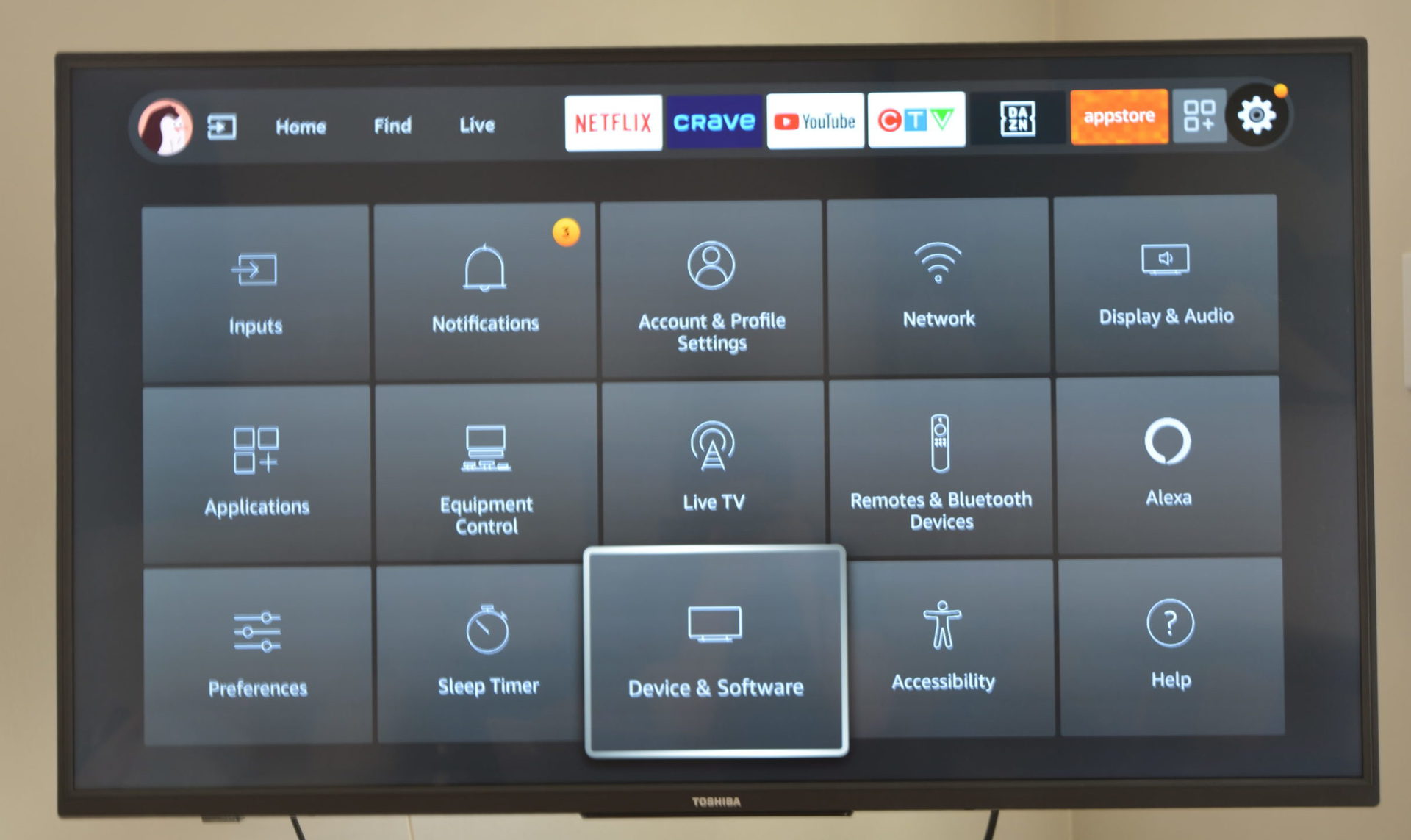
Adam Birney / Android Authority
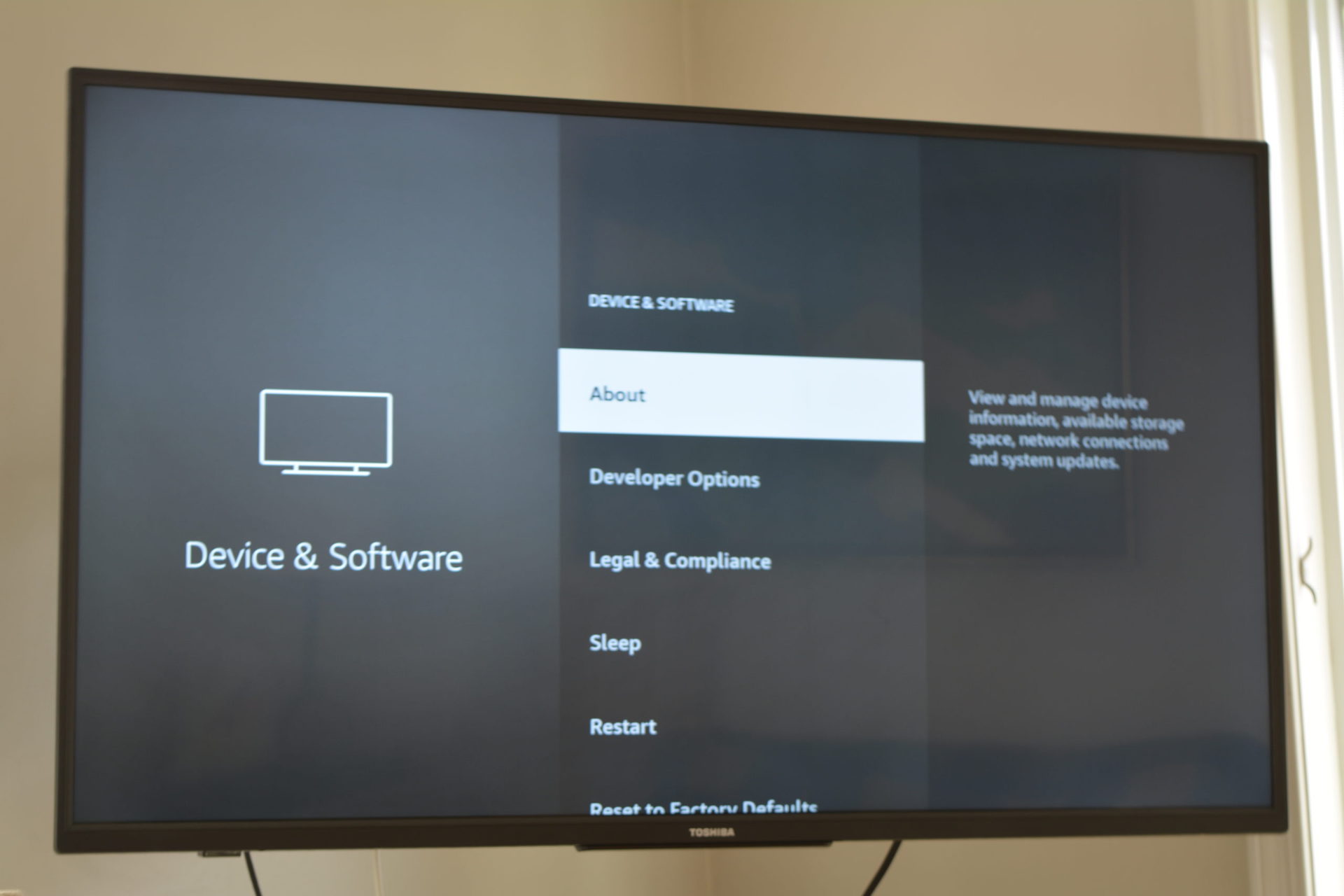
Adam Birney / Android Authority
Select Check for System Update.
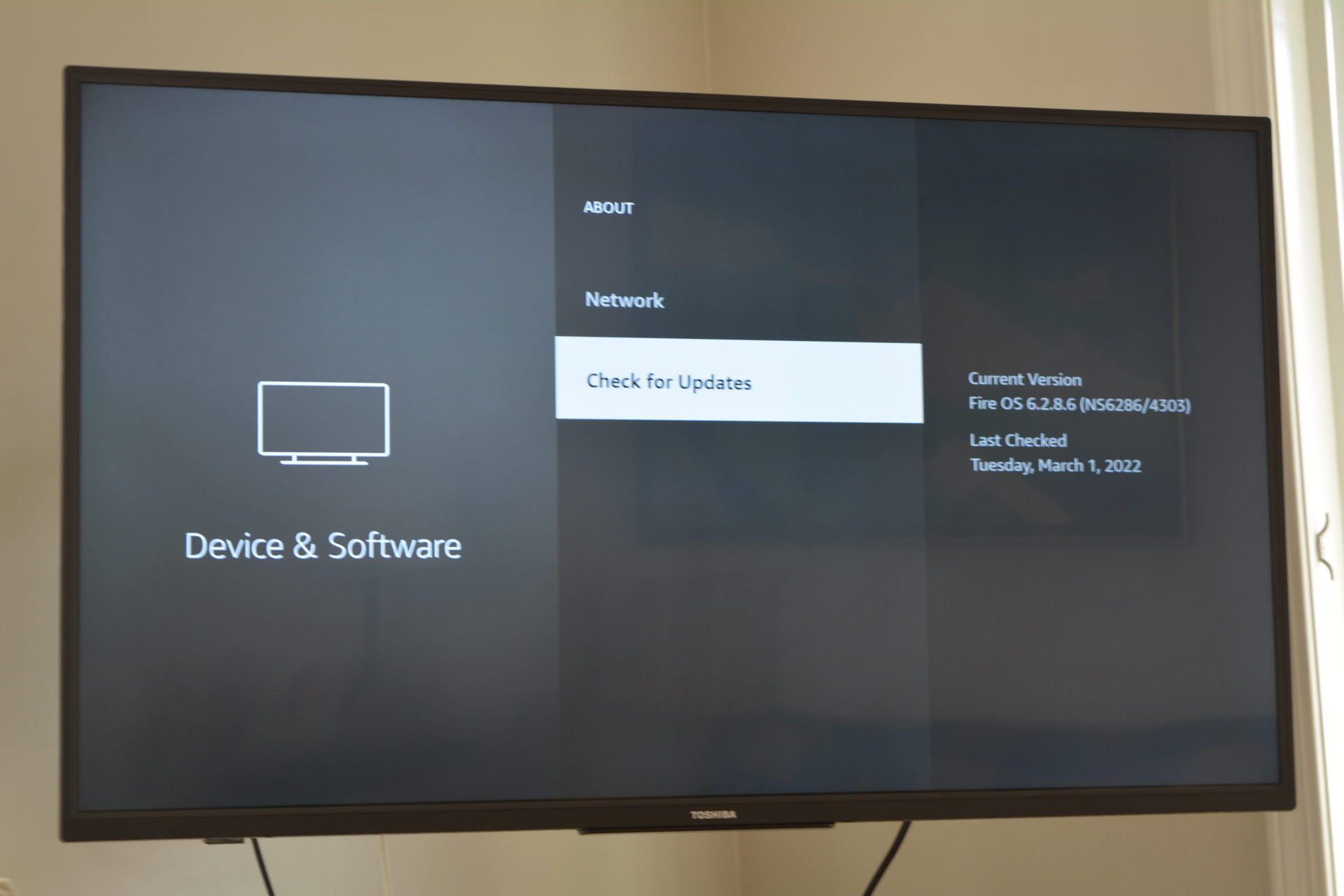
Adam Birney / Android Authority
If there are any updates available, you can choose Install Update.
How to update your Fire TV Stick remote
Sometimes, the remote controller software will have an update available too. Open Settings from the far right of the home screen and select Remotes and Bluetooth Devices.
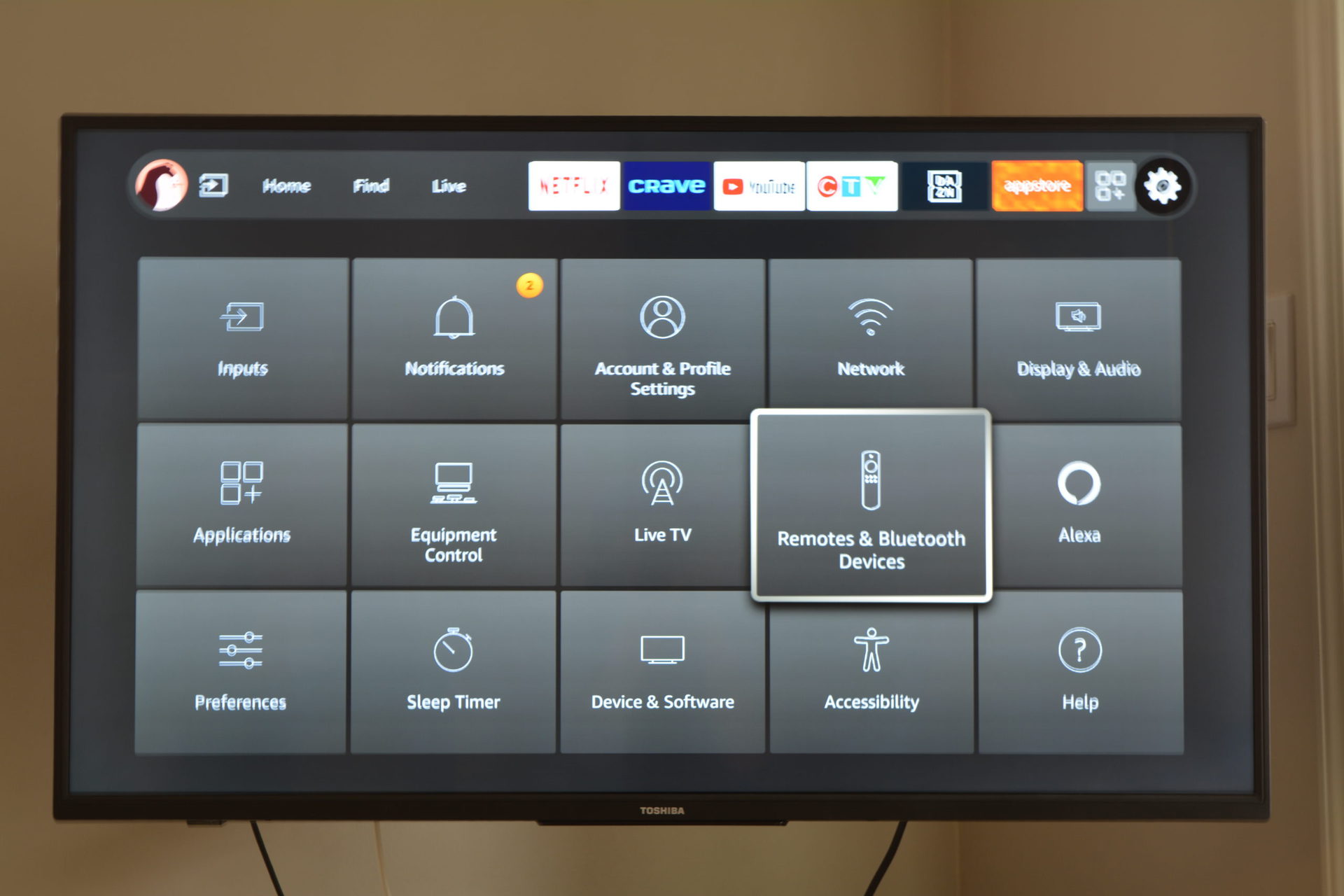
Adam Birney / Android Authority
Select your Amazon Fire TV remote from the list.

Adam Birney / Android Authority
You don’t have to update your Fire TV Stick, but Amazon rolls out new software versions nearly every month, so it’s a good idea to keep your device up to date to take advantage of the latest features and fixes.
How long does it take for a Fire TV Stick to update?
Can I update my Fire TV Stick on my laptop?
You can connect your Fire TV Stick to your laptop via an HDMI port and then update the software via the same methods outlined in this article.
For all the latest Technology News Click Here
For the latest news and updates, follow us on Google News.
