How to use Focus Matrix, a simple but efficient tool for managing your tasks
Not every project or effort needs a full-on project management solution. Focus Matrix might be just enough to help you stay on target and finish those tasks on time.
Did you know that Dwight Eisenhower invented a strategy for being productive called the Eisenhower Box? This decision-making tool uses a simple decision matrix that separates actions based on four possibilities, and it looks something like the table below.
| If the task is… | Urgent | Not urgent |
|---|---|---|
| Important | Do it now | Schedule a time for this task |
| Not important | Delegate | Delete |
The Eisenhower Box can be used for just about any type of task within a project, and it’s a very efficient way of making decisions on tasks. Wouldn’t it be nice if there was a task management tool based on the Eisenhower Box?
There is: The tool in question is called Focus Matrix, and it can be installed on macOS, iOS and iPadOS. The feature list for Focus Matrix includes the following:
- Matrix and List of Sections views.
- Drag-and-drop task moving.
- Easy view of section content.
- All-day tasks.
- Automatically sort tasks by title or due date, or sort it manually.
- Reminders.
- Task delegation.
- Share to social media.
- Batch editing.
- Tags.
- Export task list to PDF.
- Configurable reports.
- Password protection.
Those features are found in the free version. The pro version adds cross-device sync, seamless integration with Apple Calendar, integration with Be Focused and no ads. The pro version is $9.99 and is an in-app purchase.
Jump to:
What you need to install Focus Matrix
All you’ll need for this installation is a device that supports the app. I’ll demonstrate on a MacBook Pro M1, but the app can be installed on an iPhone or iPad too.
SEE: Home video setup: What you need to look and sound professional (TechRepublic Premium)
How to install Focus Matrix
Install Focus Matrix through the App Store. Open the App Store app, search for Focus Matrix, click Get and then click Install when prompted. When the installation is complete, you can launch Focus Matrix from the Launchpad icon on your Dock.
How to use Focus Matrix
Now that you understand how the Eisenhower Box works, using Focus Matrix should be simple. In the main window (Figure A), you have your four quadrants where you can create tasks by clicking + in the box you want to house the new task.
Figure A
When you create a new task (Figure B), you first must give it a title in the quadrant and then add notes, assign it to a section and tag it with anything you need in the left pane.
Figure B
You can select when to move a task from the right column to the left column at a specified time. For example, let’s say you have an Important & Not Urgent task that you want automatically moved to Urgent one day before. To do that, enable the Due Date for a task and then select 1 Day Before from the Move To Urgent drop-down option (Figure C).
Figure C
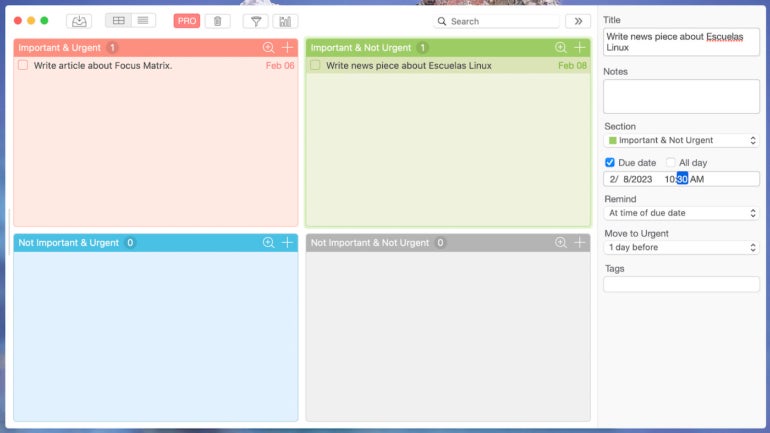
You can always manually move any task from one quadrant to any other by simply dragging and dropping it in. When you do that, Focus Matrix will automatically change the Section in the task details.
As simple as it gets
Focus Matrix is a fairly basic tool, but it doesn’t need to be anything more than it is, because the Eisenhower Box makes task management very easy.
Anyone who has trouble prioritizing their tasks would do well with a tool like Focus Matrix. It’s about as simple a task manager as you’ll find without sacrificing effectiveness. Give this tool a try and see if it doesn’t become your go-to for managing that growing list of tasks.
Read more tutorials from Jack Wallen here: How to install and use the Taskwarrior command-line todo list and how to create a project board in Taskade.
For all the latest Technology News Click Here
For the latest news and updates, follow us on Google News.
