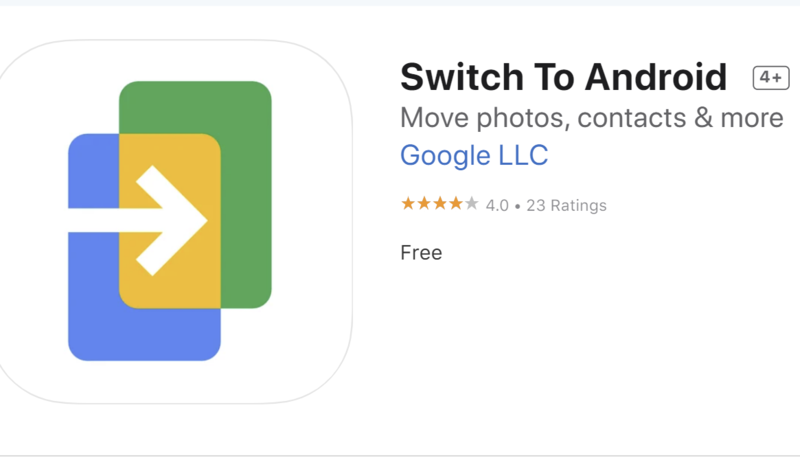How to use the app to wirelessly transfer contacts, photos and videos from iPhone to Android
Android 12 already allows users to transfer data from old iPhone to Android smartphone. However, the feature is limited to cable transfer only. Switch to Android, Google’s recently launched app to help users sync all their important data from iPhone to a new Android smartphone wirelessly.
The app Switch to Android is a direct alternative to Apple’s ‘Move to iOS’. Both the apps are designed to facilitate the ecosystem jump and help users settle down easily on the new platform.
Meanwhile, if you are switching to Android from an iPhone and wondering how to use the new Switch to Android app, follow our step-by-step guide:
What data can be moved
Switch to Android allows users to move contacts, calendar events, photos and videos.
Download the Switch to Android app
For some reason, the app does not show up in the Apple App Store search result. So, you’ll need to use the direct download link (here) to download the app.
Set up the Switch to Android app
Once downloaded, open the app on your smartphone and ensure that both your smartphones (Android device and iPhone) are connected to the same Wi-Fi network. Navigate through the initial guide screen of the app till you see ‘Copy apps & data’ screen.
Tap Next and you’ll be prompted to Find the device cable. Here choose No cable? And hit Continue.
Tap Switching from iPhone or iPad and allow all the necessary app permissions like camera, location, etc.
After this, you’ll need to proceed to Scan the QR code with your iPhone or iPad camera page
Connect the two devices
Scan the QR code shown on the Android phone and connect to the prompted Wi-Fi network by tapping on the Join button.
A new Getting ready to connect screen will appear. Wait for the process to complete. Once connected you’ll see another prompt Switch to Android would like to find and connect to devices on your local network. Tap on Ok button.
Select the data
On the next screen, you can choose which data you want to transfer from your old iOS device to Android. Once you’ve selected, hit Continue. A new access prompt will appear. Allow necessary permissions.
If everything went well, the data transfer between iPhone and Android will start. Also, do note that the entire process happens in the background on Android devices to allow users to complete the setup process.
FacebookTwitterLinkedin
For all the latest Technology News Click Here
For the latest news and updates, follow us on Google News.