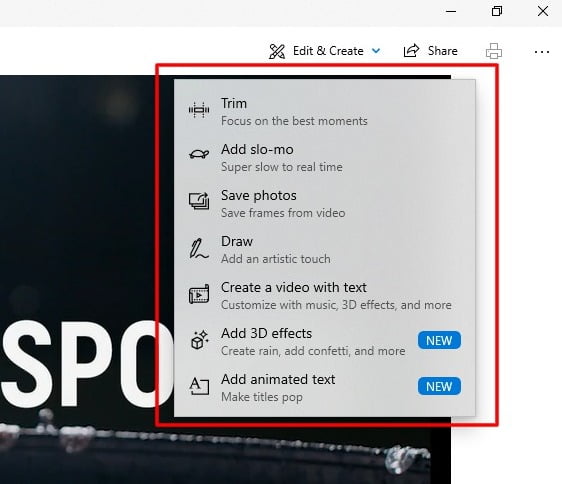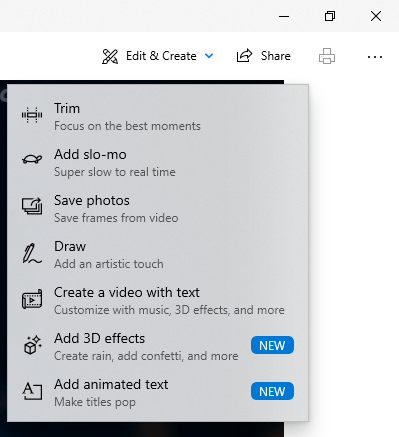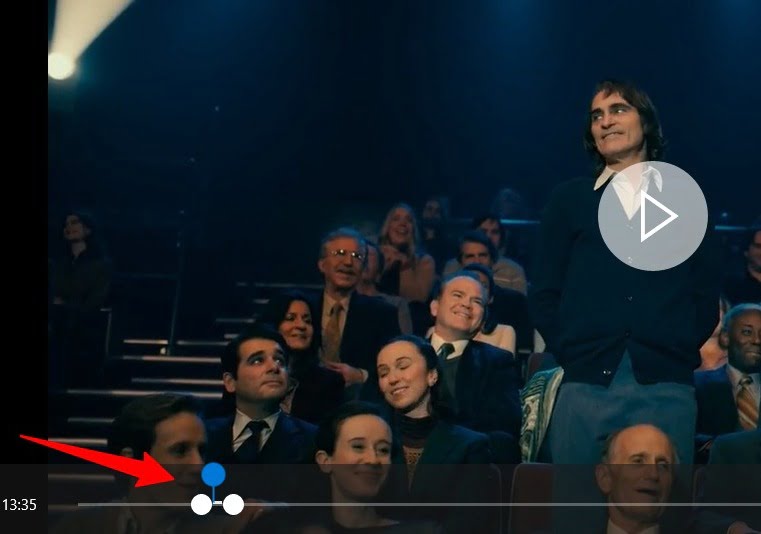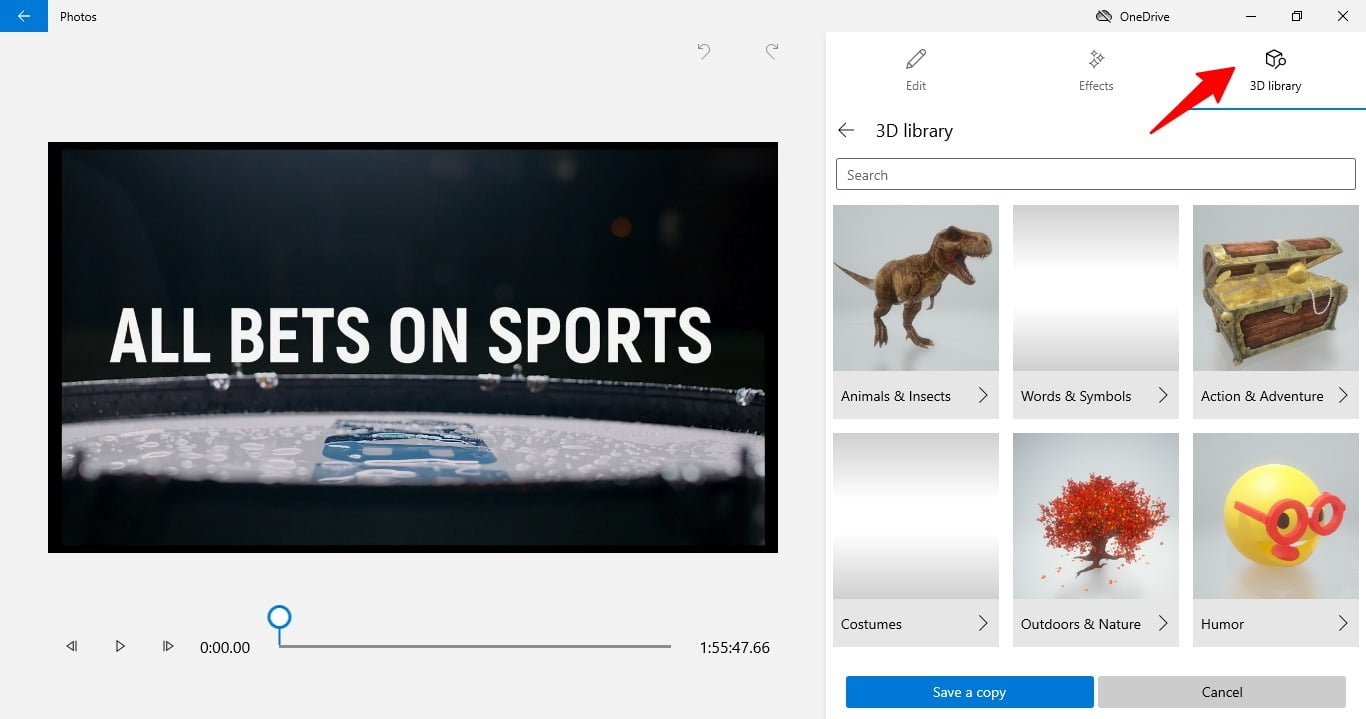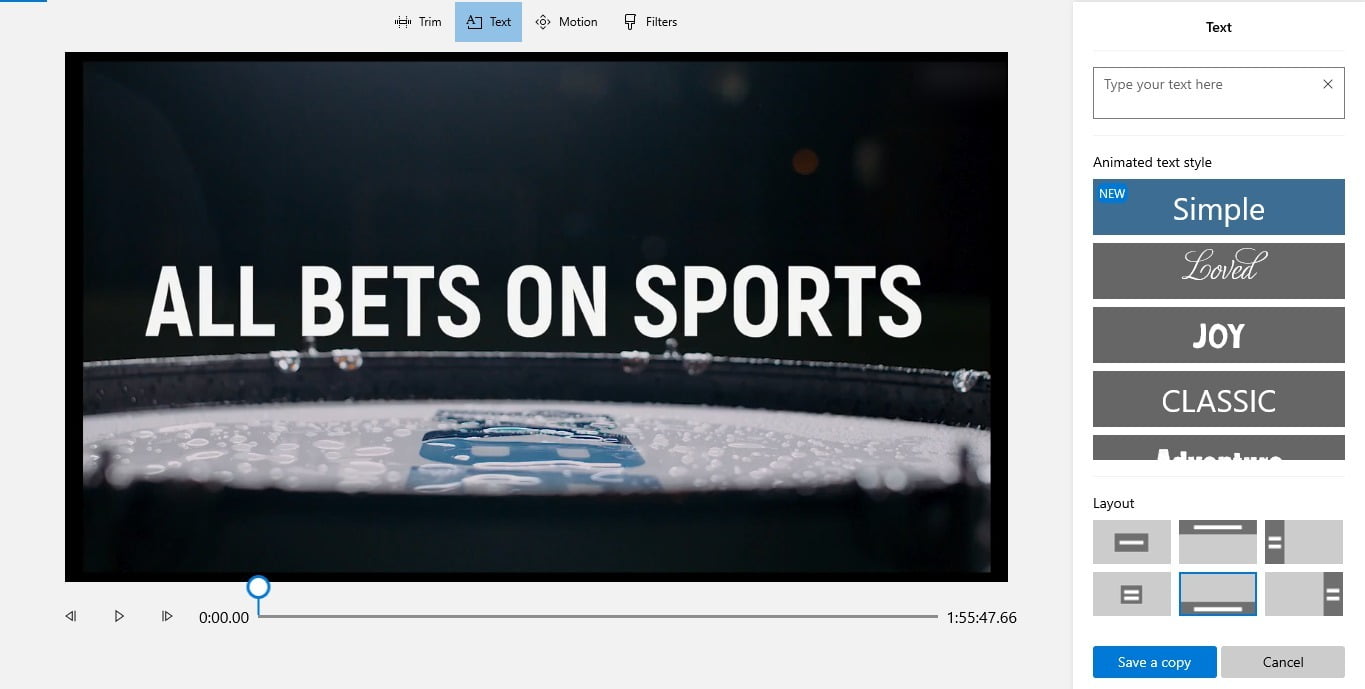How to use the hidden Video Editor in Windows 10
Video editing requires a lot of focus, creativity, and most importantly, the right tools to move forward with your idea of how a final video should look like. But, sometimes, all we need are just little tweaks in our videos like cropping, trimming, or removing audio. For tweaks this small, there are several apps you can download. But instead of downloading new apps, you can access basic video editing features hidden in Windows 10’s Photos app.
Here is a quick guide to the hidden video editor of Windows 10.
- Open a video in the default Photos app.
Open the video you want to edit in the Photos app. Right-click and navigate to “Open with” and then click on Photos.
- Click ‘Edit & Create’
Click on the “Edit & Create” option adjacent to the “Share” option on the top right side of the screen.
![screenshot of drop down menu of video editor in windows 10]()
- Select from the Drop-down menu options
After clicking on it, there will be a drop-down menu with many editing options.
![screenshot of windows 10 video editor features]()
- Trim the video
The “Trim” will let you an annotated environment where you can stretch the length of the video and can trim desired part easily.
![screenshot of Trim video in the video editor of Windows 10]()
- Make your videos slo-mo.
Similarly, the “Add slo-mo” option allows you to slow down video speed. The more you drag the bar towards the tortoise, the slower the duration of the video will be.
![screenshot of slo-mo effect in the video editor of Windows 10]()
- Add 3d effects to your videos.
Using the “Draw” option in the drop-down menu shown in the second step allows users to add brush-made customized sketches to their videos. Users can also add 3d effects by clicking on “Add 3d effects”.
![screenshot of 3d library in the video editor of Windows 10]()
- More video effects
If you want to add more aesthetic texts to your videos, “Create a Video with Text” is your way to go. It allows you to add text in multiple fonts and a variety of layouts.
![Screenshot of Add text on videos in video editor of windows 10]()
These are the hidden video editing features you can find in the Photos app. Of course, if you need more editing features to edit your video, you’re going to need another software for that. This is just for those who only want to use normal features like trimming and adding text to a video and have no video editing background.
For all the latest Technology News Click Here
For the latest news and updates, follow us on Google News.