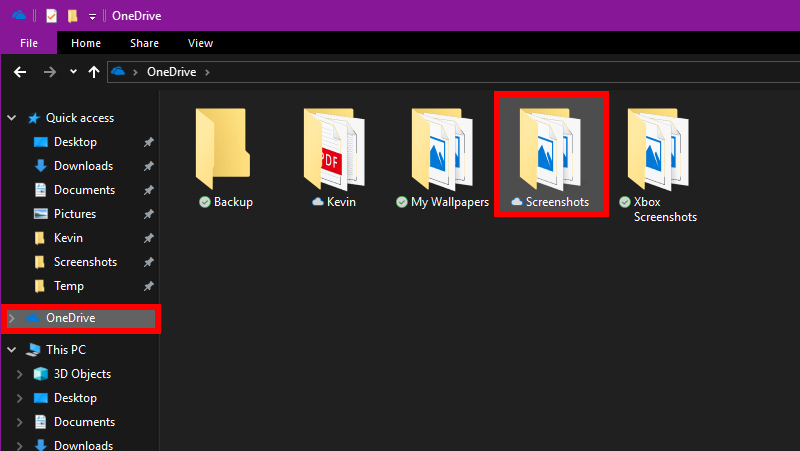How to zip and email a folder in Gmail
If you have a big folder full of files needing sent to someone, and sending a cloud storage link is out of the question, what then? Can that folder be sent by regular email without hitting any kinds of limits? Here’s how to email a folder in Gmail.
Read more: How to insert a GIF image in Gmail
QUICK ANSWER
The best way to email a folder in Gmail is to convert it into a zip file first, and then send the zip file. The recipient can then easily download the zip file and extract the folder. Like a lot of things, it’s much easier and faster to do this on a desktop device, rather than on a mobile device. But zipping and emailing a folder on Gmail mobile is possible – just a few more taps are required.
JUMP TO KEY SECTIONS
How to zip and email a folder in Gmail (Android and iOS)
I’m going to illustrate how to do this in Android, but the process is virtually identical in iOS. The interface is obviously slightly different, but not so much that you wouldn’t be able to follow along.
To email a folder in the Android Gmail app, you’re first obviously going to need a zipping app. There are lots to choose from in the Google Play store, so I just chose my favorite, WinZip. You may have your own personal preference. If you do, the following screenshots are going to vary slightly.
Open up your zipping tool and locate the folder you want to send in Gmail. It could be in your phone storage, SD card, Google Drive, wherever.

Once you’ve located the folder you want to send, look for the option to zip it. In WinZip, it’s the three vertical dots to the right. This opens up a menu, and one option is to zip the folder.
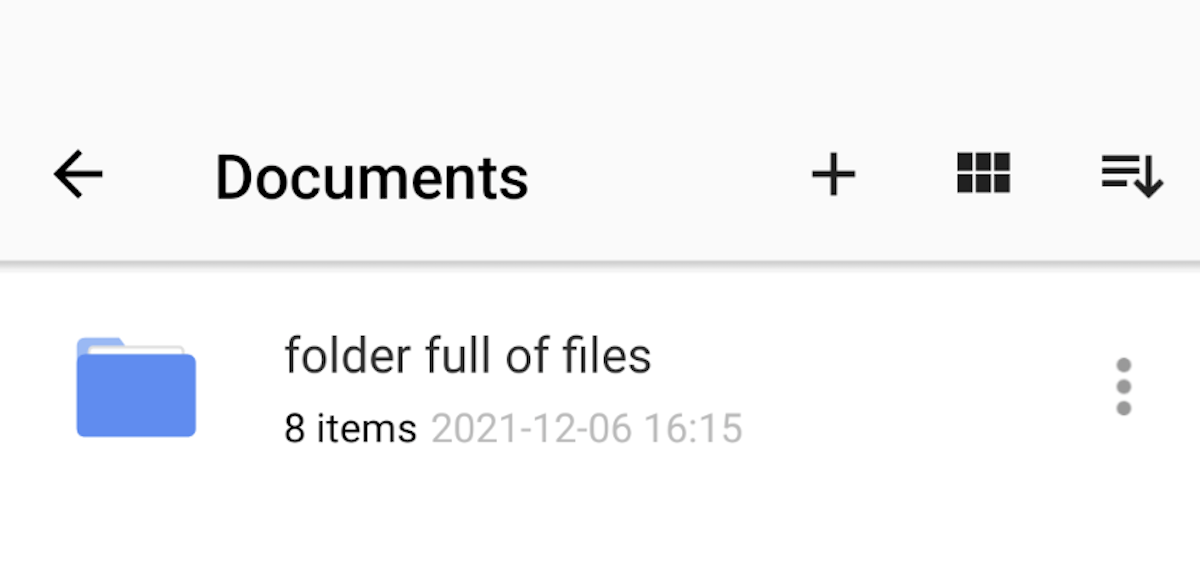
You’ll be asked to name your zip file, and whether or not you want to encrypt it. Then tap OK to begin the zipping process.
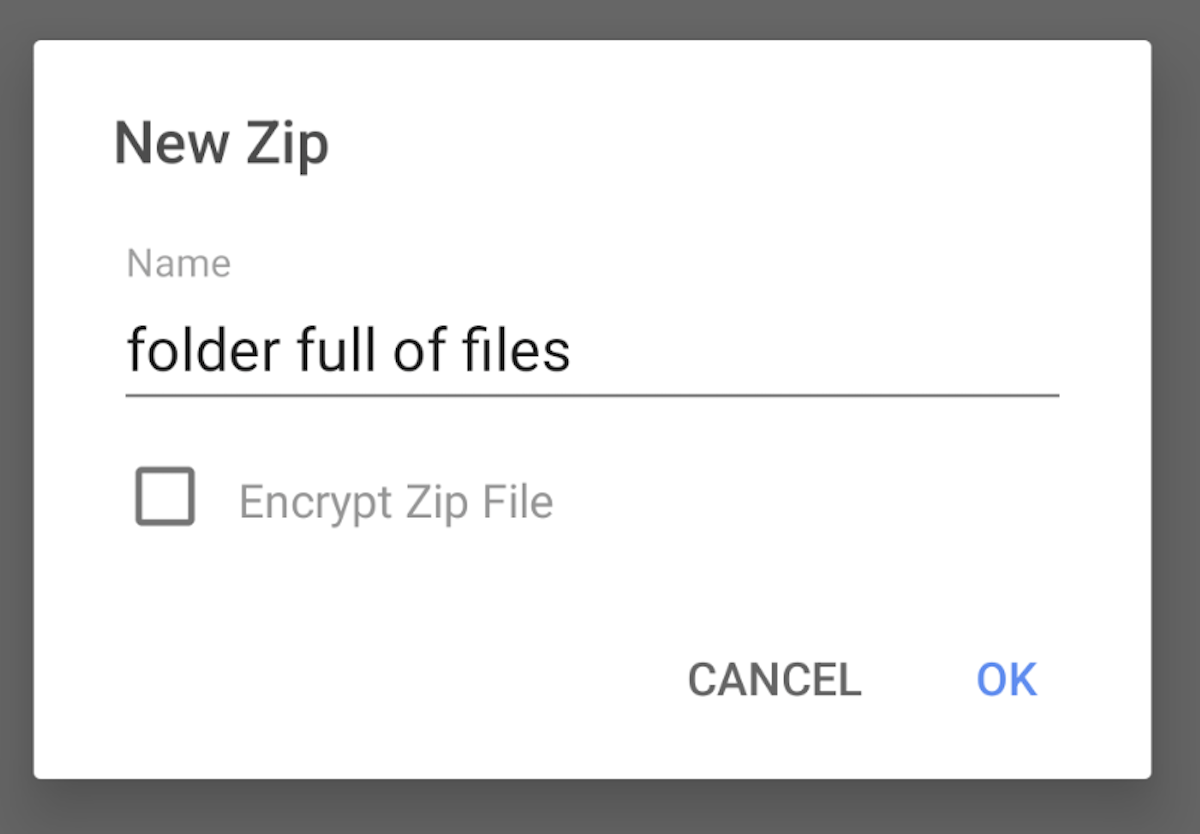
Once the zip folder appears, select it and tap the three vertical dots again. Select the option to send the file by email.
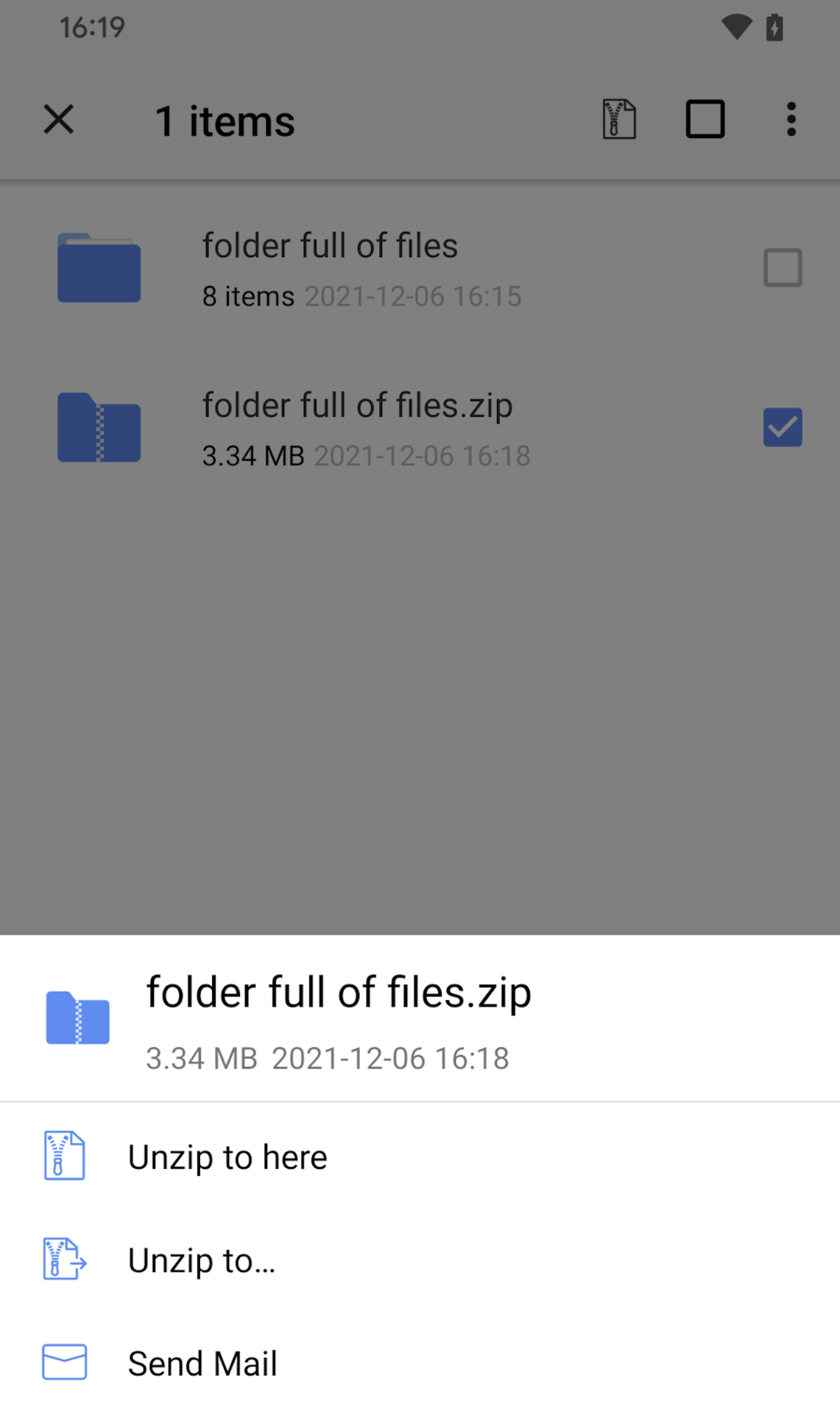
You should then get mailing options, depending on what email programs are installed on your phone. Being Android, the most obvious choice is Gmail, so tap that.

The zip file will now be placed into a new email window, ready to be sent. You can of course remove all the pre-inserted marketing fluff that WinZip has seen fit to put into your email.
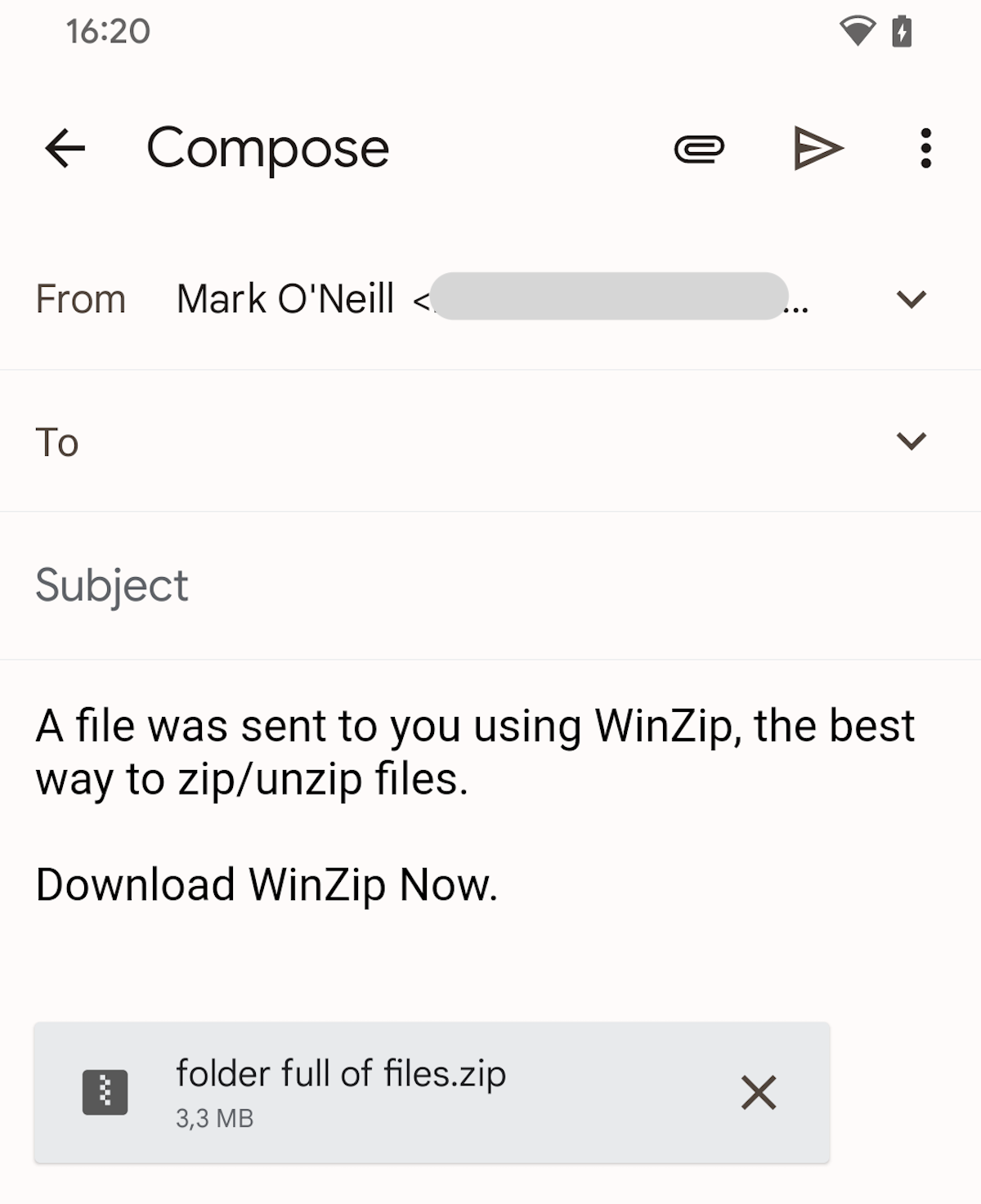
The recipient at the other end can now download your zip file, and extract your folder full of files.
How to zip and email a folder in Gmail (desktop)
OK that was the rather convoluted mobile version. Now for the extremely quick and easy way to zip and email a folder in Gmail on the desktop.
First, zip your folder using your preferred zipping program. It may be WinZip again, or 7Zip, WinRAR, whatever.

Now just drag your zipped email folder into a new Gmail email window, or use Gmail’s attachment link to upload it to the email window.

For all the latest Technology News Click Here
For the latest news and updates, follow us on Google News.