I wish I could customize my Nest speaker lights
Adam Molina / Android Authority
I love my Google Nest smart home products. I have no shame in admitting that I am all in on the ecosystem. I have two smart displays, the Nest Doorbell (battery), two Nest security cameras, the Nest Wifi with two nodes, multiple Nest Audio speakers, and even a Google Nest Mini. In fact, there are very few Nest products I haven’t at the very least given a try.
But out of my whole collection, my Nest Audio speakers are my favorite. These small-but-mighty smart speakers create rich and full multi-room sound throughout my home. I can simply say “Hey Google, play Oasis” at any moment in any part of the house, and boom: Liam and Noel fill up every room sounding “biblical,” as they like to say.
See also: The best smart home devices you can buy
All that love, however, gets tainted by a huge complaint, which is that Nest speaker lights are a real pain. This applies to both the Nest Audio and the Nest Mini, but also to older products like the Google Home and Home Max. I understand the need for lights on these products, but I really wish Google would let me control them.
Do you wish you could control your Nest speaker lights?
7 votes
How Nest speaker lights work right now

Rita El Khoury / Android Authority
If you don’t own a modern Nest speaker, you’ll probably be wondering how the lights work. On each speaker, there are four lights (Trekkies can go ahead and giggle at that one). Each tiny LED dot can change to various colors. When the speaker powers on and connects to Wi-Fi, the colors are blue, red, yellow, and green to match up with Google’s brand colors.
Once the speaker is on and ready to work, the lights turn off. If you issue an Assistant command using the “Hey Google” hotword, all four lights illuminate in white. The lights will then blink in succession as Google “thinks” about the answer. When it responds, the four white lights pulse in unison. When it’s done, the lights go out again. And if there’s a pending reminder or notification, the first light will remain white until you ask about it.
The four lights illuminate, blink, and pulse to give you information on what the Nest speaker is doing.
On every Nest speaker, there’s a microphone switch. This allows you to manually deactivate the microphone, which you might want to do for privacy reasons or simply because you aren’t interested in having the speaker act as an Assistant interface. When you turn this switch on, the four lights turn orange (or red; it looks a bit different on every speaker). This helps you know, just by looking at it, that the speaker is not listening to you.
There are other things the lights do, but these are the core elements. Unfortunately, you have very little control over this system. The only thing you can do related to the lights is dim them at night using the Night Mode settings in the Google Home app. That’s the most control Google gives you.
I wish I could control these lights
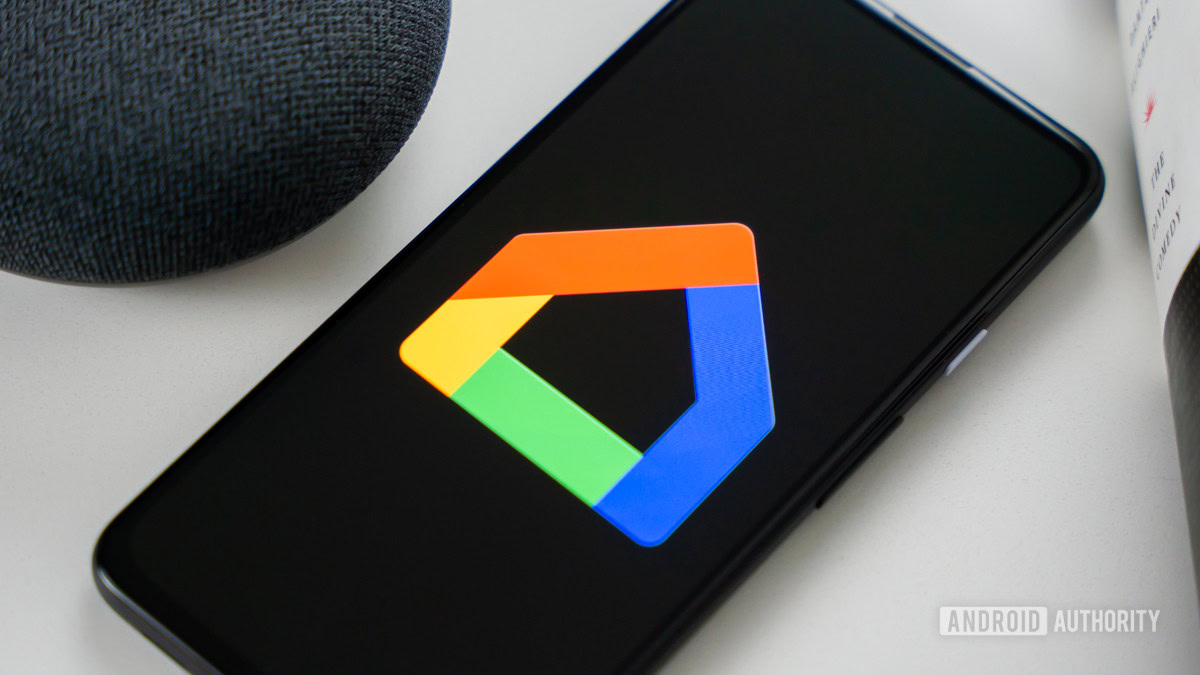
Edgar Cervantes / Android Authority
Although Google clearly put a lot of thought into what the Nest speaker lights do, I really wish it would hand the reins over to the user. There have been so many times that I’ve wished I could control the lights for a few different reasons, and it’s always been frustrating to know that that’s not on the table.
For example, once the Nest speaker is on and the microphone is activated, the lights are always white. Why? I can buy a Nest speaker in various colors — why can’t I have the lights match or complement that color? Why can’t I have the colors be red and green all the time when it’s the Christmas season? It sure would be fun for them to be red, white, and blue for various patriotic holidays, so why can’t I do that? Why can’t they always be teal, which is my partner’s favorite color? And why can’t I use the lights as visual indicators for the weather, different upcoming events, or my favorite sports’ team latest scores? There are so many situations in which controlling the colors would be a terrific feature.
See also: What’s the best smart speaker you can buy?
It’s also annoying that the lights are always on and always orange or red if you turn the mic off. What if I wanted them to be a rainbow of colors while music is playing? It wouldn’t be that difficult to make the rainbow pulse with the beat of the music, would it? That’d be awesome for house parties! But nope, if your mic is off, the four lights are one solid color that’s on all the time.
That, of course, brings me to what I really want to do.
Really, though, I just want to disable them all

Adam Molina / Android Authority
I’ve been talking a bunch about Nest speaker lights, but I want to point out something interesting. My Nest Wifi nodes double as smart speakers. Essentially, they are like a Nest Mini but with mesh Wi-Fi capabilities. In the Google Home app, I can control various elements of the lights on the node.
For example, I can completely turn off the orange light that signifies the microphone is off. It’s one simple toggle. I can also control the light which lets me know there’s something wrong with my network connection. It’s a simple three-tiered option: High, Low, and Off. In other words, I can easily turn off almost all the lights on the Nest Wifi node (there are small lights on top that I still have no control over).
I just want to shut all the lights off. Some Nest products allow me to do this, others no.
Why can’t this control land on the Nest Audio and Nest Mini? Google clearly has no problem allowing me to shut off the mic light on its Wifi node, so why won’t it let me do that on a speaker?
Ultimately, what I really want is to turn all the lights off. It would be fun to be able to control them in great detail as I described in the previous section, but even then, I’d still want the ability to just turn them all off at least sometimes. Most of the time, the lights are of no interest to me and they’re more of a nuisance than anything else. Watching a movie or trying to sleep with the lights on can be distracting.
I’m still all in on Nest for my smart home. However, I’ll always be a little mad that Google keeps this control away from me.
For all the latest Technology News Click Here
For the latest news and updates, follow us on Google News.
