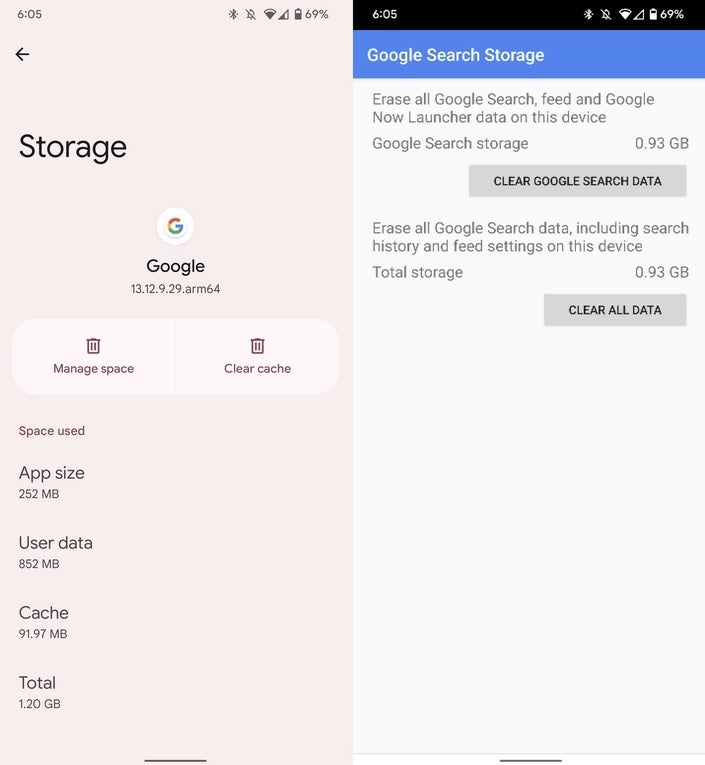If Google Assistant Voice typing is broken on your Pixel 6, follow these steps to fix it
We may earn a commission if you make a purchase from the links on this page.

One of the best features of the Pixel 6 series is Google Assistant voice typing. Thanks to the homegrown Google Tensor chipset, the latest Pixel models take the traditional Android voice dictation feature and add amazing speed, accuracy, and contextually correct punctuation placement automatically. But some Pixel 6 series users note that when they go to the settings for Gboard, the “Use voice typing” toggle is grayed out indicating that the feature doesn’t work.
Verizon subscribers can pick up the Google Pixel 6 and Pixel 6 Pro
You should now be on the page allowing you to manage Google Search. Tap on the “Storage & cache” button. From the next page, you” press “Clear All Data,” which gives the Google Search app a full reset. Next, reboot your phone, open the Google app and follow the directions to set it up. You also will be prompted to set up enhanced features.
Once Google Assistant is ready to use, open up the Gboard virtual QWERTY on any app (Chat is a good place to do this) and tap on the gear icon at the top of the keyboard, press on Voice typing from the Settings menu, and then toggle on “Use voice typing.” The best smartphone dictation platform should be ready to go.
For all the latest Technology News Click Here
For the latest news and updates, follow us on Google News.