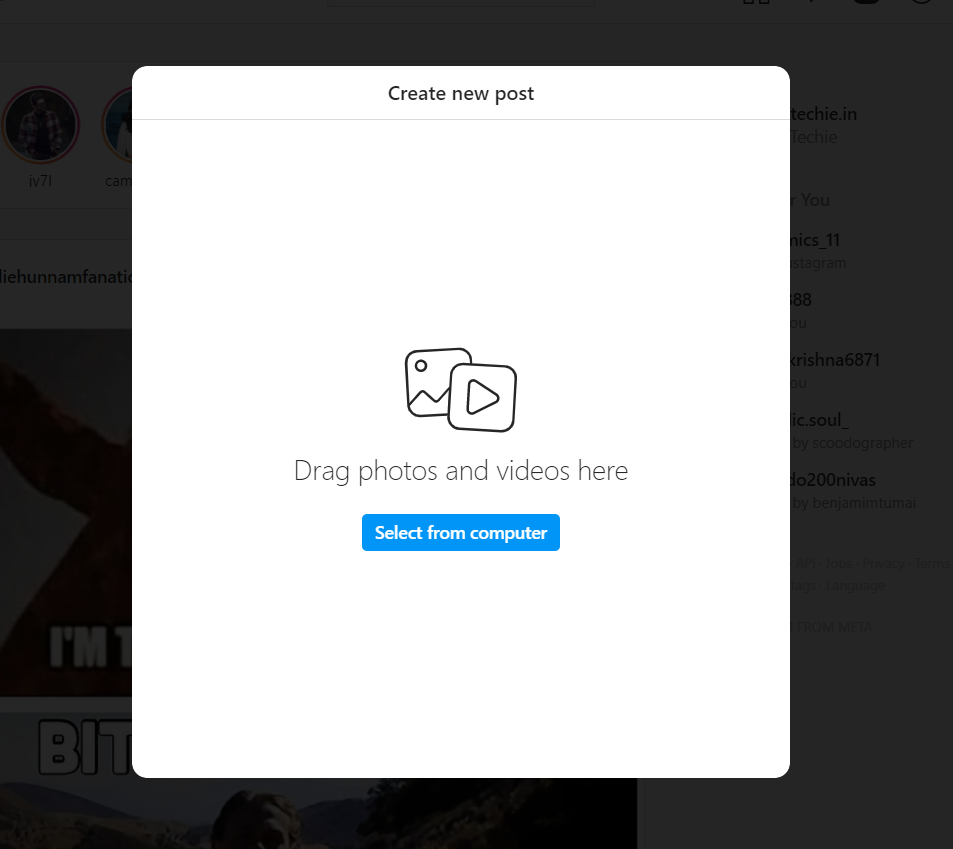Instagram Web: how to post images and videos on Instagram from laptop/ PC | 91mobiles.com
Instagram is one of the most used social media networks currently in existence. What started as a college project quickly developed into a global phenomenon for sharing photos and videos. Today Instagram is not just a platform to share your images; it evolved into a complex ecosystem with influencers, businesses, and individuals all coming together. Instagram was always a mobile-first service, and while a web version was released, it came with a host of exceptions. One of which was the non-availability of an option to create posts via the website. Things have changed in the past weeks; you now can upload photos and videos and even view stories from the web.
In this post, we will go through the steps that you can use to upload photos and videos on your Instagram handle using your Laptop/ PC.
What is Instagram Web?
For a while, posting content on Instagram was limited to just mobile apps, be it from an Android smartphone, tablet, or iPhone. Also, the web version was limited to just viewing the content, but that’s no longer the case.
By going on to Instagram.com, you now can essentially make posts on your handle. The rollout for this feature just hit the mass release in October. This new update lets users upload photos and small videos (under 1 min) to their handles from PC/ laptop. In addition, they can also view stories, make comments, like and share posts. Apart from this, critical changes from account settings to content preferences, promotions can also be done by Instagram web.
That said, there are still some limits on the type of content you can post. You cannot add stories, long videos, or host live sessions. We hope that these features will make their way to the web version soon as the divide between the web and app version is only growing wider.
How to post images and videos on Instagram from laptop/ PC
Posting photos and videos from your PC or laptop via Instagram Web is straightforward and is now available across all countries. Here are the steps that you need to follow:
- Open a browser on your Laptop/ PC and visit Instagram.com.
- Once the website is open, proceed to log in by entering your credentials. Upon login, you can see your entire timeline with posts from the people you follow. In the top right corner, you will notice some icons.
- Click on the ‘+’ icon, which will pop up the option to add photos and videos.
- From there, click on the add files or select from computer option, which should open a file window on your laptop/ PC.
![]()
- Now locate the file on your PC which you would like to post; this could be a photo or a video.
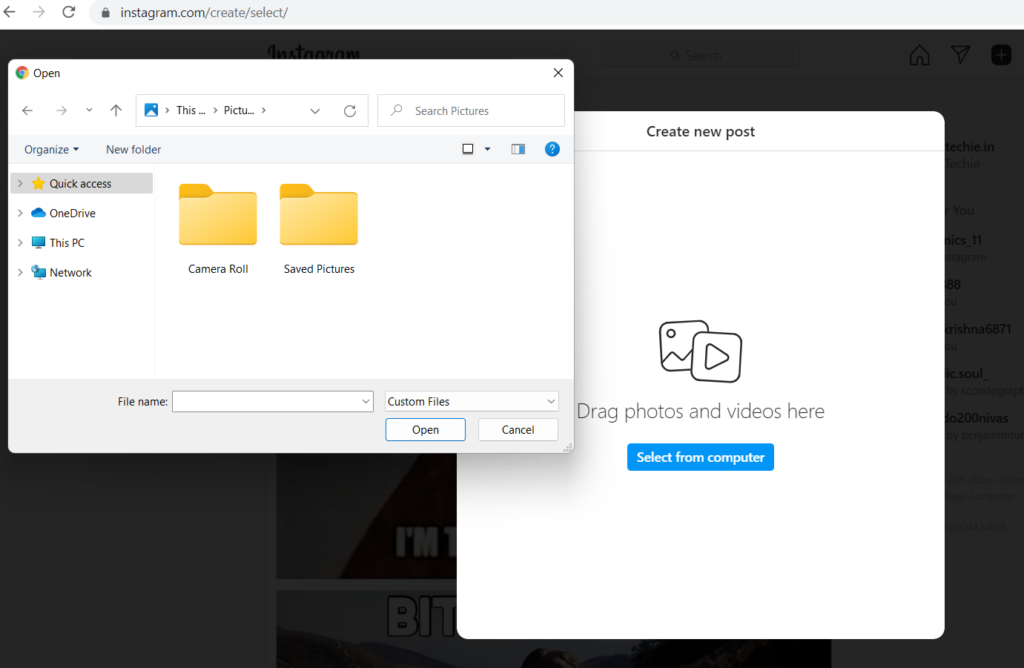
- Once selected, hit enter, edit your taste, add a caption, and hit the post.
As of writing this post, you can only post images and videos under 1 minute long.
FAQs
What can you post via this Instagram web feature?
At the moment, only photos and videos of less than a minute can be posted.
What’s the maximum image file size that you can upload to Instagram from a desktop?
The maximum image file size that can be uploaded to Instagram is 30MB.
What’s the maximum video file size that you can upload to Instagram from a desktop?
Videos under 1 minute in length and 500MB in size can be uploaded to Instagram from a laptop/ PC.
Can you add Reels from desktop?
No, you cannot make Reels via desktop as of now.
Can you add filters on photos and videos before posting?
Yes, you can add filters and effects to photos and videos before posting from a desktop.
Can you add replies on posts through the Instagram desktop?
Yes, you can interact with the posts from the Instagram desktop, this includes liking, sharing, and replying to the posts.
For all the latest Technology News Click Here
For the latest news and updates, follow us on Google News.