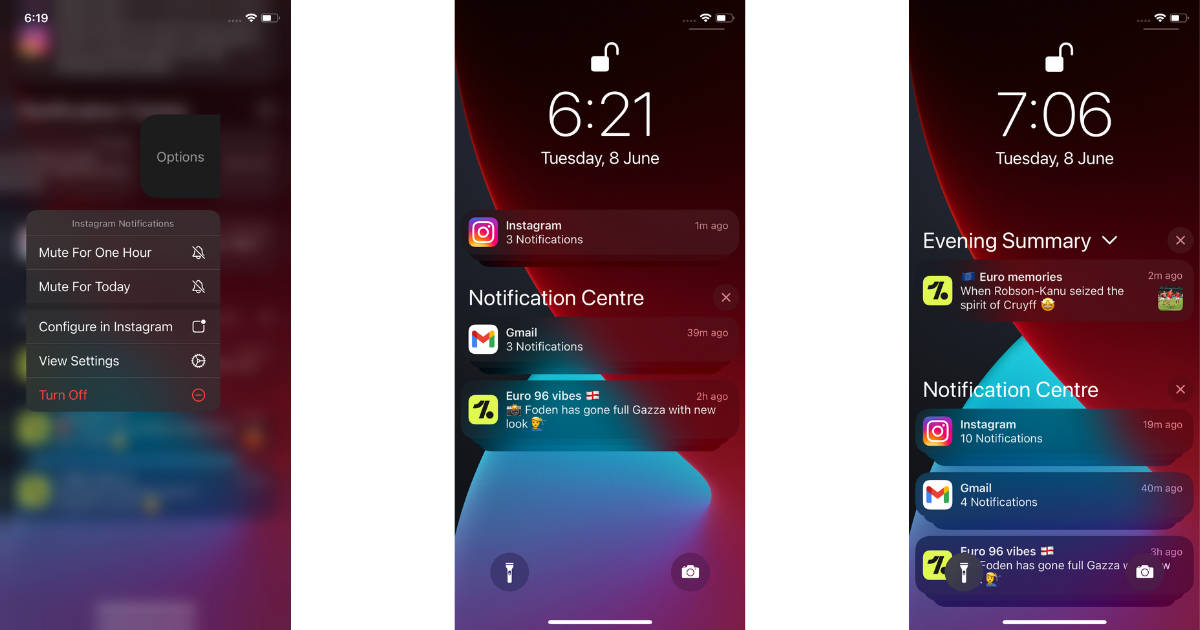iOS 15: a look at the features that will change your iPhone usage experience
On the surface, iOS 15 might not look all that different from iOS 14, but the new update offers a slew of useful features that will make you want to use your iPhone more (or less, for that matter). The company recently concluded its WWDC event wherein, the brand announced the latest iteration of its mobile operating system that’s scheduled to hit iPhones globally this fall. I managed to get my hands on the developer preview for iOS 15 and having used it for a bit, here’s what I make of it.
Now, first and foremost, you should know that Apple announced a bunch of upgrades for its native apps running on iOS 15. You can now add a custom audio mix in the Photos app to relive your favourite moments with a splash of music from – you guessed it – your favourite artist. The company has also revamped the weather app to offer more dynamic backdrops that change as per the conditions. And, if you have always abided by Safari on iOS, then you’re in for a treat as the company has overhauled the app’s UI, making the browser more one-hand friendly. Safari also supports browser extensions and tab groups now, so, if you’re like me and have a bunch of articles open online, you can now simply add them to, say, a reading tab group which should help you declutter your active tabs on the browser. All great stuff, really.

That said, in my short stint with the new update, I found some features that look especially interesting. These include the all-new Focus mode, the modernised Notifications Centre, FaceTime (which has witnessed some big upgrades too) and Live Text, which makes documenting and articulating text that much easier. Let’s take a closer look at these features.
Focus Mode
I could be preaching to a choir here but I spend an awful amount of time on Instagram and Twitter. Of course, I try to restrict myself during work hours but I still refresh my social media feeds more times than I’d care to admit. Well, if you find yourself in a similar pickle then fret not, as iOS 15 brings with it a brand-new feature dubbed Focus. As its moniker suggests, the utility will help you prioritise your work and can be accessed from the control centre, or from within the settings menu. Now, before you get your pitchforks out, let me set the record straight – Apple isn’t the first to the scene with a ‘Focus mode’ and we’ve already seen similar initiatives from Google as well as OnePlus.

That said, unlike its competitors’ blanket approach, Apple’s take on Focus is a bit more flexible and nuanced. As an example, while I could limit notifications from apps via Google’s Digital Wellbeing suite and OnePlus’ Work-Life Balance mode, Apple’s Focus mode also allows me to restrict the contacts in my phone who can call me during work hours. What’s more, Apple’s work mode has safeguards in place too and you can choose to have a second call from a restricted contact come through if they ring you within three minutes.

Of course, merely muting notifications sent via apps might not cut it for some users. To that note, Apple’s Focus mode lets you choose the home screen pages that are visible when you’re working too. So, you could create a custom home page with all your work-related applications and use the Focus mode to display just that when you’re earning your daily bread. In the same vein, you can create and use different Focus modes for other activities like fitness, entertainment etc. Now, do note that, unlike OnePlus’ Zen Mode, you can easily bypass Apple’s Focus mode by opening restricted apps directly from the app drawer. So, even with the feature in place, you will need to ‘will yourself’ to not cheat the system.
Live Text
Up next is Live Text, which allows users to extract the text from any photo and copy it to another app. Of course, Google beat Apple to the punch here too and you can achieve similar results via Google Lens. That said, Apple claims that all the computation pertaining to Live Text happens “on-device”, which will surely keep the user’s privacy concerns at bay. So, how does the feature work? Well, you can simply point your phone’s camera to any image with text on it. The viewfinder will automatically bracket the text in the photo and give you an option to copy it seamlessly. As an example, in the image attached below, you can see that the viewfinder instantly picks up on the write-up for this article.

The feature also works for images that are already stored in your gallery, mind you. To do so, simply swipe on the text area of any image and the smartphone will automatically pick up the relevant information. I did test this feature extensively and so far, the text selection has been spot on.
FaceTime and revamped Notifications
FaceTime has arguably seen the most improvements of any app in iOS 15. Not only does the latest iteration of the app lets users neatly collate the attendees in a grid view, but the company is also allowing Android and Windows users a peek inside its walled garden by letting them join FaceTime calls too. Now, don’t get your hopes too high – FaceTime is still exclusive to iOS, but iPhone users can now generate a link for the FaceTime call which can be accessed by Windows and Android users through a web browser. I did put the company’s claims to test but unfortunately, I couldn’t quite get the feature to work. While I could generate a shareable link, my friends couldn’t join the call.
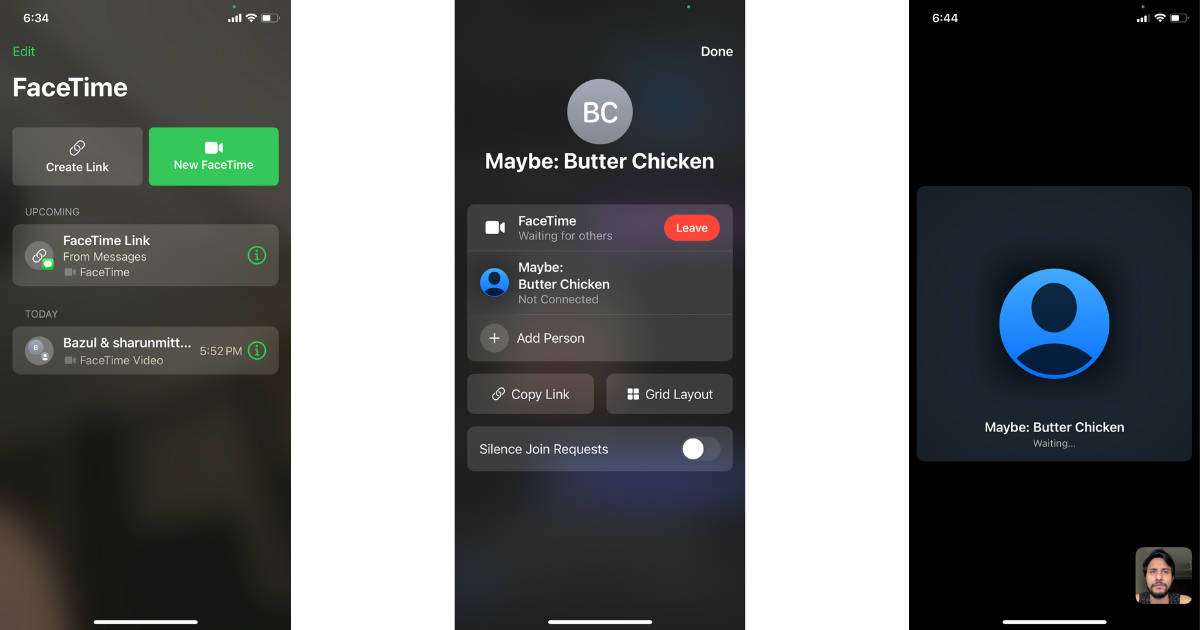
The company also introduced SharePlay at WWDC which can be construed as a Netflix Party plugin integrated into FaceTime. Although the feature wasn’t available for testing in the first developer preview, you will be able to share your streams, music and screen with your friends over a FaceTime call. Long story short, socialising during the pandemic should be a lot more fun when Apple’s all-new FaceTime features come into effect.

Apple has also revamped the way notifications appear on iOS 15. Here are the changes you can expect with the latest iteration of the software –
- Bigger app icons to make notifications more legible.
- A new Notification Summary tab aggregates unimportant alerts and presents them to you at pre-allocated times during the day. In essence, notification summary should help cut down the time spent scrolling through non-essential prompts. I did test the feature and it worked as advertised.
![]()
- You can also silence or mute notifications easily on iOS 15 by swiping left on any alert.
All things considered, iOS 15 brings a lot of quality of life changes that will be greatly appreciated by iPhone users. The public beta is expected to roll out in the month of July, with the stable release scheduled for the fall. Stay tuned to our blog for more news and information on everything Apple, and let us know your favourite feature from the iOS 15 developer build in the comments below.
For all the latest Technology News Click Here
For the latest news and updates, follow us on Google News.