iOS 15 beta 3 changes unveiled: Safari tweaks, widgets and more
Developers have a new version of the iOS 15 beta, bringing tweaks to some of the features Apple’s already introduced to its updated iPhone software. And that means those changes will soon find their way onto iPhones using the iOS 15 public beta.
iOS 15 developer beta 3 hit phones Thursday (July 14), giving developers time to work with the changes Apple’s added before the new version becomes available to the general public. Should the beta prove stable, Apple will then roll out those same changes to public beta testers anywhere from a few days to a week later.
If you’re using the iOS 15 public beta, what should you expect the latest version to bring? The biggest changes appear to be in Safari, as Apple responds to early feedback on the mobile browser’s new look. The widget for Apple Music gets a new look, too, And you’ll find some minor tweaks here and there that seek to fine tune iOS 15’s look.
Here’s a closer look at some of the changes coming to iOS 15, via the beta 3 update.
Safari tweaks
Safari gets the most attention in iOS 15 beta 3, which is no surprise, since Safari sees the biggest overhaul of all in all of Apple’s upcoming software updates. iOS 15 Safari moves the tab bar down to the bottom of the page, for example, and introduces the grouped tabs feature that’s also coming to the more streamlined Safari in MacOS 12 Monterey.
It’s the MacOS version of Safari that gets some fairly substantial changes, led by tabs now becoming available on the standalone bar in the Mac version of Safari. But the iOS 15 Safari for the iPhone sees some changes, too, chiefly in the way the combined search field and tab bar behave.
Previously, when you tapped on the tab bar to search for something in iOS 15 Safari, the search field appeared at the top of your iPhone screen. When you switch to beta 3, the search field remains at the top of the keyboard, close to other controls. Search results also look more streamlined and less cluttered in the new beta.
When you want to refresh a web page, you can now long-press the left side of the tab bar to bring up a pop-up menu with a refresh option. The old beta required you to tap on the tab bar and then hit the Go button again to reload, so this should save you some tapping.
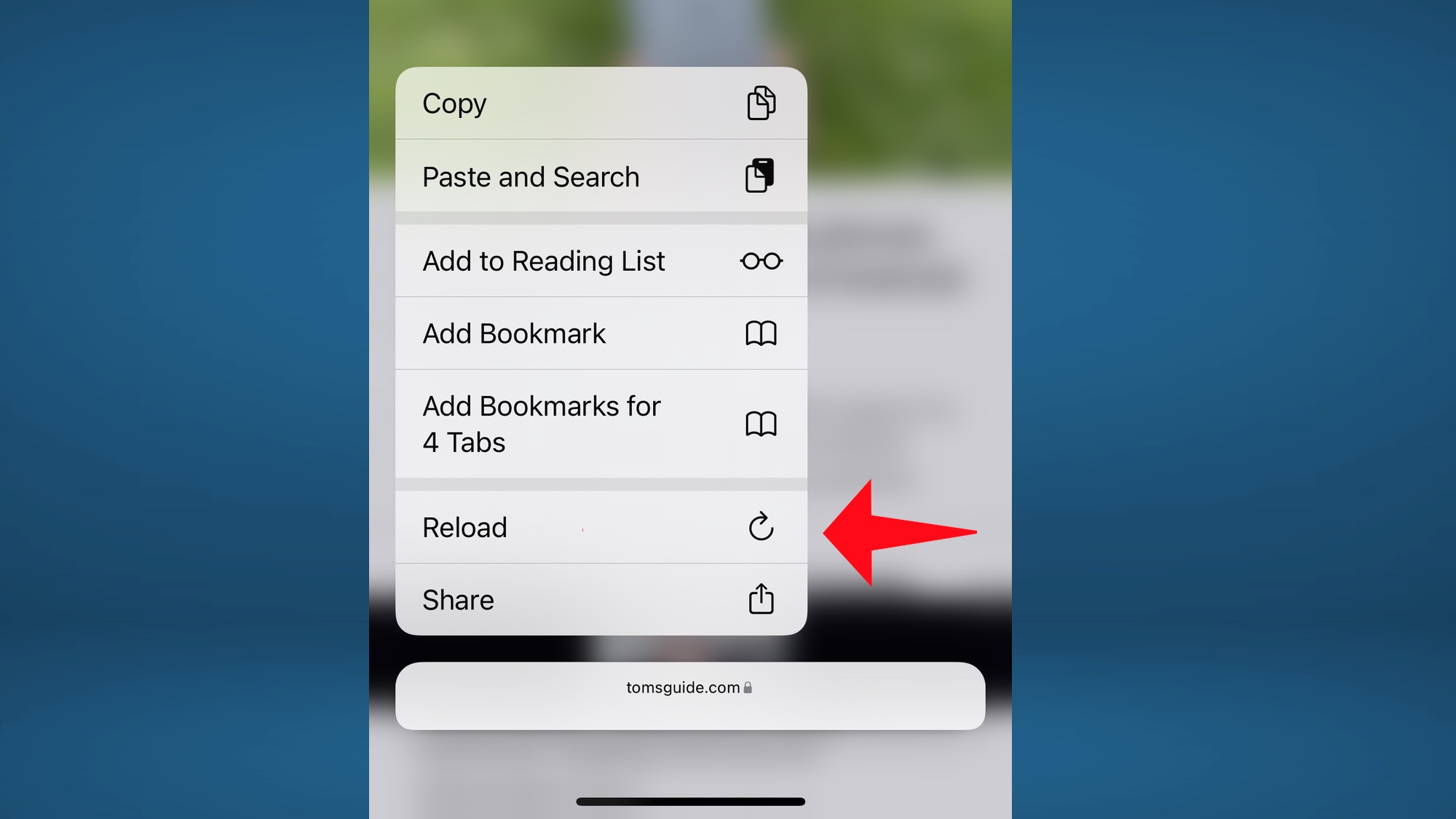
iOS 15 introduces a number of new widgets, though the Apple Music widget is a holdover from iOS 14. Still, beta 3 introduces a modification to the widget’s look. The widget will change color to match the album cover of the track that’s playing.
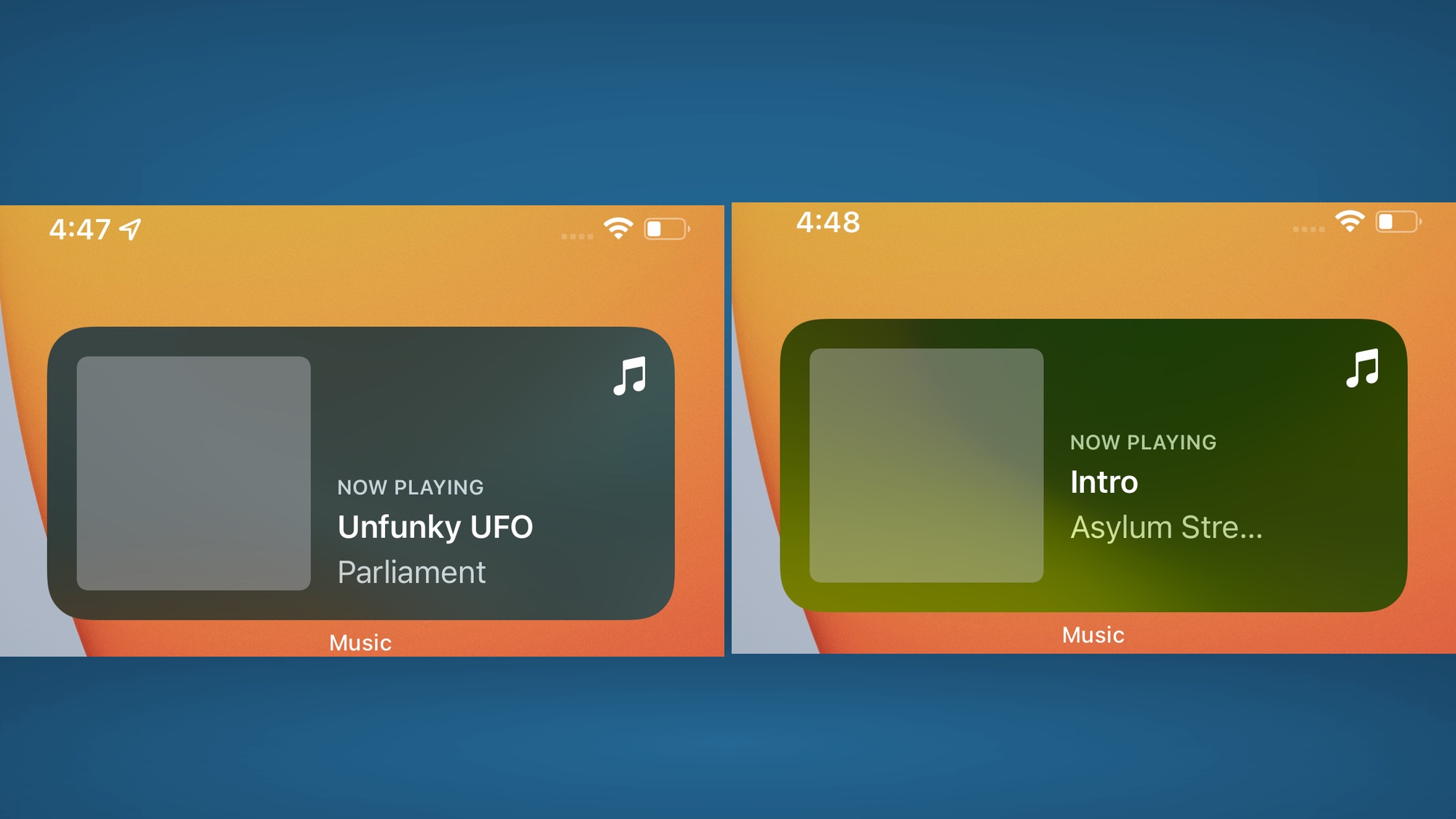
It’s a subtle change, to be sure, with the background of the widget shifting shifting from gray for Parliament’s Mothership Connection album to something with a green hue to match the Asylum Street Spankers. On the original Apple Music widget, the color remains red no matter what’s playing.
There’s one other change to the Music widget in beta 3. It will now indicate when a track has been paused.
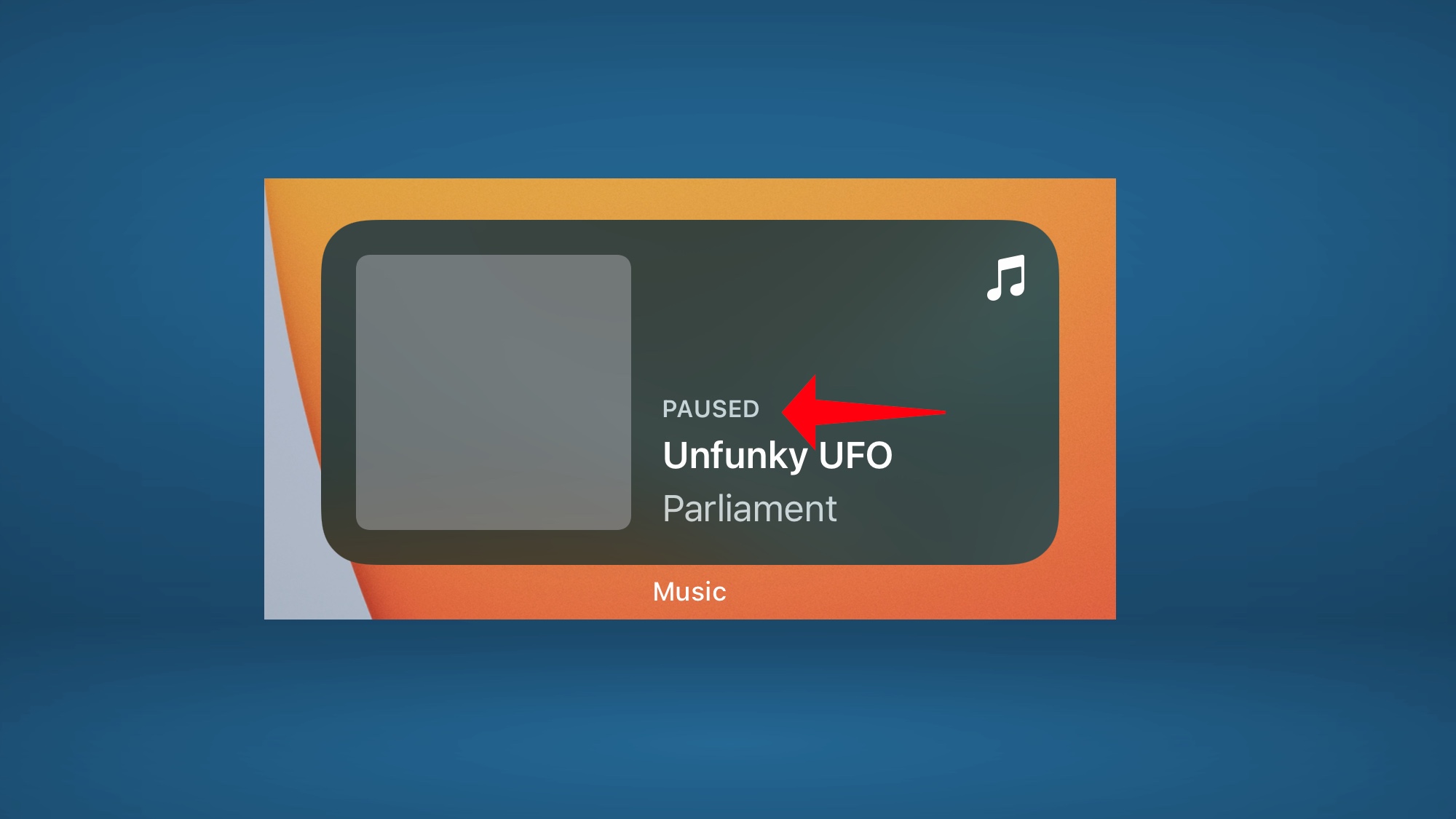
Other iOS 15 beta 3 changes
You’ll find a few other changes in iOS 15 beta 3 if you dig deep enough.
The text editing menu in the first iOS 15 beta added a Text From Camera option that taps into iOS 15’s Live Text feature, letting you capture text with your iPhone’s camera and then paste into a note, message or email. That feature’s still there in iOS 15 beta 3, but you now access it by tapping the same icon that appears in the Photos app to activate the Live Text feature.
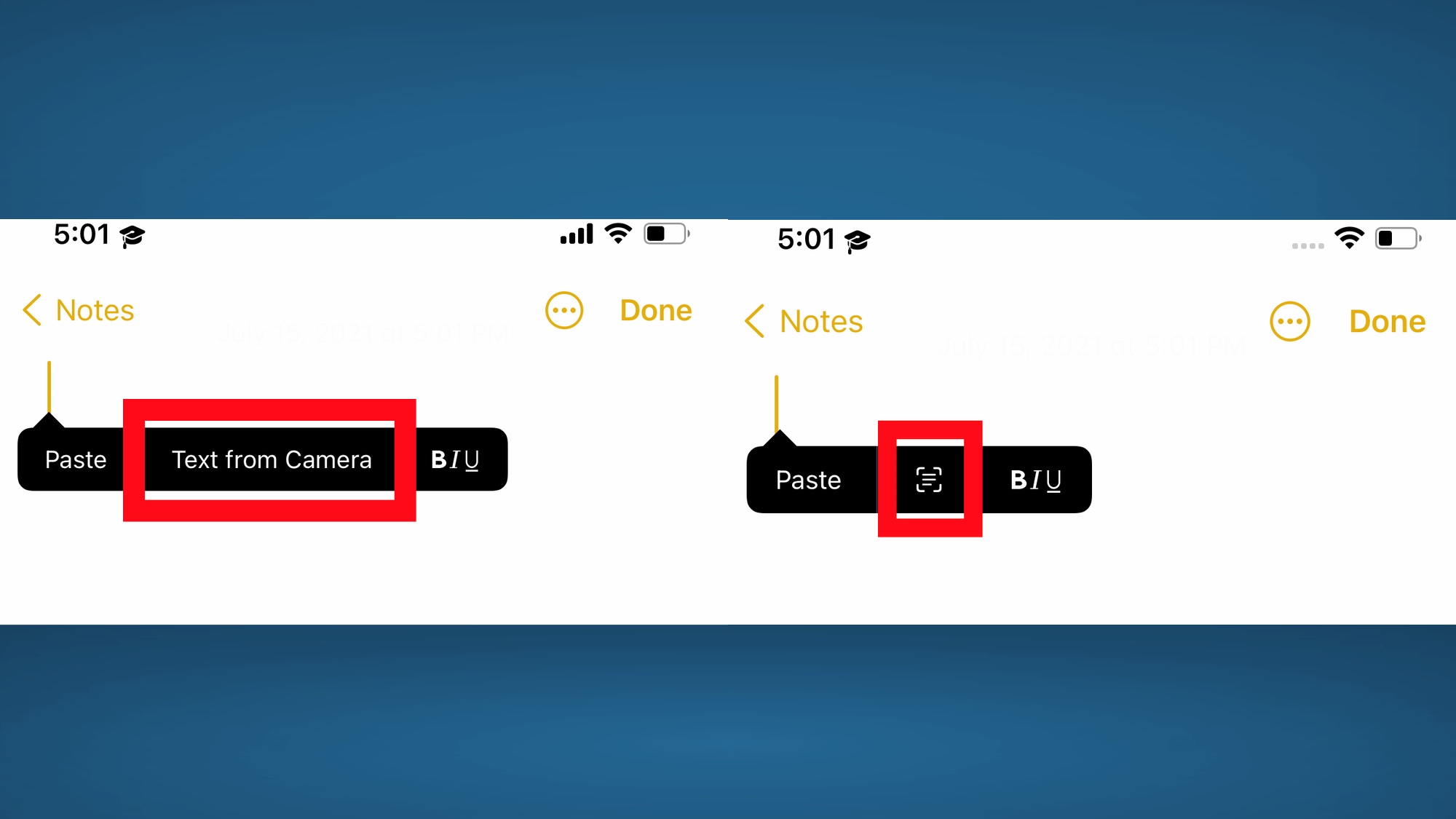
Within the Settings app, the Reset menu has been renamed the Transfer or Reset iPhone, and the commands on that screen are geared more toward prepared your current device for transferring over to a new iPhone.

An App Store splash screen highlights what’s new in the iOS 15 version of the app. App Store now features in-app events and Safari extensions. There’s also a new App Store widget.
In Notification Center, the buttons for managing and clearing notifications are now separate.
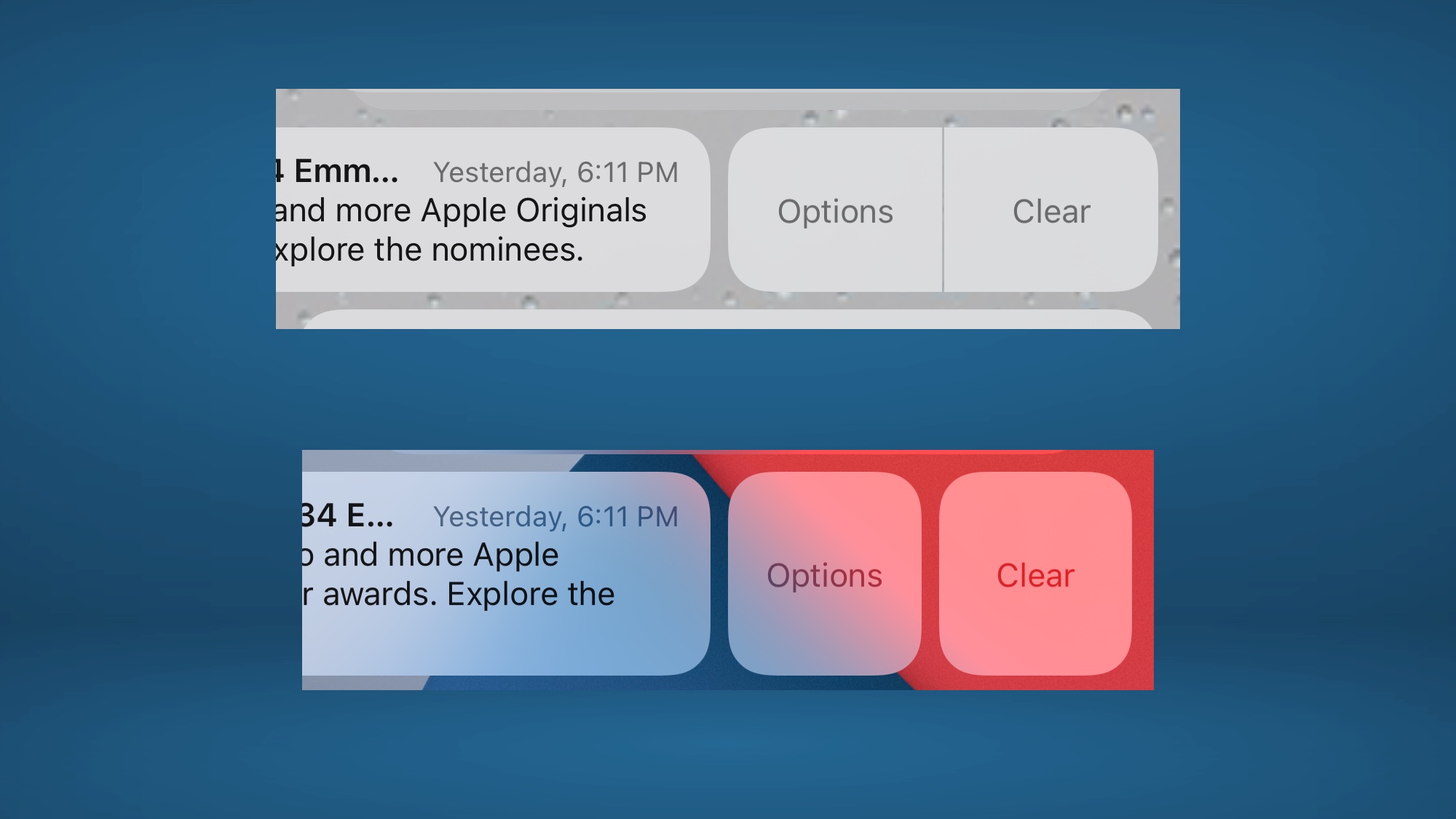
How to get iOS 15 beta 3
Assuming you already have the iOS 15 public beta installed, when the new version becomes available for the public in the coming days, you can just head to the Settings App and tap General, followed by Software Update. (Remember, beta 3 has only reached developers at this point.) Once beta 3 is available to you, it will appear on that screen, with instructions for downloading and installing the update.
Of course, if you haven’t tried out the iOS 15 public beta yet, we have instructions on how to sign up for Apple’s beta program and download the iOS 15 beta on your phone.
For all the latest Technology News Click Here
For the latest news and updates, follow us on Google News.
