Keka review: Compress, archive, and expand any Mac archive
At a glance
Expert’s Rating
Long ago, we compressed, sliced, and diced large document files and applications, stuck them on series of 1.44MB floppies, and passed them around. When bulletin board systems and the nascent internet let us upload files, the low speeds and scarce storage meant every bit—not just byte—counted. We live in modern times, but file archives for organization, proper transmission without loss, compression, and encryption still abound for those who use desktop computers and server systems. Email offers endless ways to ruin file attachments in transmission, and compressed file archives typically bypass those problems.
Keka is a perfect partner for any Mac owner’s needs for file archiving and extraction. First released in 2009, the app continues to mature, and the developer adds formats and additional features on a constant drumbeat. Keka also manages the neat trick of having a deeply technical purpose, and yet being usable without special training. Those with specific requirements in creating archives can dial in just what they want; those who receive a file or archive and are trying to extract it into a usable format need to know almost nothing to proceed except how to drag and drop or double-click.
Drag files or groups of files onto Keka’s Dock icon. and it builds a file archive (if necessary), then compresses the file into your default format. It prompts for additional options that require intervention, like selecting a file name and destination. You can also grant permission to a Finder extension to invoke Keka from the Finder via a right-click. Select one or more files and right-click to choose Keka > Compress to or Keka > Compress to Here: the first option lets you pick a destination; the second leaves the resulting file archive in the same folder as the sources items.
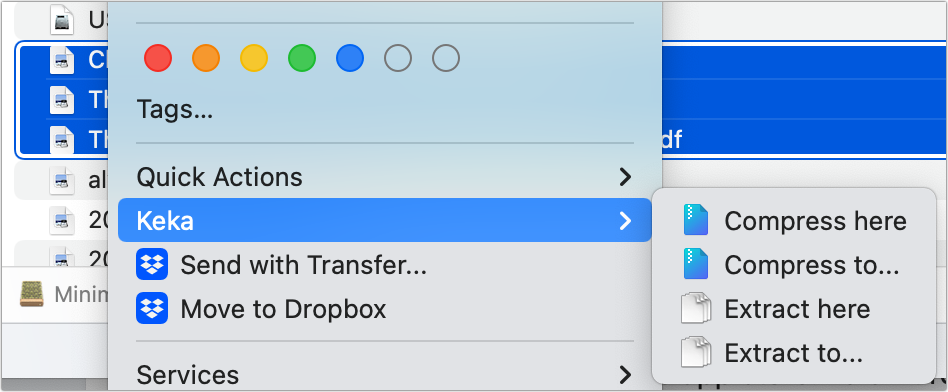
You can use Keka to extract files or directories in 31 formats and create them in 14. Why asymmetrical? Some formats, like Microsoft’s .exe binary executable format, can contain file archives that Keka can access, but the app isn’t designed to create the necessary wrapper to produce a file in that format. However, Keka can create archives in Apple’s mountable disk-image format, DMG, and in the broadly supported ISO disk image format.
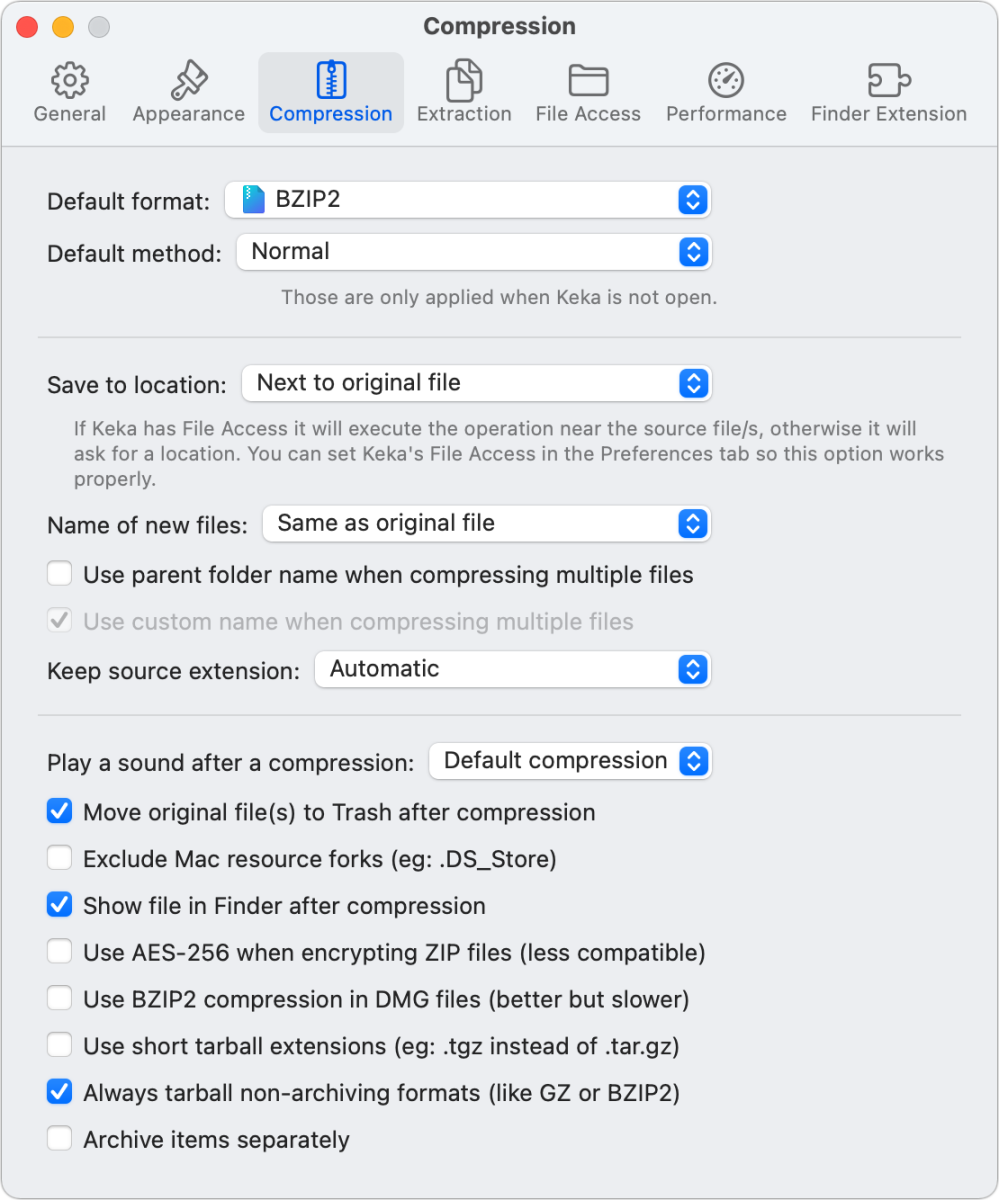
Keka has a feature that at one time was absolutely necessary, as I mentioned earlier, but can still be helpful today: you can set it to break archives into chunks of a specific size. This requires using a supporting format, but several allow this, such as ZIP, bzip2, and gzip. Even with the speed and storage of the modern internet, you may still balk at requiring people download a monolithic 50GB archive and prefer to offer 50 numbered downloads of 1GB each. Conversely, Keka can assemble sequentially numbered archive segments created using standard methods.
The only missing piece from Keka is offering a prompt for a password when compressing in a file format that supports it, like ZIP. Instead, create a new compression document via File > New, enter and verify a password, and then compress the file or files.
Keka requires a separate app to set it as the default application for archive extraction and file decompression.
Keka is free when downloaded directly from the developer’s website and $4.99 via the Mac App Store. The App Store fee and direct donations made through the website support the app’s ongoing development. The website maintains versions for download that are compatible dating back to MacOS X 10.4.
If you need more options than Apple’s default ZIP compression and expansion tool, routinely work with a variety of formats, or occasionally need the oddball expansion of an archive you’ve never seen before, Keka neatly fills all those needs.
This is Keka’s first appearance as a Mac Gem.
Mac Gems highlights great nuggets of Mac software, apps that have a high utility, have a sharp focus on a limited set of problems to solve, and are generally developed by an individual or small company. With the strong resurgence of the Mac in recent years, we want to celebrate tools we use and that readers recommend to make the most of your macOS experience. Stay tuned for weekly updates, and send your suggestions to the Mac Gems Twitter feed (@macgems).
For all the latest Technology News Click Here
For the latest news and updates, follow us on Google News.
