Microsoft reveals how to bypass Windows 11’s strict hardware requirements
Those stringent hardware requirements for Windows 11? Fahgetabout it. At least that’s what Microsoft seems to saying by releasing an official bypass for its new operating system.
Microsoft recommends only installing Windows 11 after its PC Health Check check gives your system a pass, and that requires it to support TPM 2.0 and a strict list of compatible processors. But if your PC doesn’t meet the criteria, Microsoft has identified two ways to bypass some of those hard checks—though you may not be entitled to Windows updates if you do so, including critical security updates. Tread with caution, especially since we recommend most people skip Windows 11 for now anyway.
The first method applies to upgrades from Windows 10.
You’ll first need to make sure you have a Trusted Platform Module, and that it’s on. You can do this easily by pressing the Windows button and typing “Device Security.” This will pull up the Windows Security module. Under Device Security, you’ll want to click on Security processor details. The bypass doesn’t let you off scot free as you do need TPM 1.2, rather than the official TPM 2.0, but most CPUs made in the last 7 years should support it.
Here’s how to get Windows for cheap (or even for free)
IDG
Obviously, you’ll need a way to upgrade to Windows 11 as well.
If your computer doesn’t have a TPM 2.0 but it does have TPM 1.2, you’ll then need to use Windows 10’s registry editor to create an entry telling Windows to skip it. Before you try this route, we recommend that you make a full backup of your machine unless you really don’t mind losing everything if things go wrong.
Throwing caution to the wind? It’s time to fire up regedit by pressing Windows key + R and typing regedit.msc. You’ll then need to go to HKEY_LOCAL_MACHINESYSTEMSetupMoSetup and create new 32-bit DWORD and name it AllowUpgradesWithUnsupportedTPMOrCPU. (Some PCs don’t have the MoSetup folder. If the folder isn’t there, right-click the Setup folder and create a MoSetup subfolder.) Once you’ve done that, set the value to 1 in decimal.
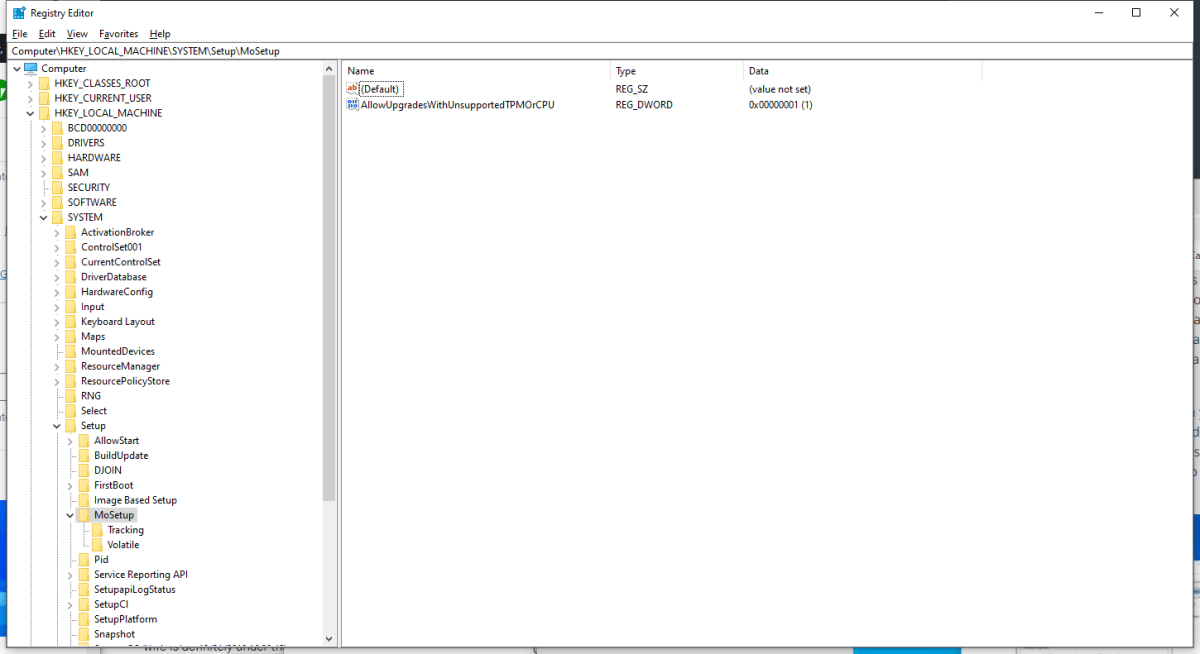
IDG
If you did all this correctly and you meet the other Windows 11 hardware requirements, the Windows 11 Installation Assistant should now skip the TPM 2.0 check when you run the upgrade. You’ll be given a choice to perform a Full Upgrade, Keep Data Only, or Clean Install. A Full Upgrade keeps apps, settings and files; Keep Data Only keeps personal files as well as drivers. A Clean Install nukes the Windows 10 install entirely and replaces it with Windows 11.
There is a second method available. If you install the OS from a clean ISO image, Microsoft says it will not check for TPM 2.0. Does that mean you can install Windows 11 on your 64-bit Pentium D chip from 15 years ago? No, but it should work for machines right on the borderline of being decrepit.
One of founding fathers of hardcore tech reporting, Gordon has been covering PCs and components since 1998.
For all the latest Technology News Click Here
For the latest news and updates, follow us on Google News.
