New iPhone feature Live Text in iOS 15 has people thunderstruck
If you’re an iPhone user who recently downloaded the iOS 15 update, there’s a good chance you’re not fully aware of every awesome new feature iOS 15 brings to the table. After all, most iPhone users simply don’t keep close tabs on WWDC. Most iPhone users will download iOS 15 when prompted and will casually explore the update over the course of a few weeks. To that end, we wanted to bring a particularly cool iOS 15 feature to your attention: Live Text.
What is Live Text
Live Text allows users to point their iPhones at a picture and copy and paste whatever text is present. For example, imagine you’re at a restaurant and want to send your friend a list of menu items. Instead of taking a photo of the menu which might contain small or hard-to-read font, Live Text can select the text and paste it right into a text message.
Even cooler is that Live Text works just as well with handwritten notes.
It’s worth noting that Live Text doesn’t only work within the Camera app. You can also take advantage of the feature from within the Photos app.
When iOS detects text in a photo, users are given several options. They can copy it, look up a particular word, or even call a number if there happens to be one on a sign.
Perhaps the coolest Live Text feature, however, is that iOS can translate text in other languages. This will obviously be a huge benefit for people traveling abroad.
Live Text translation currently supports seven languages, including English, Chinese, French, Italian, German, Portuguese, and Spanish. It stands to reason that Apple will add additional languages over the next few months and years.
Now admittedly, many of these features are already available with Google Lens. Still, it’s nice to have it incorporated right into iOS itself. And besides, the average iPhone user is likely unaware of Google Lens, to begin with.
Another feature under the Live Text umbrella is Visual Look Up. As Apple notes, the feature lets you “quickly learn more about popular landmarks, art, plants, pets, and other objects that appear in your photos or on the web.” All you have to do is open up your Photos app and look for a circular blue button with the letter “i” inside it. If you see it, you can learn more information about whatever is in the photo.
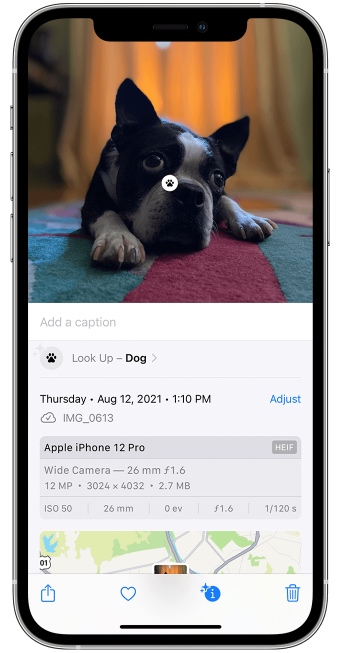
Apple has a Live Text tutorial that’s worth checking out over here.
A video showing off the iOS 15 Live Text feature in action can be seen below:
So far, the iOS 15 rollout has gone off without a hitch. And while we have seen reports of users experiencing battery life issues, that appears to be an issue specifically attributable to the Spotify app.
For all the latest Technology News Click Here
For the latest news and updates, follow us on Google News.
