New Windows 11 app lets you see if your PC is compatible
Last week, Microsoft took down its own PC Health Check app in light of confusion over what devices were compatible with the upcoming Windows 11 upgrade.
Fortunately, an alternative is now available, in the form of the new WhyNotWin11 app. It’s available to download for free from GitHub and will give you the same good or bad news, albeit with a somewhat less polished UI.
Microsoft’s tool should have been the definitive way to find out whether your hardware was capable of running the new OS, but the company said that the app was “not fully prepared to share the level of detail or accuracy you expected from us on why a Windows 10 PC doesn’t meet upgrade requirements.”
Presumably a new version of the app will not only tell you whether your PC can or can’t run the OS, but will also offer more specifics on why, whether it’s due to Windows 11 CPU compatibility issues or a missing TPM chip.
That’s a good, consumer-friendly move, but what if you need to know whether your Windows 10 PC is compatible right now? In that case, WhyNotWin11 could be the answer.
While GitHub can seem intimidating to newcomers, you shouldn’t panic when you see the huge selection of files listed on WhyNotWin11’s landing page. Instead, scroll halfway down the page to the “Download” section, and then press the link labeled “download latest stable release.” An .exe file will be downloaded that you can just double click to run.
Of course, I wouldn’t recommend doing anything I wasn’t prepared to do myself, so I downloaded the checker myself to give it a spin first. Here are the results:
All that green is certainly encouraging! Here’s how it compared to Microsoft’s own PC Health Check, an app I downloaded when it was still available:
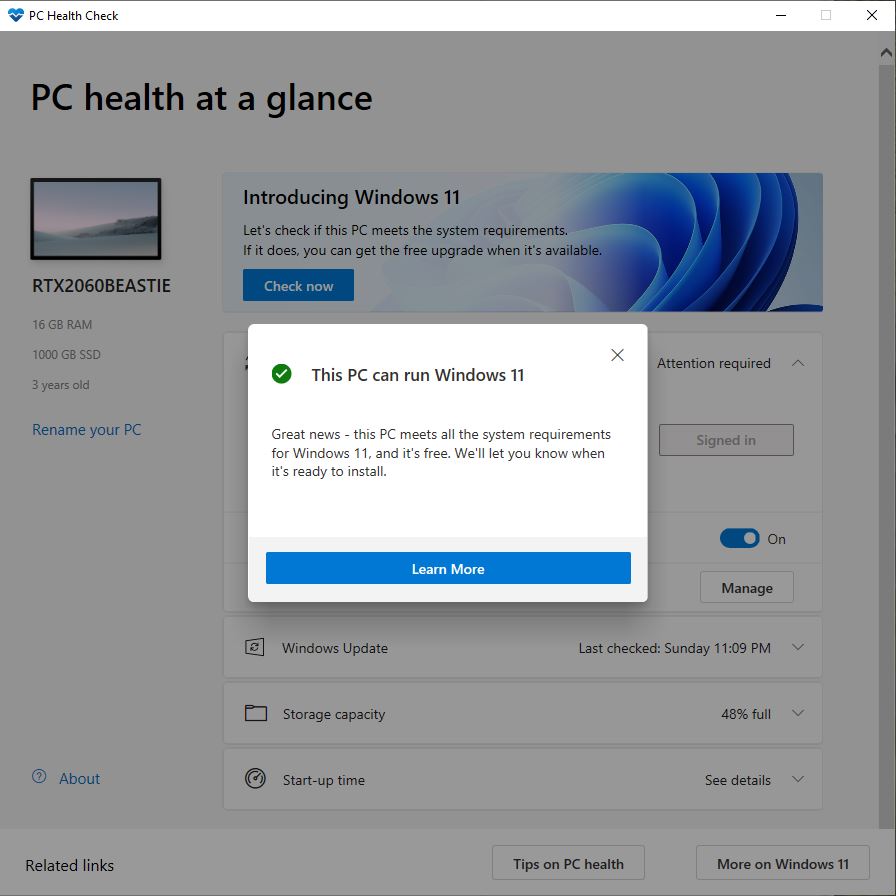
Less detailed, a bit more friendly looking, and a definitive verdict: I am ready for Windows 11.
Note that it wasn’t always this way for me. Initially, Microsoft gave my PC a thumbs down due to the lack of a TPM 2.0 chip. However, for me — and likely millions like me — that was fixed by simply turning on a setting in the PC bios at boot up. The instructions for doing this will vary by motherboard, but to learn more about the mysterious module, be sure to read our full guide to TPM.
For all the latest Technology News Click Here
For the latest news and updates, follow us on Google News.
