Photo Recovery: How to recover permanently deleted photos from gallery on Android mobile and iPhone | 91mobiles.com
A smartphone is one of the most personal gadgets you can own. Among other things, it holds some of your most cherished memories in the form of photos. Every once in a while, you might delete photos on your phone to free up some storage. But sometimes, you might end up deleting the wrong photo. If you have, you will probably wonder about how you can recover permanently deleted photos from the gallery. Well, worry not as we have provided some easy steps on how to recover permanently deleted photos.
Following are some ways to recover deleted photos on both Android and iOS.
How to recover deleted photos on Android
Recovering deleted photos on Android is easier than ever. Most of the brands pre-load their smartphones with their own dedicated gallery/photos app which is more than enough to perform basic tasks such as viewing photos, playing movies & videos and a life-saving feature, i.e. trash bin/folder where all your photos are stored temporarily when deleted.
Check trash folder
As mentioned above, in case you want to recover deleted photos, make sure to check the trash folder in your phone’s gallery app. But, you’re out of luck if the photos have been permanently discarded from there since its stores them for just a temporary duration like 30 – 40 days depending upon the Android skin.
To recover photos from your gallery’s trash folder:
- Open the gallery app
- Now depending upon the Android phone you have, need to find out where the trash folder or recently deleted photos are located. For instance Realme UI/Color OS phones have a section known as ‘Recently Deleted’, OneUI has ‘Recycle bin’, MIUI has ‘Trash bin’
- After figuring out the trash folder’s location, select it
- Now here you’ll find all your deleted photos. Just select the one’s you want to recover and select ‘recover’ or something similar would be present
- The photos will be recovered to their respective album i.e. Camera, screenshots, Twitter photos, etc.
Check Google Photos
Some phones which run pure stock Android such as Motorola, Micromax and Nokia have Google Photos as the default gallery app. Apart from that, anyone looking to restore their deleted photos can have a look at Google Photos’ trash folder as well, because who knows, which gallery app was used to delete the photos.
Here’s how you can recover deleted photos from Google Photos:
- Open Google Photos on your phone
- Select the ‘Library’ tab from the bottom navigation bar
- On the top, you’ll find 4 options. Select ‘Bin’
- Here you can restore specifically restore your deleted photos be it local ones or from the cloud
Also Read: Google Photos free unlimited storage ends: how to download all Google Photos images and videos
Check cloud
Sometimes photos are deleted from the local storage but are fortunately backed up to the cloud. In this case, the most common cloud backup service on Android is Google Photos which comes preinstalled on all phones.
So head over to Google Photos and have a glance at the photos and you may find the deleted one backed up safely to the cloud or Google Drive to be more precise.
Pro tip: You can visit photos.google.com on desktop and you’ll be greeted with each and every backup photo associated with your Google ID. This way, it’s much easier to look up the pictures.
How to recover deleted photos on iPhone
If you want to recover your accidentally deleted photos from an iPhone, that can be easily done in a few easy ways.
Check Photos app
Here’s how you can recover your deleted photos on an iPhone or any iOS device through the ‘Photos’ app:
- Open ‘Photos’ app on your iPhone
- Then tap the Albums tab
- Now scroll down and select ‘Recently Deleted’ album
- Here you can recover the photos you want
- Tap Recover again to confirm.
Once recovered, the photos go back to the ‘All Photos’ album where you can find them later.
Check iCloud
On an iPhone, if you can’t find the deleted photos in the ‘Photos’ app then try your luck and lookup those photos in iCloud backup associated with your Apple ID. To do that, follow these simple steps:
1. Log in to iCloud.com on your computer
2. On the left menu under ‘Library’ select ‘Photos’
3. Now under ‘Photos’ you’ll find ‘Recently Deleted’, select it
4. Select the photos you want to recover
5. Finally tap ‘Recover’ when done
But there’s a flaw as with all cloud storages that, recently deleted photos remain in the cloud for only a temporary period i.e. 30 days in the case of iCloud. You’ll be just fortunate enough to try and recover the deleted photos within that timeframe.
Check Google Photos
Just like on Android, recovering deleted photos on iOS devices from Google Photos is pretty similar.
Here’s how you can recover deleted photos from Google Photos on iOS:
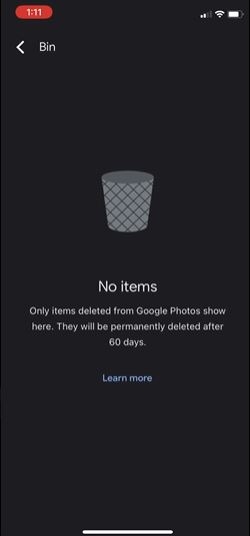
- Open Google Photos on your phone
- Select the ‘Library’ tab from the bottom navigation bar
- On the top, you’ll find 4 options. Select ‘Bin’
- Here you can restore specifically restore your deleted photos be it local ones or from the cloud
Note: The bin folder only contains those photos which had been deleted using the Google Photos app and not the default Photos app.
So these are pretty much the methods on how you can recover your beloved collection of photos on both Android and iPhone in case deleted them accidentally.
For all the latest Technology News Click Here
For the latest news and updates, follow us on Google News.
