Samsung Galaxy S22 Ultra review: The best of two Galaxies
S Pen
Another aspect of the S22 Ultra that’s more than a little reminiscent of the Note is the onboard S Pen. The main difference between the S Pens on the S22 Ultra and the Note 20 Ultra is the improved latency of 2.8 milliseconds this year (down from 9ms). This means you’ll be getting a slightly better version of an already responsive writing experience, along with Samsung’s nifty handwriting recognition software in its Notes app. If you use Samsung’s keyboard instead of switching to Gboard, you’ll also be able to use the S Pen to scrawl text into search fields and URL boxes throughout the system.
Samsung also provides a list of suggested functions when you pop the S Pen out of its slot, so you can quickly do things like create a note or select a portion of your screen to take a screenshot of and immediately draw on it.
Engadget (Screenshot)
There’s not much I can say about the S Pen now that we haven’t already covered in previous reviews. Samsung’s stylus is competent, if a bit of a blunt object for those looking to create finer works of art. But as a pencil for jotting down a quick list, or signing documents on the fly or as a cursor for the big screen, the S Pen is more than adequate. In fact, in more mainstream functions like acting as a remote control for your camera or music playback, it’s perfectly capable. The only issue is whether you’re the sort of person who would pull out a stylus to interact with your phone, as opposed to simply using your hands. Either way, the S Pen is a nice accessory to have when you need it, and it stays out of your way when you don’t.
Cameras
The S22 Ultra shares the same camera setup as the S21 Ultra, with a 108-megapixel main sensor, a 12-MP ultrawide option and a pair of 10-MP telephoto lenses. What’s new this year are features like auto-framing and improved video stabilization in videos, better stereo depth mapping for more accurate portrait blur and something Samsung is calling Adaptive Pixel. This stitches together high-res images from the 108-MP sensor and a photo taken with nona-binning for bigger pixels to capture more light, supposedly resulting in brighter pictures that retain crisp detail.

Cherlynn Low / Engadget
In reality, Adaptive Pixel is tricky to figure out, and its results might not be worth the effort. First, you have to set the S22 Ultra to shoot at the highest resolution and then, when the system detects you’re shooting in low light, it performs the stitching in the background. There’s no way you can be certain Adaptive Pixel is at work; there are no user-facing indicators. I shot a few photos of the New York City nightscape with the S22 Ultra both at the default 12-MP and at 108-MP, and they were mostly indistinguishable from each other. When I zoomed in to see more detail, buildings looked equally muddy, mostly due to flares from the various lights in the image.
I took more pictures in low light with the camera set to default resolution and 108-MP, and honestly the effects were incredibly subtle. The high-res shots were sometimes better exposed, but not always. And any improvement in clarity was so subtle that you wouldn’t notice unless you were extremely zoomed in.
Either way, though, Samsung’s photos held their own against those from the iPhone 13 Pro and Pixel 6 Pro. Google continues to deliver superior pictures in low light thanks to its Night Sight mode, but Apple and Samsung’s offerings are closing the gap. In daylight, the S22 Ultra produced slightly more saturated pictures than the Pixel 6 Pro, which generally renders a more neutral tone. Which camera suits you better ultimately boils down to your preference: Do you like richer-looking pictures, even if they’re not the most realistic? Meanwhile, the iPhone 13 series offers Photographic Styles that let you select a default color temperature and contrast setting so all your shots come out tuned to your tastes.
Up front, the S22 Ultra’s 40-MP camera is also similar to the S21 Ultra’s. Samsung says it improved its stereo depth mapping system for more accurate bokeh effects in portraits, though, and from my experience it seems effective. Compared to selfies I took with the iPhone 13 Pro and Pixel 6 Pro, Samsung’s flagship was just as accurate at differentiating my hair from my background, blurring out exactly the same areas as the other two did. Previous Samsung cameras delivered somewhat artificial and awkward-looking portraits, but this time around the S22 Ultra produces more natural-looking bokeh.
Gallery: Galaxy S22 Ultra camera samples | 19 Photos
Gallery: Galaxy S22 Ultra camera samples | 19 Photos
The S22 Ultra’s other updates are around video recording. Specifically, Samsung added an auto-framing feature that will detect faces in view and keep up to 10 subjects centered in the scene. You can also select the people you want to prioritize, and the system will follow them around. This was generally effective in my testing, and though I held the S22 Ultra still from a fixed point, the camera followed our video producer Brian around as he strolled around our office. But as he got to the extreme sides of its field of view, the scene started to show noticeable fisheye distortion, warping Brian’s face.
There are plenty of other features Samsung carried over from its previous flagships, but breaking them down here would take forever. Suffice to say that most features you’ve enjoyed on the S21 Ultra or older, like capable image stabilization and Director’s View for recording with both the front and rear cameras, are there. And if you’re one of the people who enjoyed the 100x Space Zoom feature from before, you can still use the S22 Ultra to get super up close to faraway objects. Though I generally found this feature slightly creepy, in some cases the results were actually clear enough to read. For the most part, though, I found Space Zoom most useful at up to 30x zoom. Anything beyond that was usually muddy and unusable.
Samsung software exclusives
Thanks to a collaboration with Google, the S22 series gets a custom version of the Duo video calling app that exclusively enables new screen sharing and auto framing features.
When my colleague Sam and I called each other on our review units, I was able to show him a game I was playing by selecting the new screen share button in Duo. As I launched other apps while on the call, a small icon appeared on the left side of the screen to remind me I was still sharing my screen.
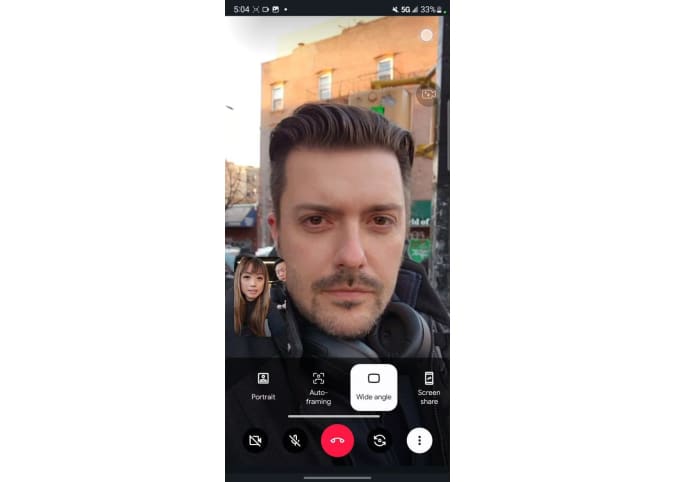
Engadget (Screenshot)
This integration isn’t as sophisticated as Apple’s SharePlay, which has thoughtful limitations on what notifications can be seen while you’re sharing your screen. Meanwhile, another S22 Ultra reviewer I called could see the message alerts that popped up during our chat. Samsung and Google’s Live Sharing feature also doesn’t natively support streaming apps like Netflix or Hulu, meaning you won’t be able to watch shows together with your friends (unless it’s on YouTube).
Samsung also added the auto-framing feature it introduced in its camera app to Duo, so you can make sure your face is centered while you’re on your call. When I enabled this feature, the app automatically switched to a wider angle shot via the front camera, zooming in to keep me in view as I moved around my living room. It’s helpful if you want to leave your phone propped up somewhere while you’re talking, but it does nothing if you’re just going to hold your phone up or remain stationary, which is how I take most of my video calls. This feature is more useful on smart displays, since you can’t move them around as easily as phones.
Samsung also offers a “collaboration view” feature that allows you to use your S22 handset as a second screen for a Tab S8. For example, if you open Samsung Notes on the tablet and click the phone icon on the top right (after both devices are connected to the same WiFi), you can use your S22 as a secondary menu or control panel for paintbrush options. We don’t have a Tab S8 in for review yet, so I unfortunately couldn’t test this feature.

Cherlynn Low / Engadget
As with older Samsung flagships, you can also quickly share content to other nearby Galaxy devices and use Link To Windows to connect to your laptop. One UI 4.0 also offers new color palettes and themes that permeate the entire system, a la Material You on Android 12, which lets you refresh your interface any time you get bored.
Performance and battery life
The S22 series are among the first flagships to use Qualcomm’s new Snapdragon 8 Gen 1 processors, and in general you’ll get the expected speedy performance from the premium processors. My S22 Ultra didn’t break a sweat when I was jumping between reading Reddit and playing a spot-the-difference game while using it as a hotspot for my other devices while my internet was out. I’m actually surprised I never noticed the handset running warm during my time with it, and I have to give credit to Samsung for its improved thermal system here.
I was also slightly taken aback to see the S22 Ultra’s battery life drop from 75 percent when I took it out of its box at noon to just 20 percent by the evening. I initially chalked that up to power used during setup, but in general the S22 Ultra never made it through a full 24 hours. On our video rundown battery test, the S22 Ultra’s result of 17 hours and 16 minutes beat the Pixel 6 Pro by just three minutes, but was hours behind the S21 Ultra, which lasted 21 hours and 42 minutes. It’s possible that the Snapdragon 8 Gen 1 is not as power efficient as its predecessor, and Samsung also confirmed to Engadget that the S Pen draws power from the S22 Ultra while inside its slot, which might be why the S21 Ultra has a longer runtime.
For all the latest Technology News Click Here
For the latest news and updates, follow us on Google News.
