Spotify Blend: How to mix music with friends
Bogdan Petrovan / Android Authority
Looking to mix your musical tastes with a friend? Spotify’s latest feature, Blend, lets you do just that by automatically creating a curated playlist for the two of you.
Spotify Blend is a fun way to share music with others and discover which artists and songs your friends and family are listening to. It even comes with a “taste match” rating that shows how similar or unique your tastes are. Here’s how to Blend with friends and family on Spotify.
Read more: How to share a Spotify playlist
QUICK ANSWER
A Blend playlist can only be created using the mobile app on your smartphone or tablet. From the search page, select the Made for you icon. From there, you’ll see a Made For Us section with the option to create a new Blend. Click that and send the invite to a friend or family member.
How to use Spotify Blend
To Blend a Spotify playlist with a friend or family member, both users will need a Spotify account, but neither needs a Premium subscription. To create a Blend, you’ll need the mobile app on a smartphone or tablet, as the feature isn’t available yet on the desktop app. However, you can listen to your Blend playlists on your desktop once created.
To get started, open the mobile Spotify app and select the Search tab from the bottom bar. Next, tap the Made for you icon.
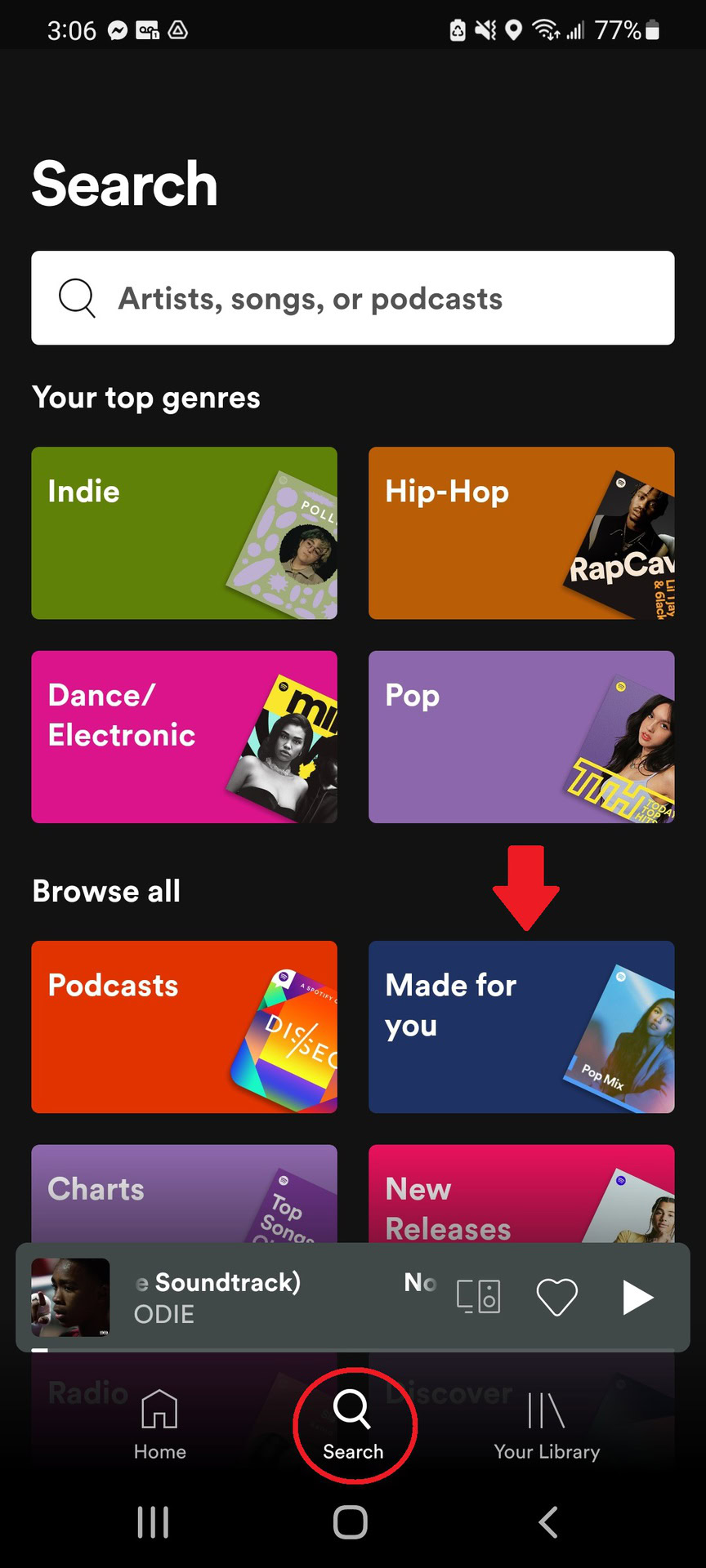
Adam Birney / Android Authority
From there, scroll down to the Made for Us section and select Create a Blend.
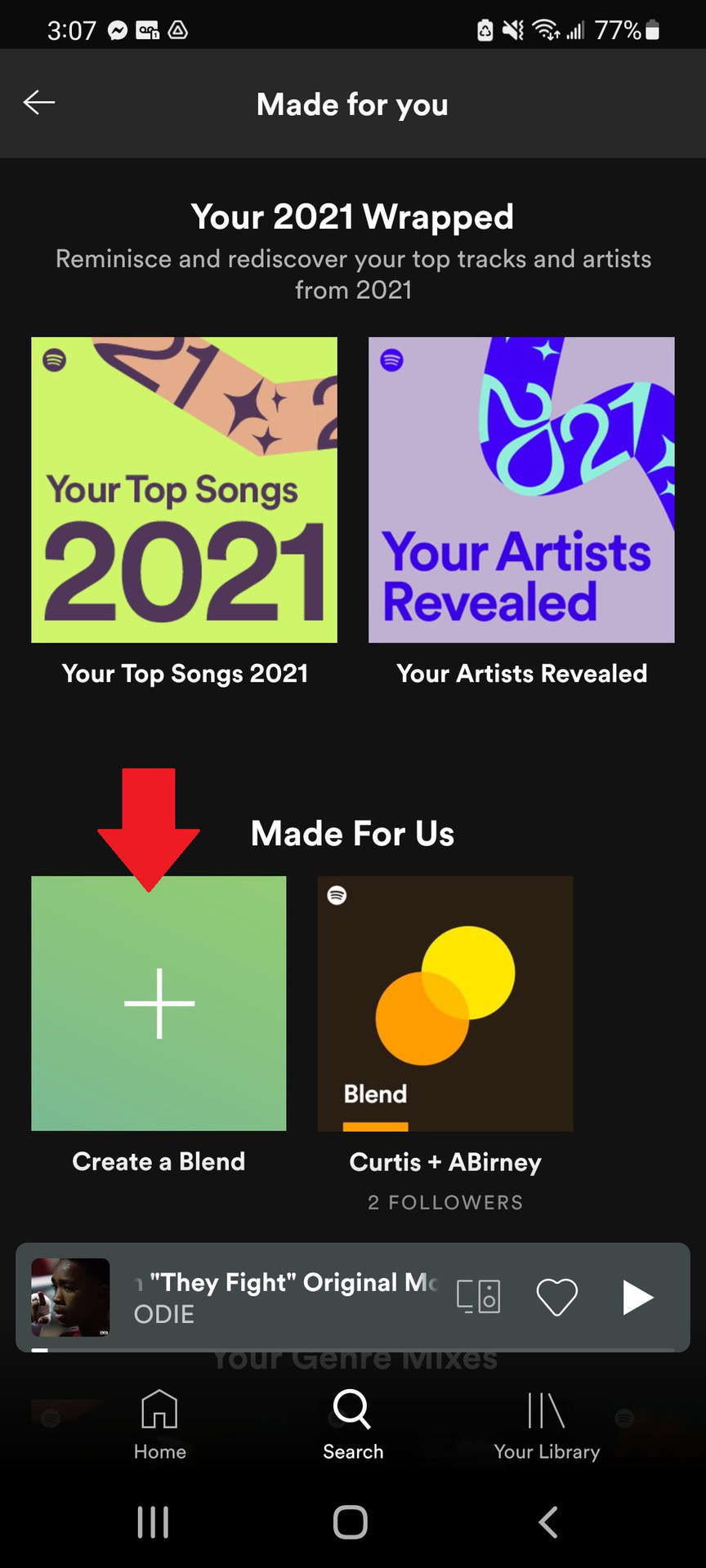
Adam Birney / Android Authority
On the following screen, tap the Invite button to choose your friend to join Blend via your preferred messaging service. They will receive a unique link to join your Blend.
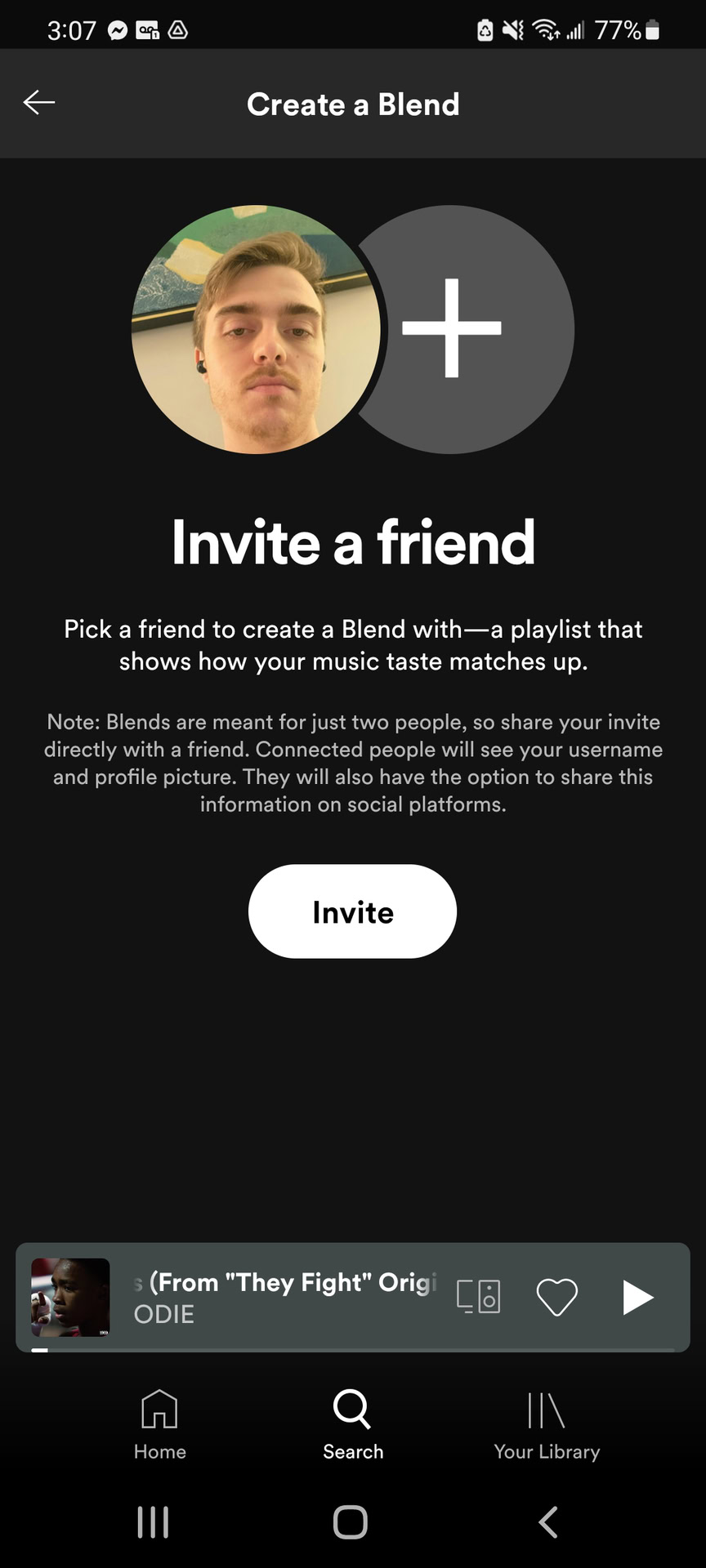
Adam Birney / Android Authority
Once you send the link, have your friend open it on their phone or tablet and tap the Join button that appears.
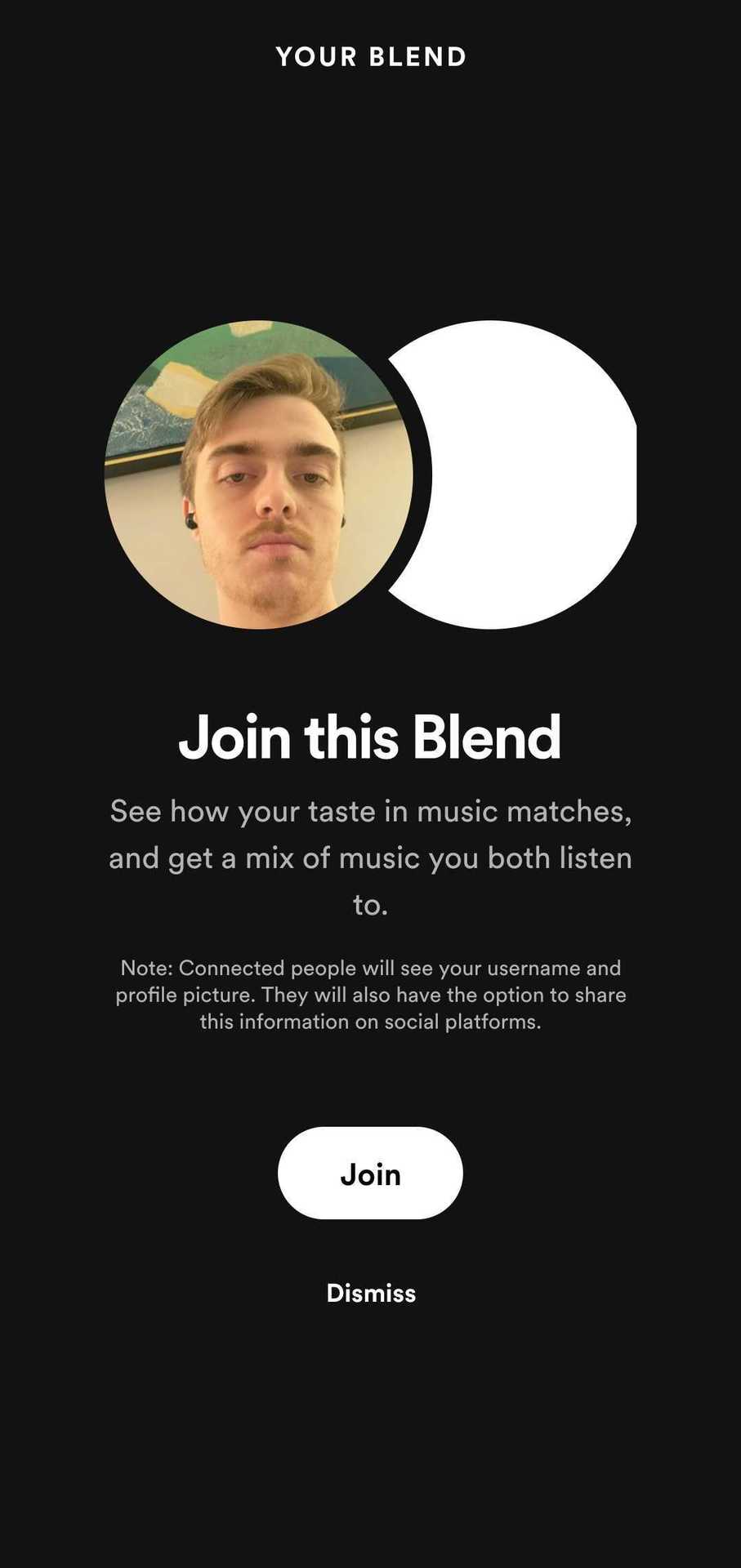
Adam Birney / Android Authority
After that, Spotify will generate a Blend playlist with custom cover art and a tracklist for the two of you filled with songs based on your listening preferences and tastes.
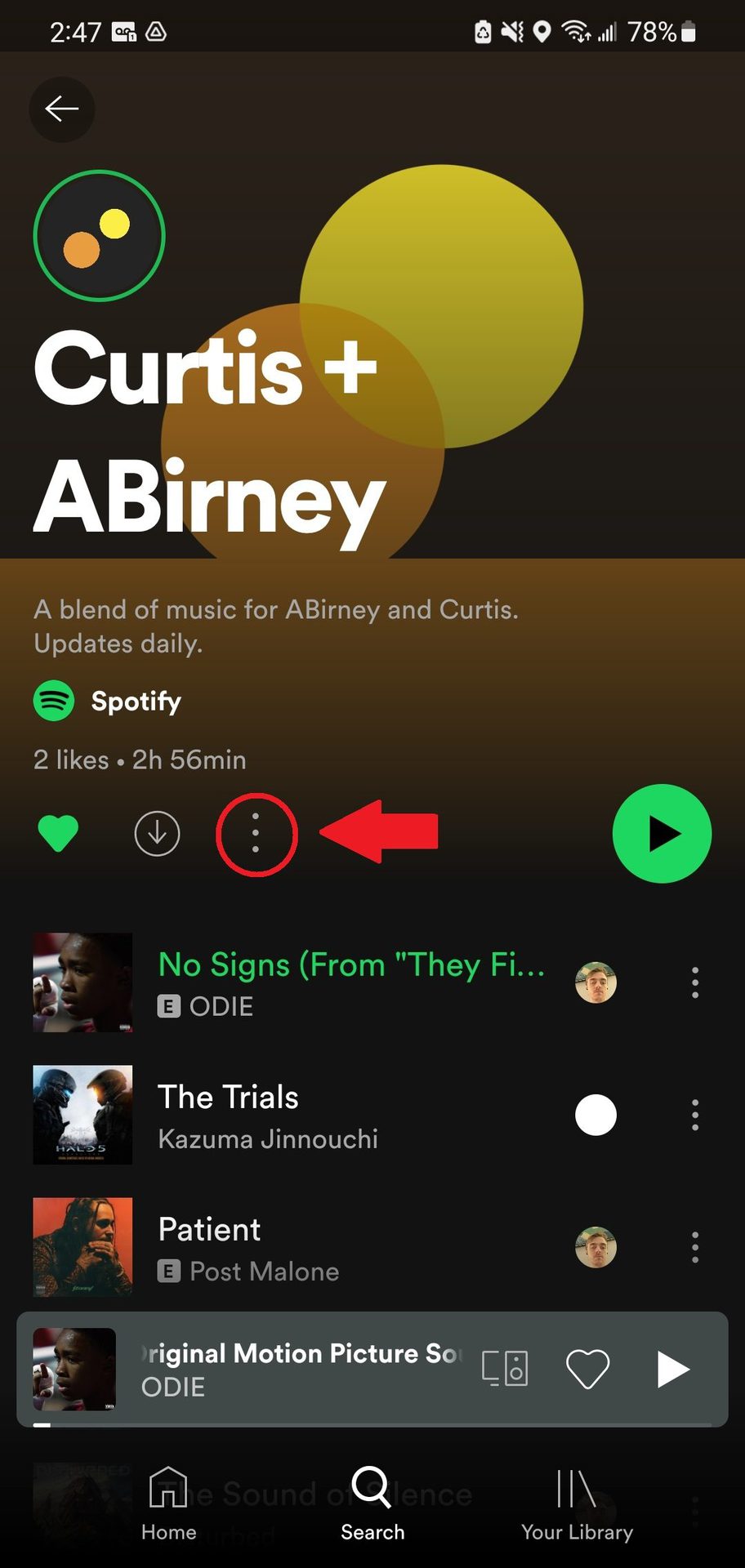
Adam Birney / Android Authority
To view your unique Blend story, tap the three-dot icon beside the download icon. Blend Story will show your Blend results, how similar your tastes are, and the option to share your story with others across your social media channels.
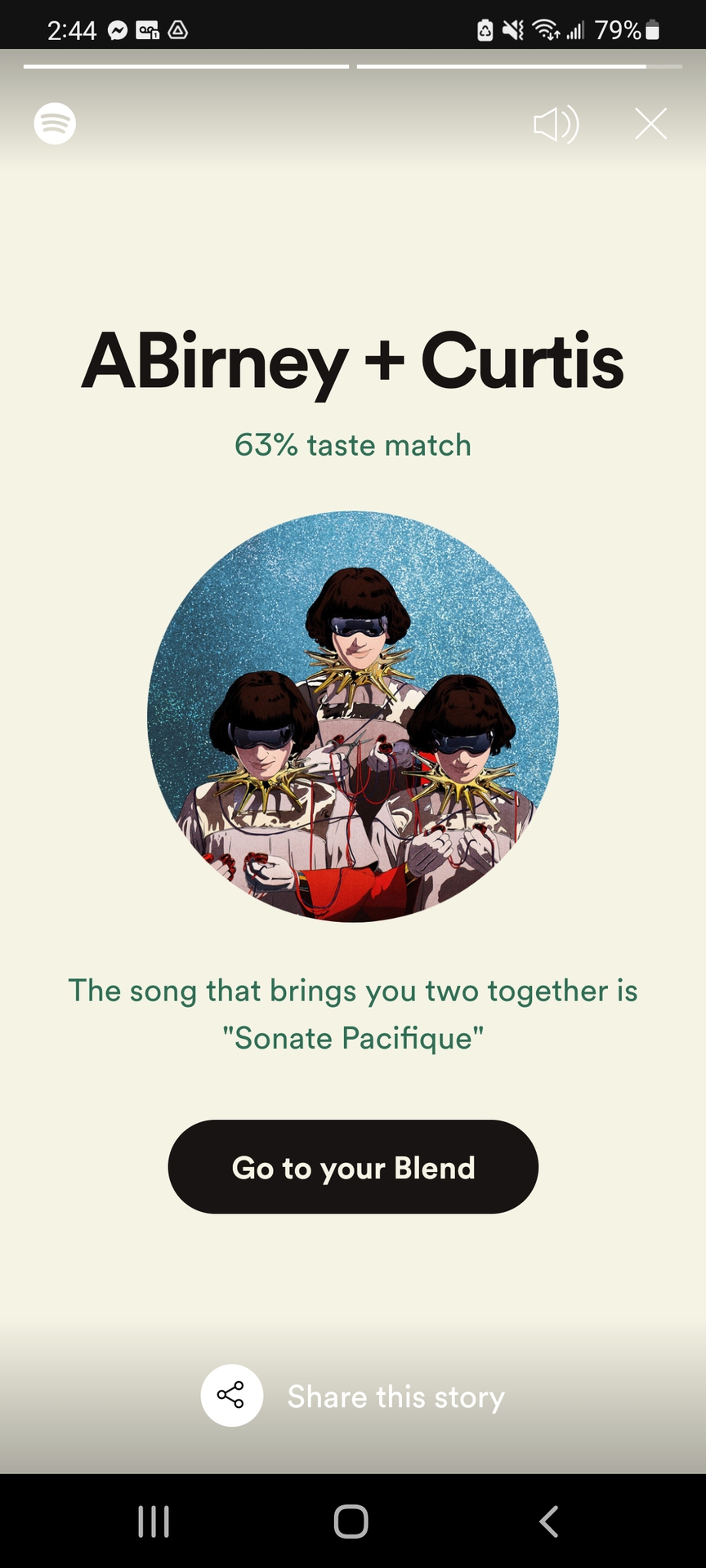
Adam Birney / Android Authority
There you go! You’ve successfully Blended on Spotify. The playlist updates every day, meaning you’ll always stay in sync.
Read more: How to find Spotify playlists
FAQs
Can you leave a Spotify Blend playlist?
Yes, you can leave a Blend playlist, but it will delete it for both users. Tap the three-dot icon underneath your playlist’s name. From there, select Leave Blend.
For all the latest Technology News Click Here
For the latest news and updates, follow us on Google News.
