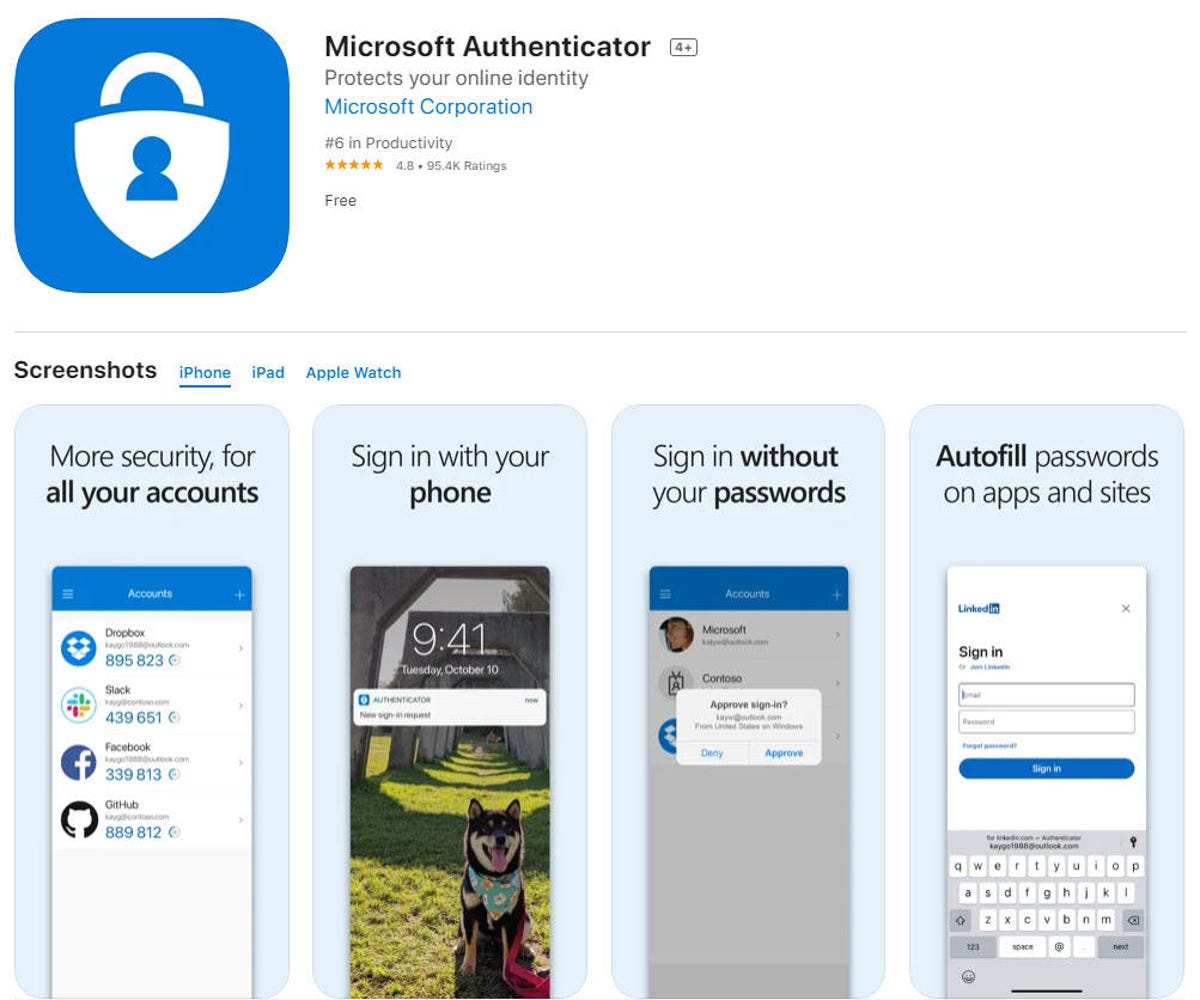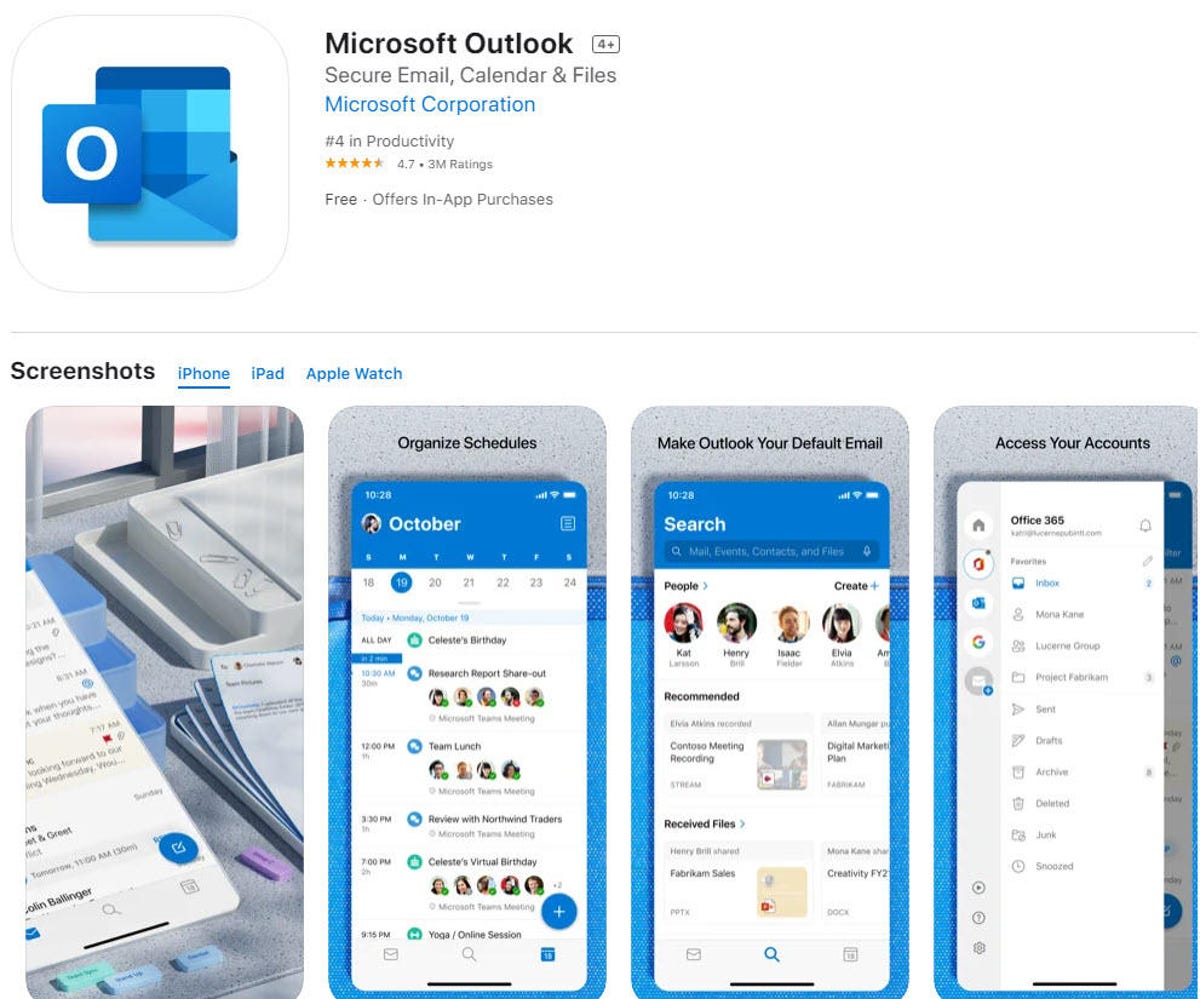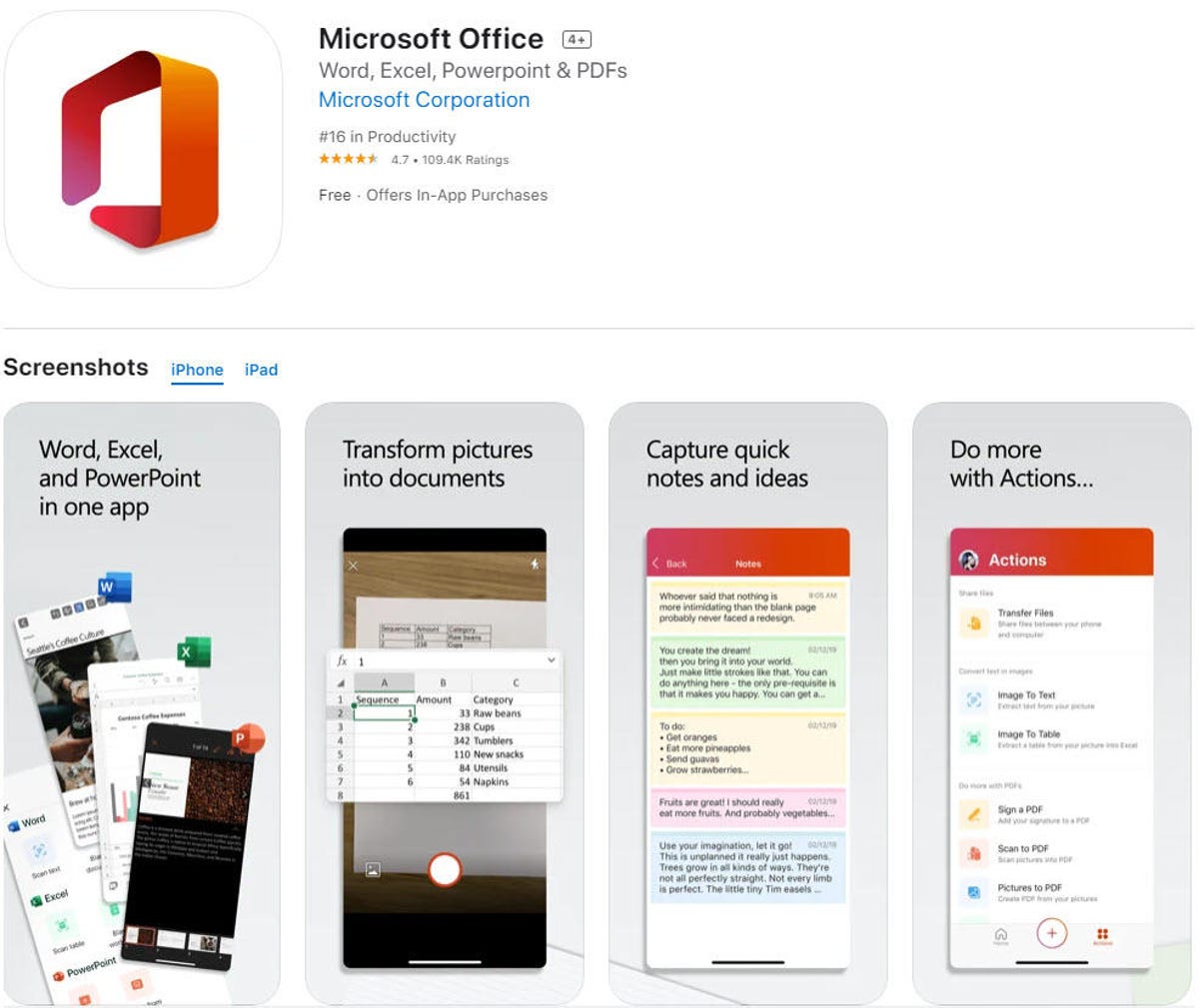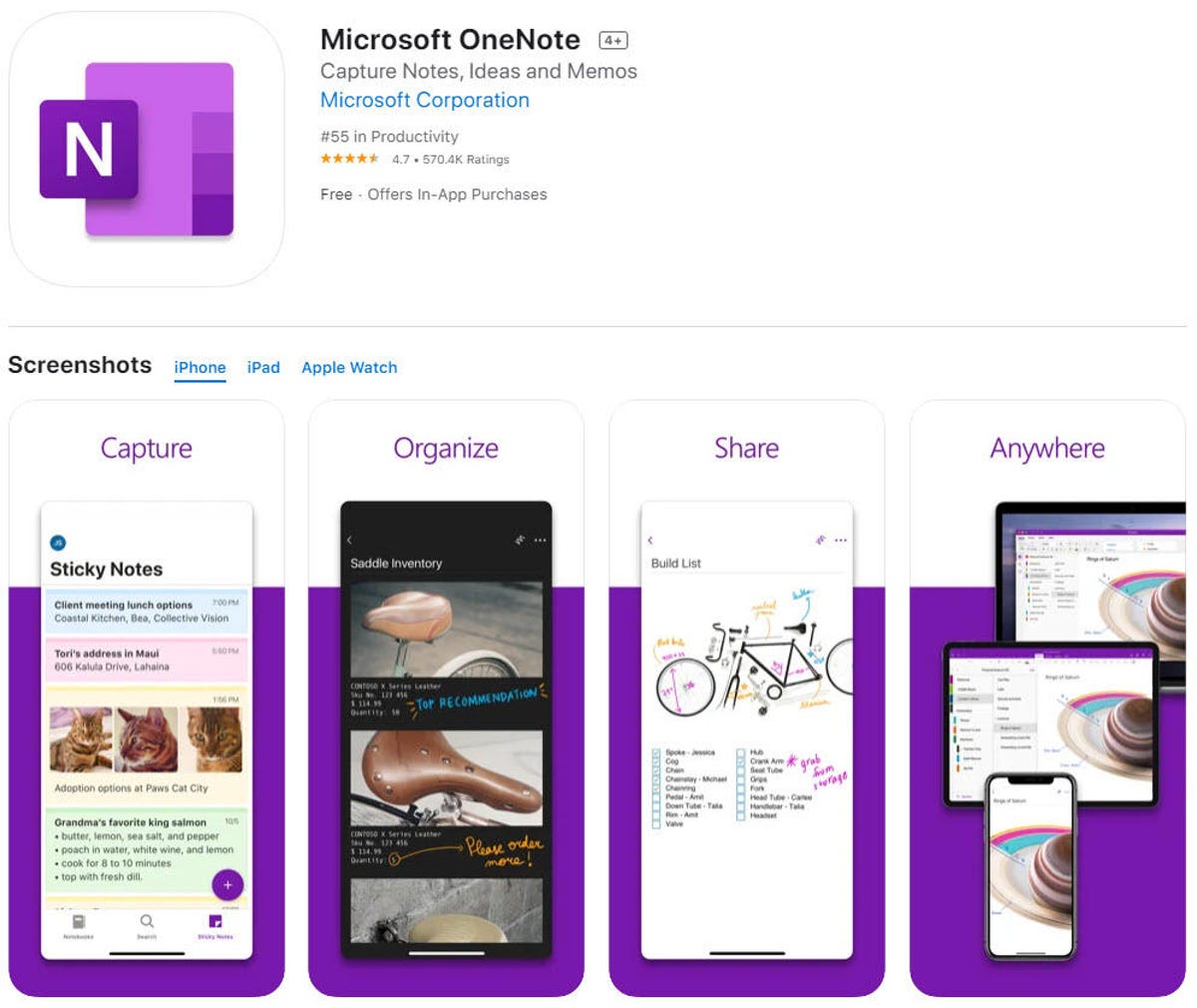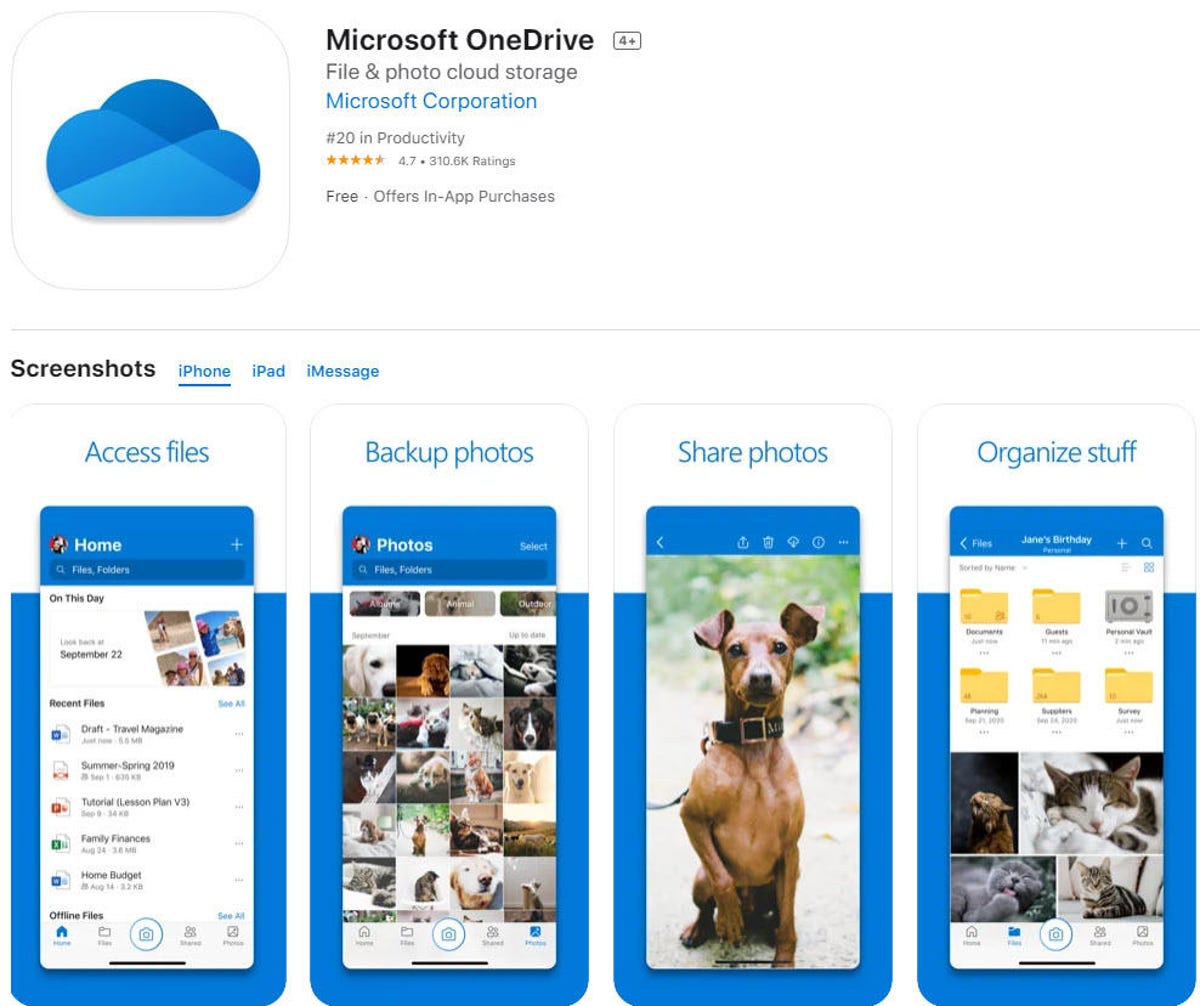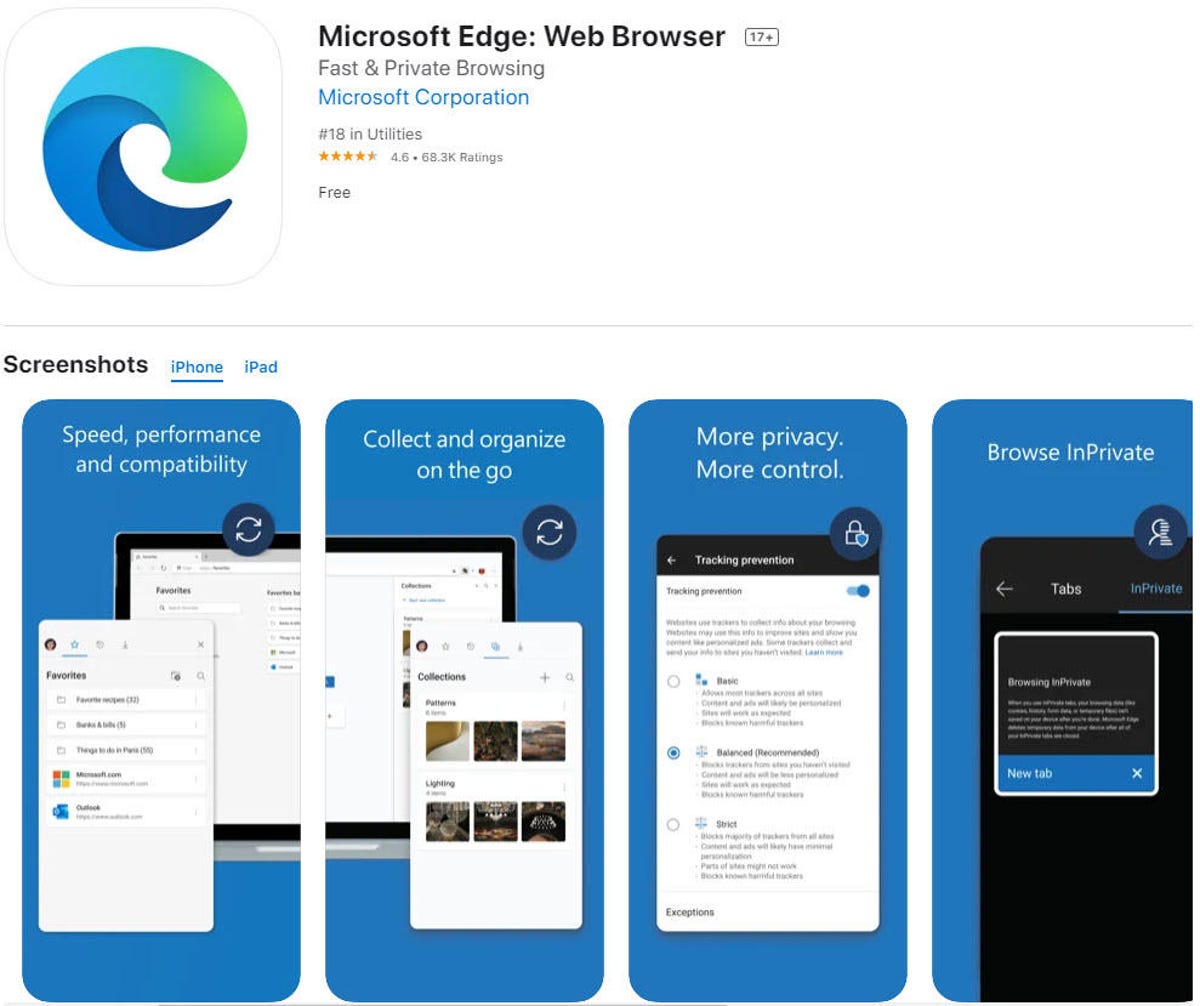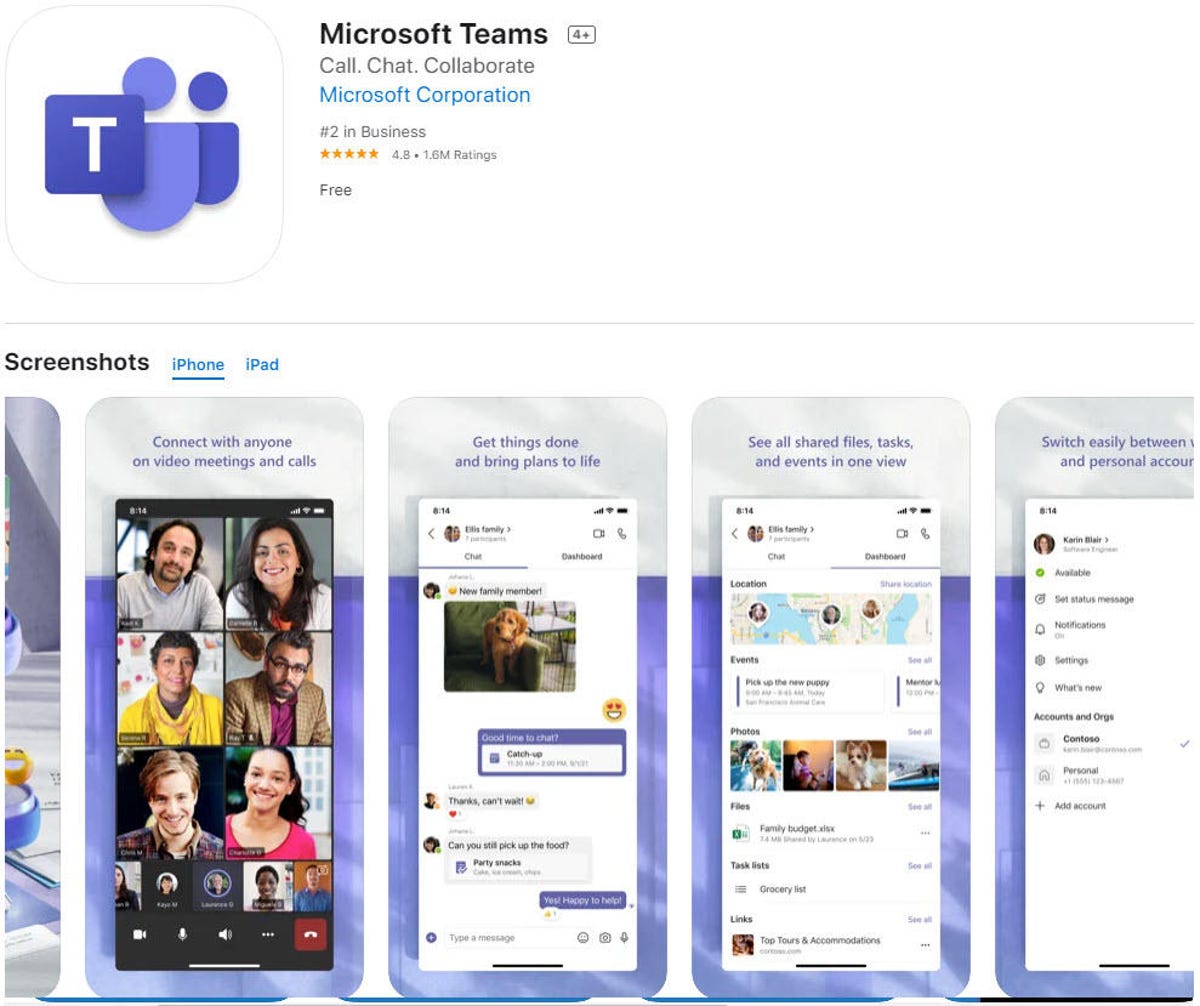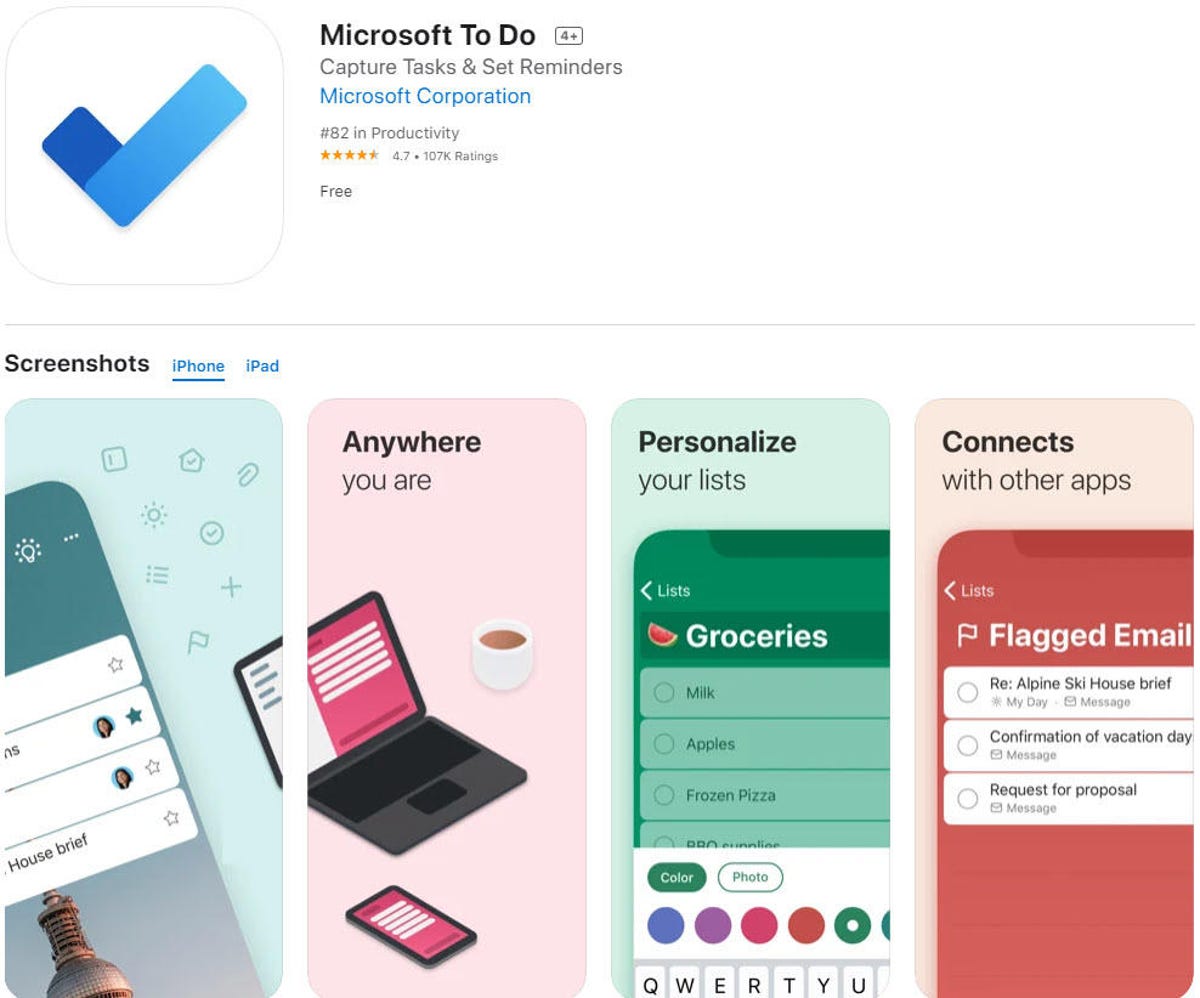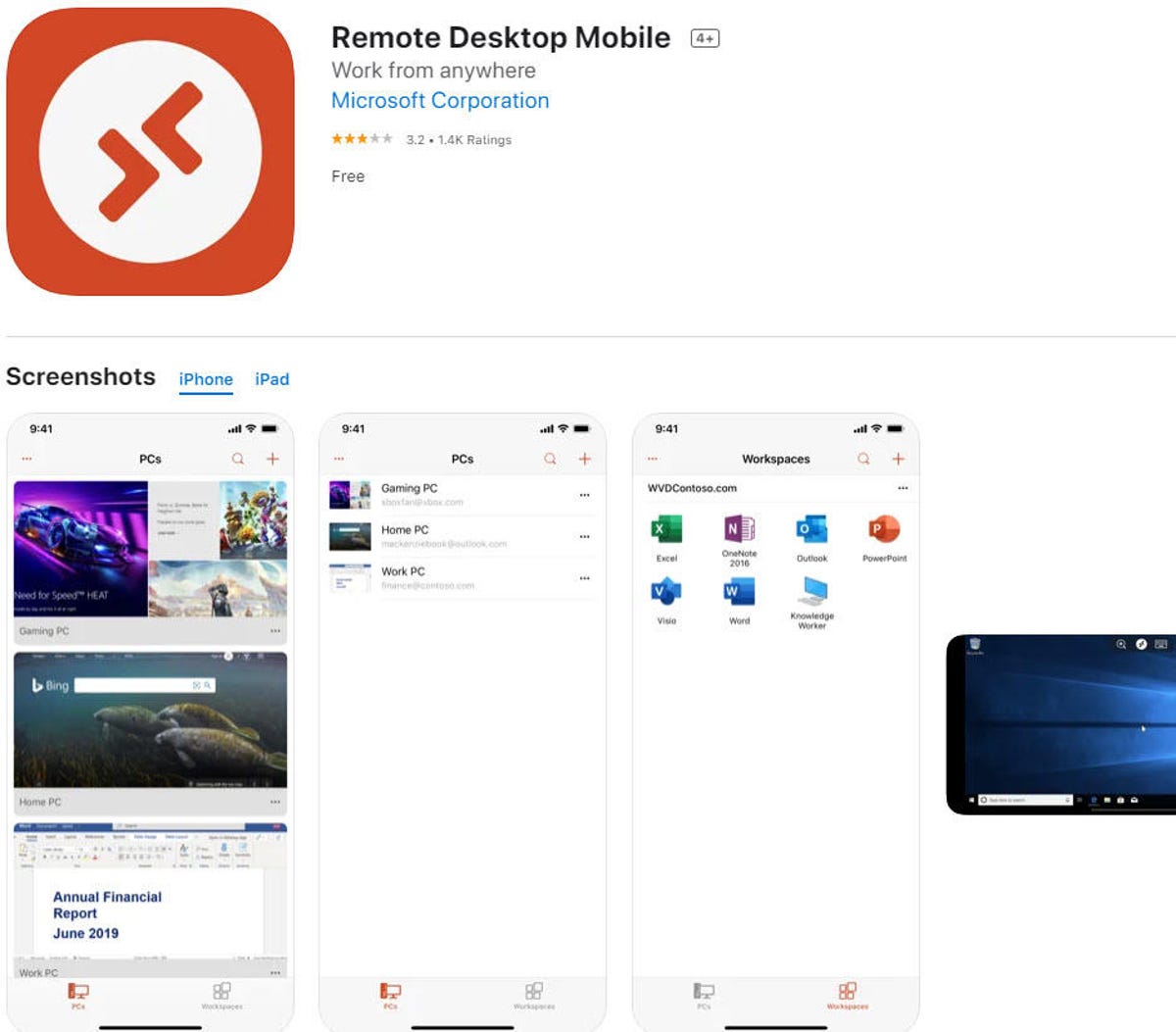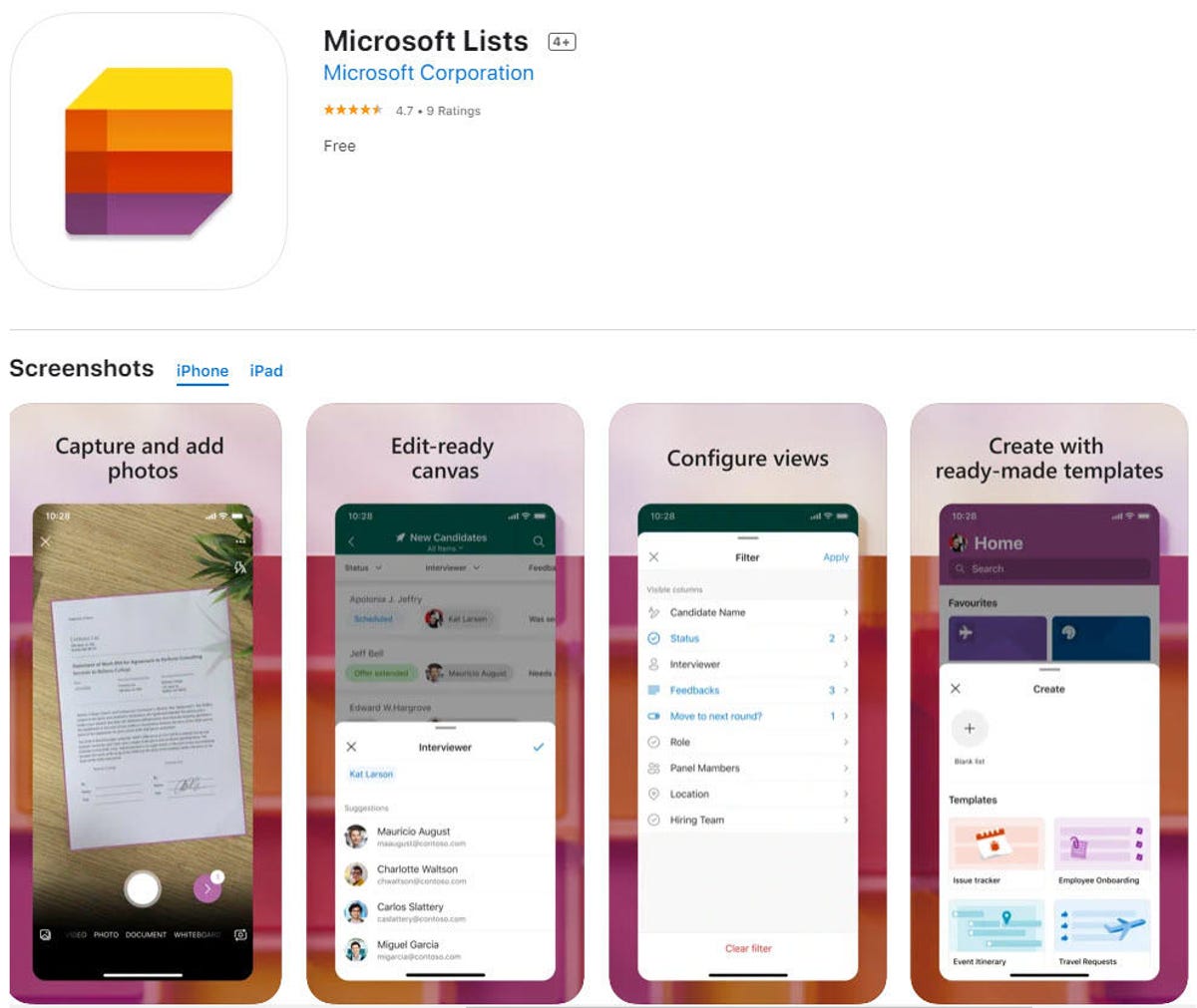The 10 best Microsoft business apps for your iPhone and iPad | ZDNet
Work doesn’t stop just because you’ve stepped away from your PC. That fact explains why Microsoft has extended the reach of its productivity apps to mobile platforms. Today, you can find more than 70 apps from Microsoft in the App Store. That list includes plenty of games and consumer apps, as well as a few legacy titles that are deprecated. For this article, I focused on the top 10 productivity apps.
Each app listed here is free to download, but for maximum productivity, you’ll need a Microsoft 365 (formerly Office 365) subscription. Signing in with the credentials for an active subscription unlocks editing tools and grants access to the full allotment of cloud storage in OneDrive.
All of the apps listed here are available for installation on iPhone and iPad. A few, like Remote Desktop Mobile, are barely usable on a small phone screen but work well on the more expansive iPad display. In addition, you can install Authenticator, Outlook, and OneNote on Apple Watch, where the ability to receive and respond to notifications is useful.
Put multi-factor authentication in your pocket or on your wrist
There are a tremendous number of authenticator apps available for iOS. Most of them handle the basic chores of generating Time-based One-time Password (TOTP) codes, which you can use to verify your identity when using a website or service that you previously set up on your mobile device.
So what makes Microsoft Authenticator different? In addition to generating TOTP codes like any other authenticator, it also accepts push notifications and allows passwordless sign-in on sites that use a Microsoft account or Azure AD credentials. In those scenarios, you don’t need to type in a numeric code; you just approve a prompt sent to your mobile device (iPhone, iPad, or Apple Watch), using your fingerprint, face, or PIN to verify your identity.
Current versions of Microsoft Authenticator also work as a password manager, allowing you to fill in usernames and passwords on any iOS device and in the Edge browser on a desktop PC or Mac. You’ll need to use a Microsoft account (Azure AD isn’t supported), and you can import passwords directly from Google Chrome, Firefox, LastPass, Bitwarden, or Roboform.
Quick access to email, calendar, and cloud storage accounts
If you’ve used Outlook on the desktop, you’ll feel right at home with this mobile app. Outlook for iOS allows you to connect to all the Microsoft account types you’d expect, including Exchange, Office 365, and free Outlook.com/Hotmail accounts; it also syncs securely with Google accounts (Gmail and G Suite), Yahoo Mail, and iCloud. Making any of those connections gives you full access to mail, calendar, and contacts from the respective accounts, with excellent search capabilities.
Outlook’s signature feature is its ability to automatically sort important incoming messages into the Focused inbox and send everything else to the Other tab. Those aren’t separate folders or labels, just a two-tabbed way to display the contents of your inbox. You can train the algorithm by manually classifying messages if they’re sorted incorrectly, and of course you have the option to turn off Focused inbox if you prefer your own sorting.
OneDrive accounts connect neatly to Outlook, of course, but you can also add Dropbox, Google Drive, and Box accounts for quick access to files for sharing, and Outlook has dozens of third-party extensions available.
Word, Excel, PowerPoint, and more, in one app
Once upon a time, not all that long ago, Word, Excel, and PowerPoint were separate apps. Now the tools for creating, editing, and sharing files for all three document formats have been consolidated in a single Office app, along with a set of new PDF functions. (The app is free, of course, but unlocking most of its functionality requires a personal, business, or school account linked to a Microsoft 365 subscription.)
Although the formats are identical to those found on their desktop equivalents, the mobile app offers a few unique features. You can snap a picture of a document and turn it into an editable PDF or Word file, for example, or transform a picture of a table on a printed page into a range in Excel. From the Actions tab, you can choose a PDF file and add your signature (using a finger or an Apple Pencil), and convert a PDF to a Word file or vice-versa. There’s also an option to transfer files between a PC and your mobile device that works surprisingly well as long as the files are under the 30 MB size limit.
Office for iOS can connect to any cloud storage service that works directly with Office files, which includes Dropbox, Box, and Egnyte as well as a dozen or more smaller players. Google Drive is, alas, not supported.
The hidden gem of the Office family
It’s a shame that OneNote is often overlooked in favor of flashier members of the Office family like Word and Excel, because it’s an absolutely first-rate productivity tool. You can use its freeform information gathering tools to take notes in a meeting or classroom, manage lists, keep track of receipts, organize research, and much more.
The iOS app include a handy widget that lets you add a new notebook page consisting of text, a list, or a photo. Use your iPhone camera to take a picture of a whiteboard and OneNote will clean up the image and recognize any text it finds, making handwritten notes searchable. You can also send emails directly to OneNote from Outlook on iPhone or iPad.
Of course, everything in a notebook is synced to OneDrive, where it’s available on your other devices and for sharing with other people who are working on the same project. (And a bonus: The Sticky Notes tab in OneNote for iOS syncs with the Sticky Notes app on Windows 10, where each note works like a digital version of the venerable Post-It.)
Unlock a terabyte of cloud storage with a Microsoft 365 subscription
Every free Microsoft account includes 5 GB of OneDrive storage. If you have a Microsoft 365 account (home or business) that allotment expands to a full terabyte of cloud storage. From an iPhone or iPad, you can upload and download files to that cloud storage space; you also have the option to share them with other people.
If you have both a personal OneDrive account and a OneDrive for Business account, you can manage them both in the same app, switching between the two using tabs in the app. A camera button lets you turn your camera into a mobile scanner to capture documents, whiteboard content, business cards. You can also snap photos and instantly upload them to a OneDrive folder for use in a project.
The iPhone app includes an option to automatically upload all your photos to OneDrive as a Camera Roll backup in case your phone is lost or stolen.
For the first time in decades, Microsoft has a serious mobile browser
Two recent events make Edge an intriguing choice for default browser on an iPhone or iPad: First, Microsoft relaunched Edge as a cross-platform app based on the open source Chromium engine; then, with the release of iOS 14, Apple finally allowed iOS users to choose their default browser. The end result for iPhone and iPad users is a browser that is compatible with the market-leading Google Chrome but has a much greater emphasis on privacy.
Key privacy features in Edge include tracking prevention and the integration of AdBlock Plus, both of which can be toggled on a per-site basis. Its ability to sync favorites, history, and other settings across platforms while respecting that privacy make Edge worth considering.
For fearless souls that want to test preview releases, separate apps are available for Microsoft Edge Dev and Microsoft Edge Canary channels.
One stop for video chats, meetings, files, tasks, and calendars
The global pandemic of 2020 propelled Microsoft Teams into the limelight, alongside Zoom and a host of other video conferencing services. If your business or school uses Teams for remote working and learning, you’ll want to have the iOS app at hand for meetings and video chats when you’re away from your desk.
What separates Teams from more conventional video conferencing services is its integration with Microsoft 365 online services. That makes it possible for members of your organization or class or even a private group to talk face to face, chat, hold virtual meetings, share files, and collaborate on documents, spreadsheets, and other projects in real time.
You’ll also find a huge selection of add-ins for Teams, all of which work on your mobile device. There’s even a Zoom add-in, so you can stay in the Teams app while connecting to another group via Zoom.
Keep track of Projects and tasks and send reminders to yourself or your team
People who are passionate about to-do list software can be … well, passionate. And if you’re reading this section and spoiling for a chance to explain why Microsoft was foolish to replace Wunderlist with Microsoft To Do, thanks, but we don’t need to rehash that decision here. I feel your passion, though.
Microsoft To Do can hold its own in a feature battle with most alternatives, and if you’re looking to organize your post-pandemic life it’s probably a good choice. You can easily turn Outlook emails into tasks, create and share lists for work or home, and sync everything to the cloud for access in any device or in Outlook on your PC or Mac.
And it has dark mode. Need I say more?
Connect to a desktop PC or server from your mobile device
The idea of running a Remote Desktop session on a small screen like an iPhone or iPad might seem odd. Until the first time you need to accomplish some task that requires a direct connection to a PC or server and you find that these Remote Desktop Protocol (RDP) sessions cam help you solve a problem from wherever you happen to be, without having to find a PC to connect with. (Granted, the task is much easier on an iPad, with a display that’s almost PC-sized.)
And when those are the stakes, this thing works. At least as long as the device on the other end of the connection is running Windows Professional or Enterprise or Windows Server, with Remote Desktop connections enabled. It even does audio and video streaming.
But let’s be clear: This app isn’t for casual connections to Windows PCs. It’s best suited for administrators who need to log on to a remote instance of Windows or Windows Server to perform some critical task. Most people are not going to use Remote Desktop Mobile to casually mirror your PC screen to your mobile device. But it’s nice to know you can.
Keep track of assets, inventory, issues, and more
When you’re firmly entrenched in Microsoft’s world as a developer or IT pro and you have a job to accomplish quickly, you need a list. Boy, have we got an app for you.
Think of Microsoft Lists as OneNote without all the annoying paragraphs. You can use lists to track issues like customer support requests, or assets in your business, or customers or inventory or … well, you get the idea. The real secret of Microsoft Lists is not creating personal lists but rather in sharing lists with a team, complete with enterprise-grade security and customizable views that can keep everyone on the same extremely orderly page.
For all the latest Technology News Click Here
For the latest news and updates, follow us on Google News.