This killer iOS 15 feature is the best reason to upgrade
Photos doesn’t see the most substantial upgrades with Apple’s iOS 15 update. Among the iPhone’s existing apps, iOS 15 Apple Maps sees major and substantive changes, and Health, Weather and Wallet get some pretty noteworthy upgrades too. But I’m pretty sure there’s not an app in iOS 15 that’s brought me as much pleasure as Photos since I’ve been using the public beta of the iPhone software.
There’s a big reason for that. Apple has made some welcome tweaks to the Memories feature in Photos, which not only brings up more of your old photos to the surface, but also presents them in an engaging way. What’s more, there are better tools for organizing your photos and integration with some system-wide changes introduced in iOS 15.
So no, Apple’s not re-inventing the wheel with iOS 15 Photos. But the software update does introduce enhancements that make the Photos app more fun to use.
Here’s a rundown of what’s new in iOS 15 Photos and how to get the most out of these features.
Better Memories in iOS 15 Photos
Easily the biggest change in iOS 15 Photos — and for my money, the most welcome — is how the app now handles Memories. These collections of photos are now front and center, presented in a more engaging way.
Go to the For You tab in iOS 14’s Photos app, and Memories could get lost among Featured Photos and Sharing Suggestions. You also had to access a specific Memory by tapping the cover image to see all the photos that Apple has assembled in that particular collection — whether it’s based around a place, a date, a person or a specific trip.
The premise is the same in iOS 15 Photos, but the presentation is much different. Memories are now at the top of Photos’ For You section, and when you tap that cover image, you’ll launch an auto-generated slideshow, complete with transitions, wipes, and music that Apple’s selected from its own library of tunes.
In my experience, the music Apple picks generally fits the mood of the slideshow. Images of my daughter through the years get a wistful soundtrack, while photos taken at a football game feature peppier background music. Transitions to new photos seem to be timed with the musical beats.
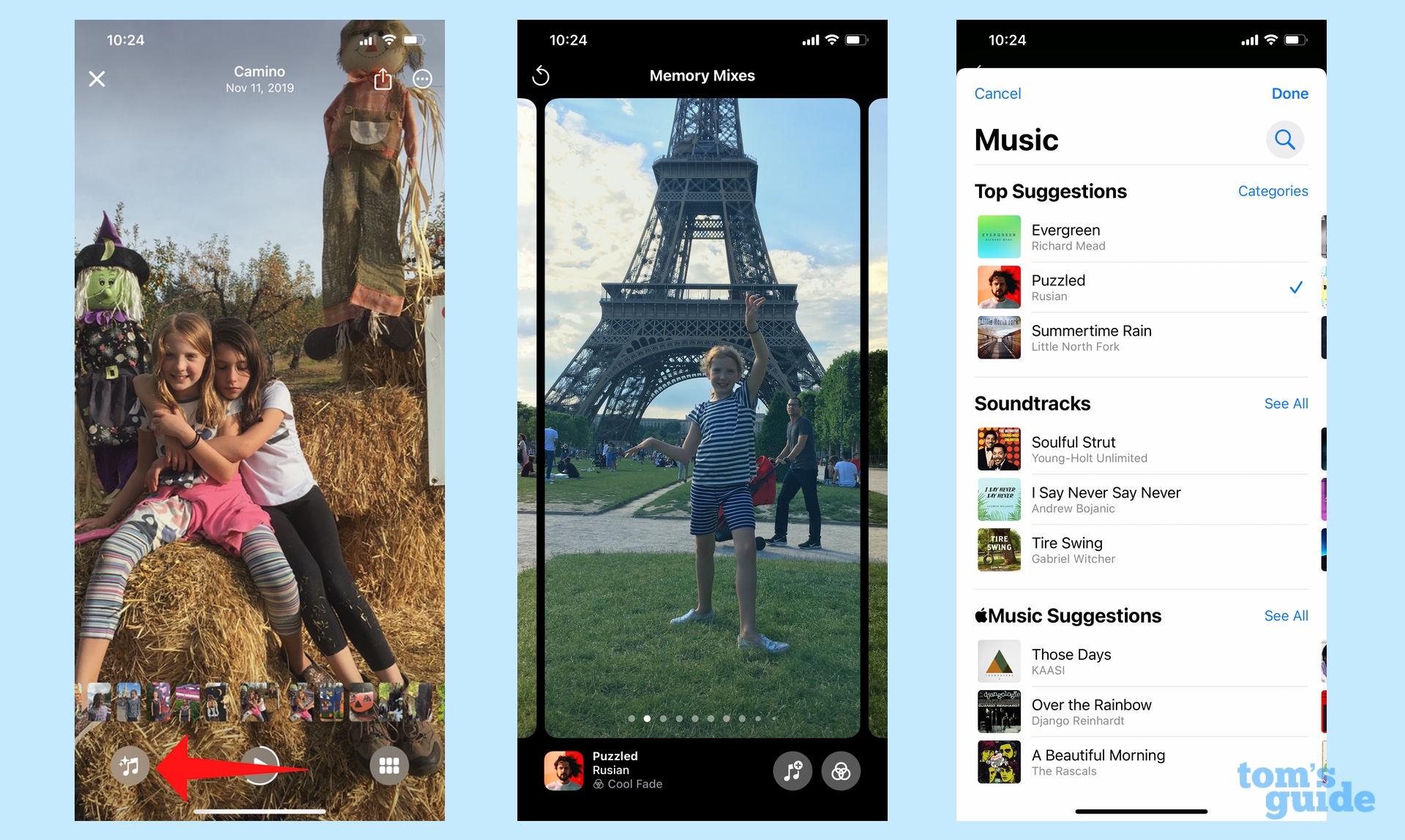
But let’s say you don’t care for Apple’s musical selection. Just stop the Memories slideshow by tapping it, and select the music icon in the lower left corner. You can then swipe through a host of different options, listening to how they sync up with the photos in that particular collection; swiping sideways also adjusts the filter on each photo.
In addition, you can tap the music icon again to see a list of possible songs. Apple Music subscribers are able to add songs from the massive library of that $9.99/month streaming service.
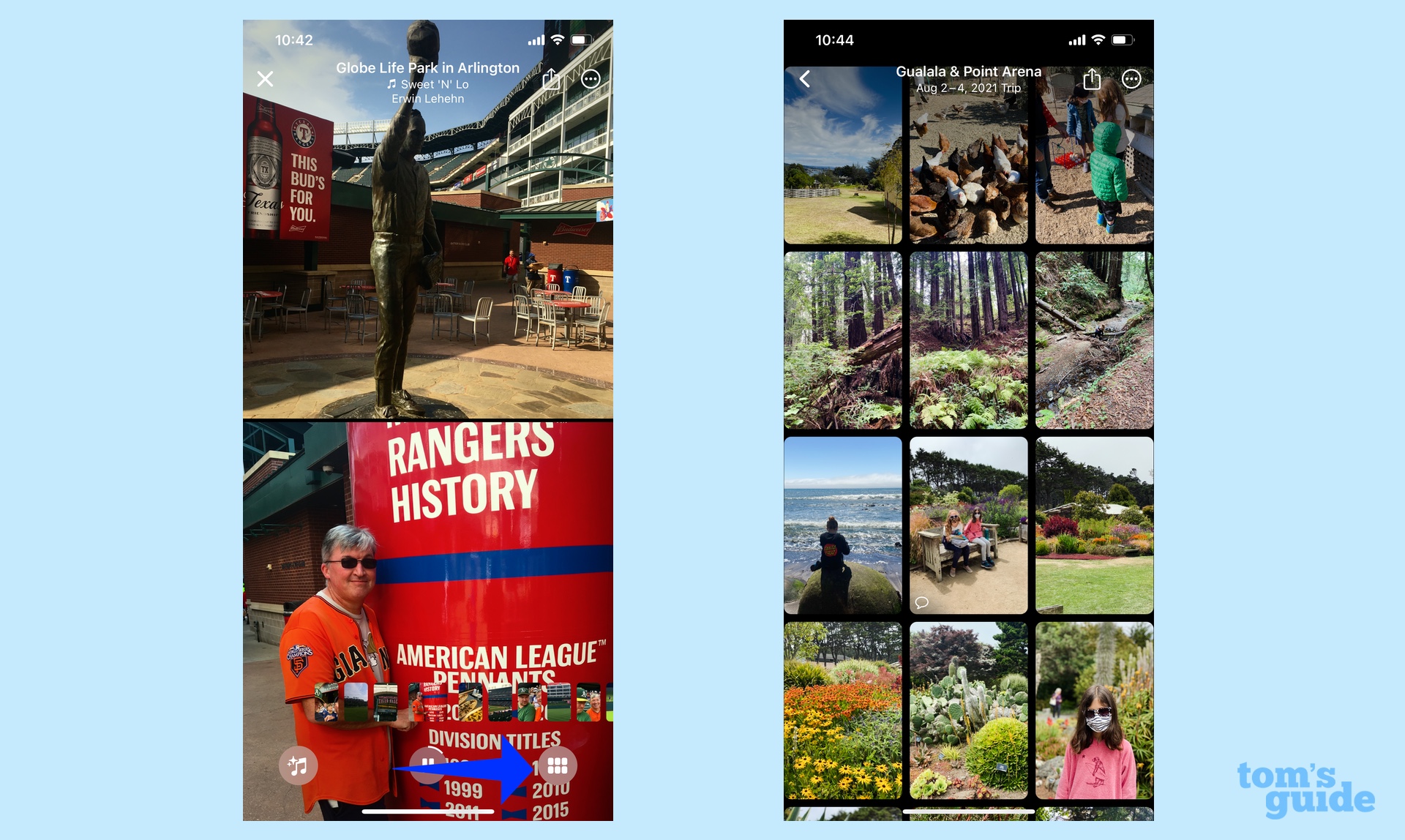
Apple also features interactive controls in Memories, beyond just tapping the screening to pause a slideshow. You can tap the left side of the screen to go back to the last image or tap to the right to skip ahead. When the slideshow is paused, a scrollable strip of thumbnails appears toward the bottom of the screen, or you can tap the grid icon for a better view of what’s included in the photo collection. There are commands for removing photos from a Memory, too.
In short, you could spend a lot of time tweaking memories if you were so inclined, but I find it just as rewarding to sample the auto-generated collections as is. Coupled with the Photos widget that I’ve placed on my home screen, I find myself sampling old photos during spare moments of the day, and getting a real kick out of photos I had forgotten I had even taken.
Improved people recognition features
Let’s say there’s an image of a person in your Photos library. When you swipe up in iOS 15 Photos to find out more information about that shot — where and when it was taken and with what device — you may notice a small circular icon in the lower corner of the photo featuring that person’s face.
That’s a shortcut iOS 15 Photos adds for better identifying the names of people featured in your photos. Tap the circular icon, and you’ll have the ability to tag that photo with the person’s name. (You can also opt to feature that person less if you so choose.)
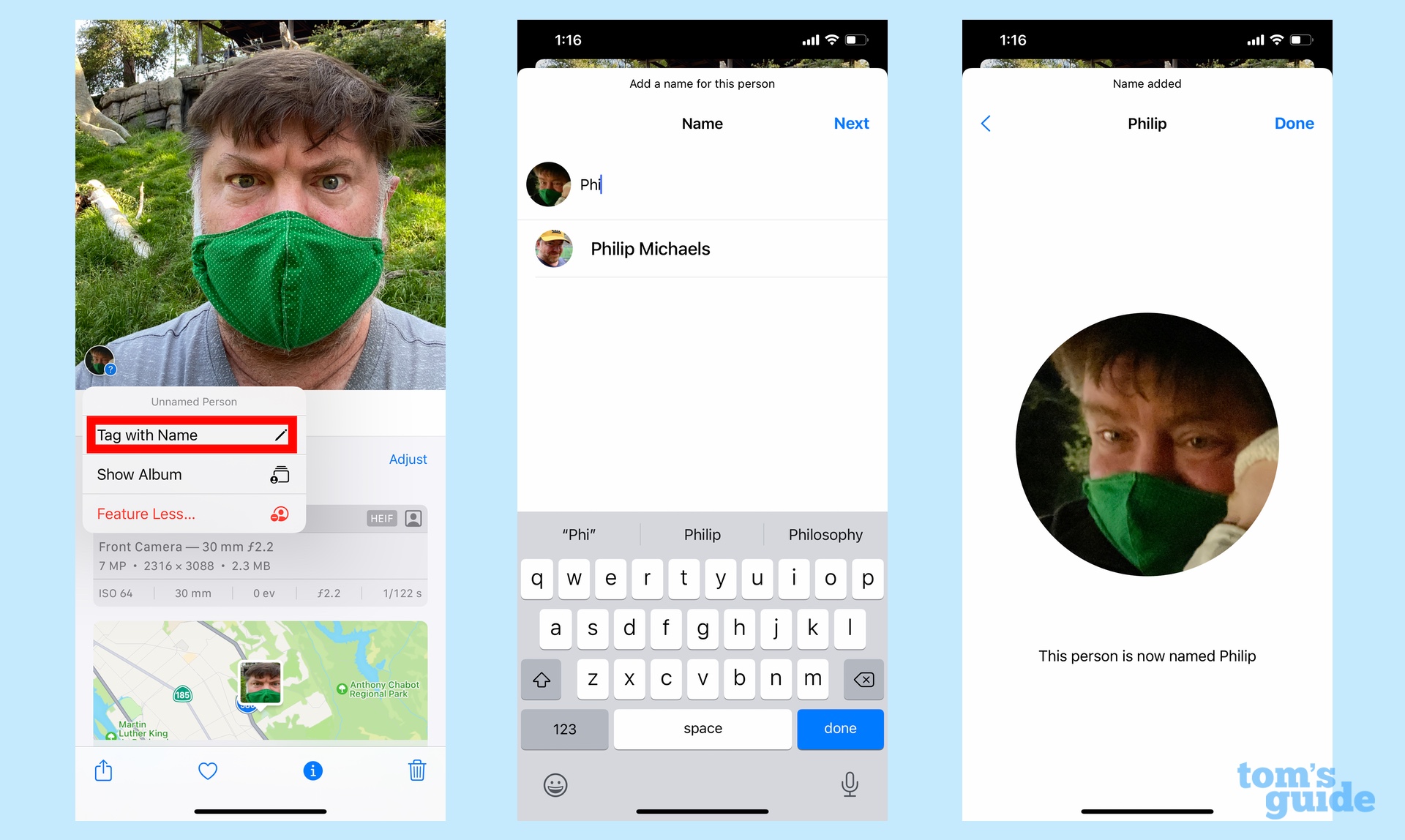
Because iOS 15 is pretty smart about these sorts of things, you just have to enter the name a couple of times before the Photos app gets the hint and starts automatically tagging people for better image searches. These days iOS 15 Photos instantly recognizes my daughter, even as she ages from older shots.
There’s a lot more information under each photo
Swipe up on an image in the iOS 14 Photos Library, and you get a Places map of where the image was shot, along with the ability to add a caption.
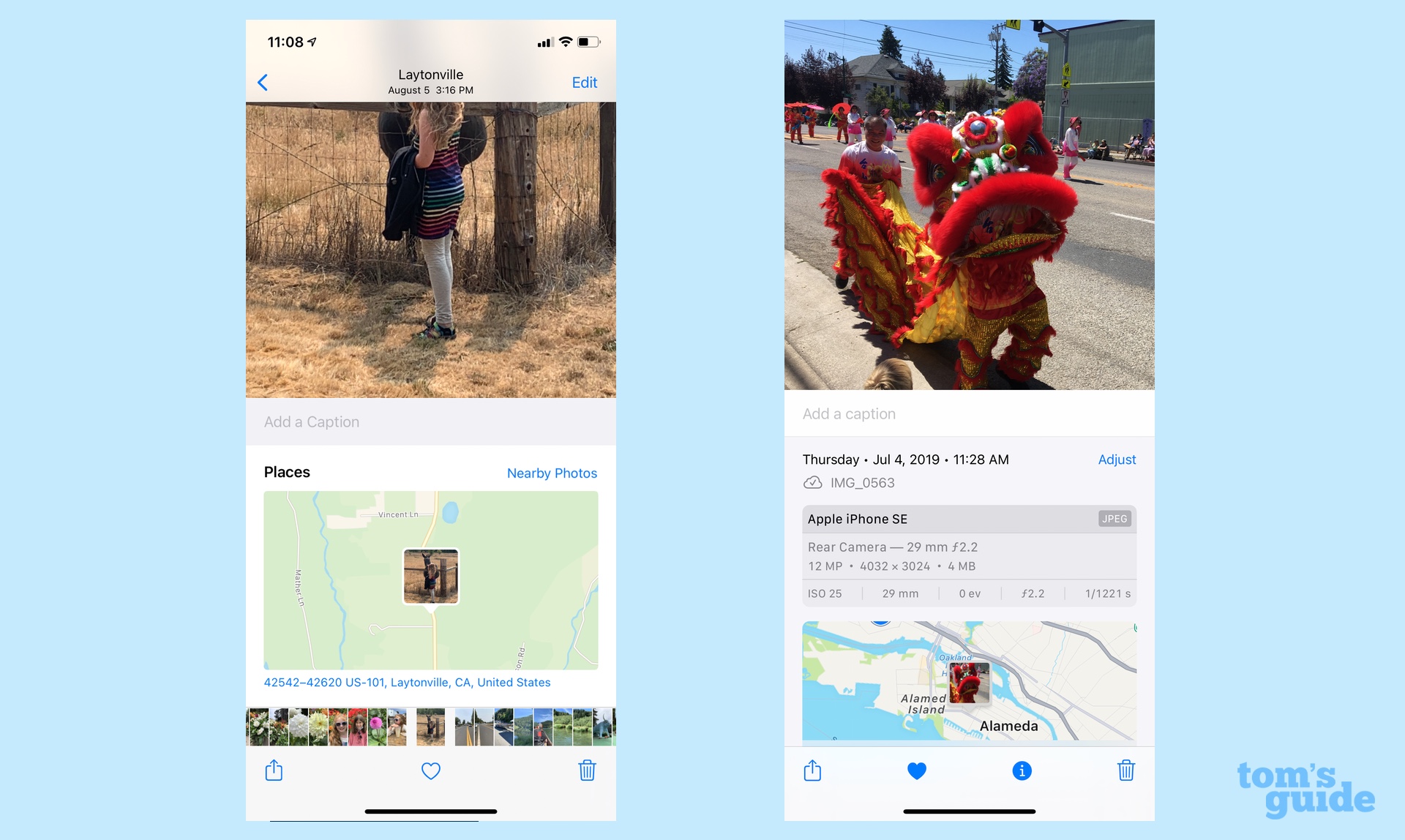
The information’s a lot more substantial in iOS 15 Photos. The Map remains as does the caption feature, but you also get detailed information on the camera, lens and shutter speed used to capture the shot. Additional information includes the file size and whether the photo was shared with you or captured by a third-party app.
Support for Visual Look Up and Live Text
Photos is one of the handful of apps in iOS 15 that takes advantage of Visual Look Up, a new addition to Apple’s iPhone software that uses artificial intelligence to recognize what’s in the shot and tell you what you’re looking at.
We’ve covered Visual Look Up elsewhere in our iOS 15 previews — including how Visual Look Up compares to similar features in Google Lens — but here’s how it works. Tap on an image in your Photos library and swipe up to get to the information panel. If Visual Look Up recognizes the shot, an icon appears on the photo — a leaf for a plant, a pin for a landmark, and so forth. Tap on the icon to get more information on the shot, including Siri knowledge, web links, and even a gallery of similar images found on the web.
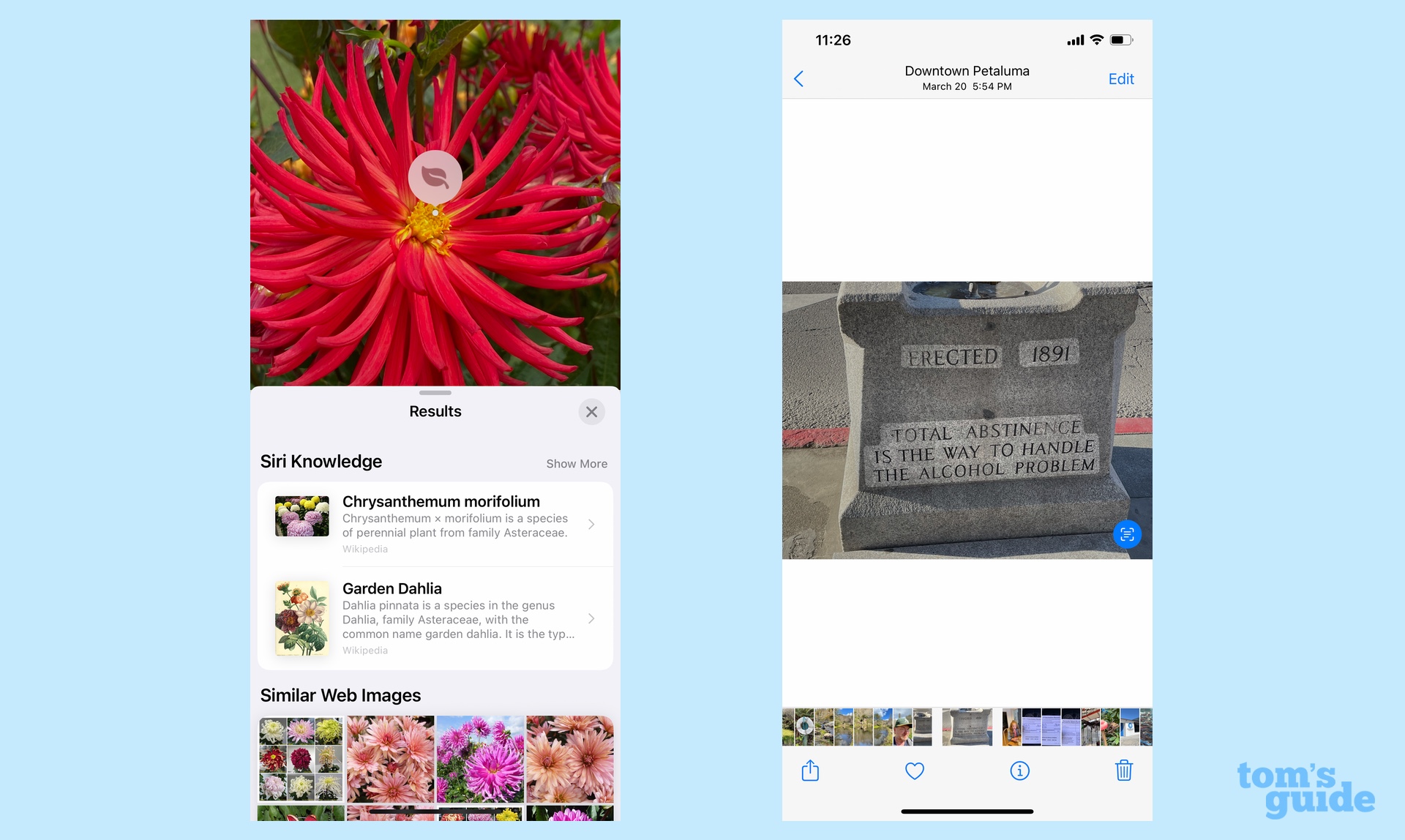
Live Text is another iOS 15 addition that’s also available in the Photos app. This feature can recognize and copy text in a photo. Say you’ve taken a shot of a statue, tapping the Live Text icon that automatically appears in Photos allows you to copy the inscription on the statue, pasting it into other apps like Messages or Notes that can receive text.
iOS 15 Photos adds a Shared with You section
Shared With You is another system-wide feature that’s part of iOS 15. All the stuff that gets shared to you via Messages is now collected in its own section in the relevant app. In Photos, that means all the photos you receive through your iPhone’s built-in messaging app are collected under the Shared With You section of the For You tab.
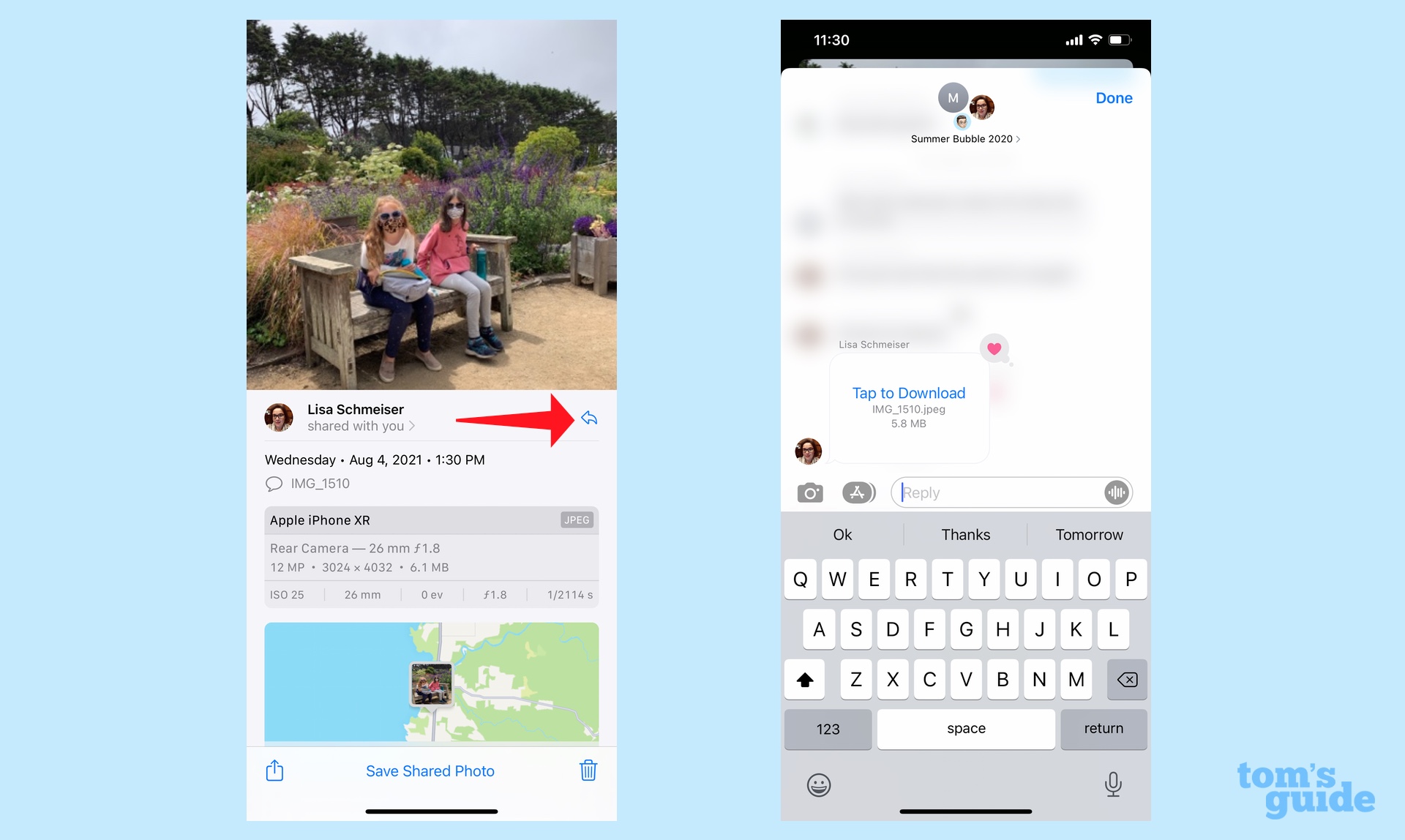
The idea behind Shared with You is that you can review shared content at your leisure. There’s even a way to reply to photos shared with you — just tap the arrow next to the sharer’s name — so that you can respond from within iOS 15 Photos without having to jump back to Messages.
Photos are searchable in Spotlight
It’s not really a change that’s been made to iOS 15 Photos directly, but Spotlight search improvements will make it easier to jump straight to images in the Photos app. Specifically, you can now search for Photos by typing in locations, names, or even descriptions of images.
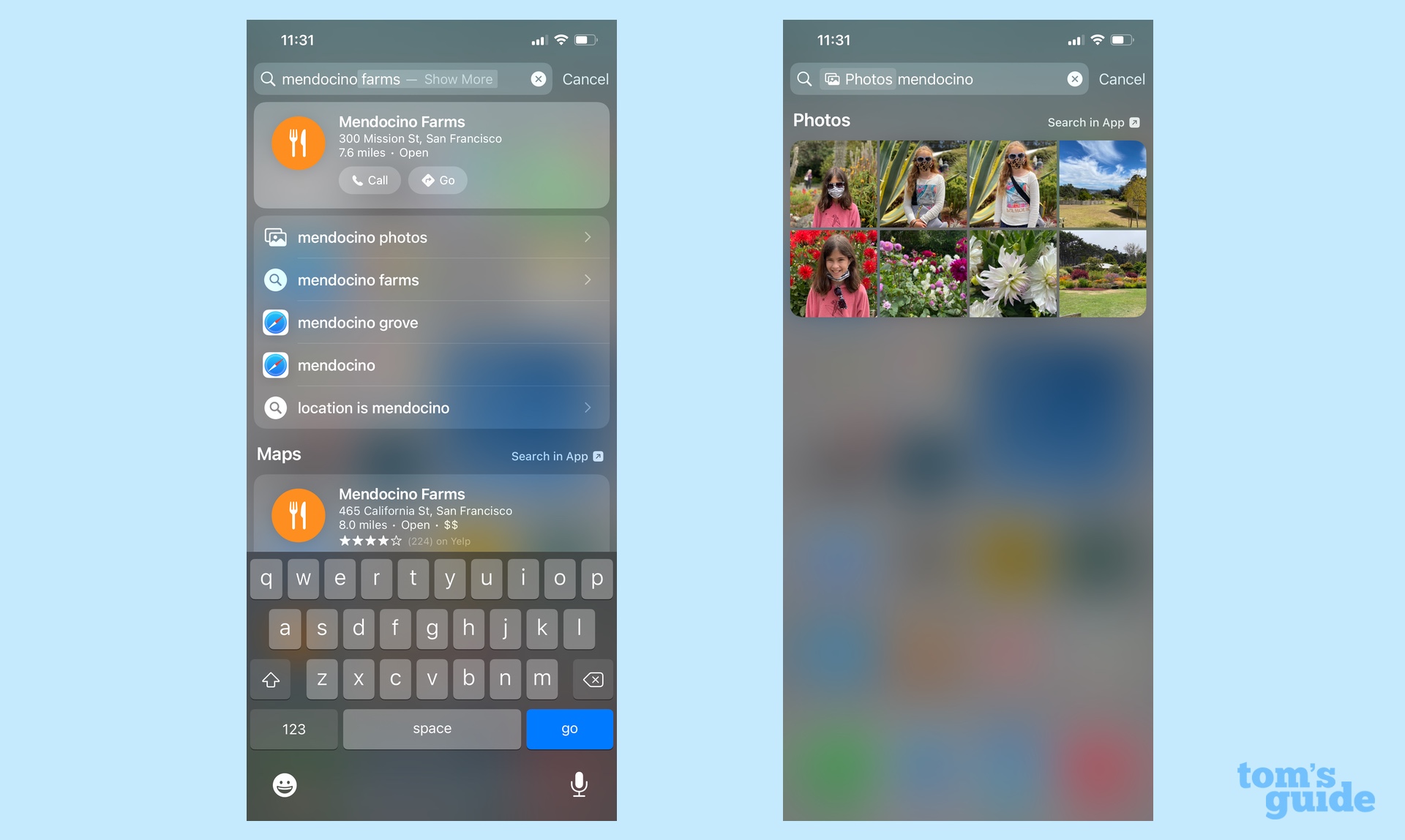
If I type “Mendocino” into the Spotlight search bar, for example, one of the options that pops up is Mendocino Photos; tapping on that result shows me photos I took on a recent family vacation. I can also type in the names of people I’ve tagged to pull up their photos.
iOS 15 Photos outlook
iOS 15 Photos doesn’t reinvent the wheel, but that’s a good thing. The best kind of updates are the ones where everything feels familiar and the additions and enhancements blend seamlessly with what’s already there.
In the case of iOS 15 Photos, Apple pulls that trick off. And in the process, it makes Photos a place where you’ll want to spend more time once you upgrade to iOS 15.
For all the latest Technology News Click Here
For the latest news and updates, follow us on Google News.
