Vivaldi goes back to the future with email and calendar features
Jack Wallen gives the Vivaldi 4 email client and calendar tools a spin, so you don’t have to. Read on and find out if the browser additions are a success or a failure.
Image: Vivaldi
Recently, I returned to my roots and switched back to Firefox as my default web browser. The Mozilla team saw the writing on the wall and decided to go back to what they do best: a web browser. They stripped away the cruft, ditched the bells and whistles and released a leaner browser that does one thing, and does it exceptionally well.
Here’s hoping they’ll continue that trend.
However, other browsers are bucking the trend of bucking trends to go the opposite direction. One such browser is Vivaldi, which just this week released version 4 of their browser, which includes both email and calendar components.
That’s right, when everyone else goes small, they go big. And boy, did they go big.
I decided to upgrade my instance of Vivaldi (running on System76’s Pop!_OS Linux) to see how well the new version fared. Understand, I am coming at this after breathing the heavy sigh of relief after jettisoning the weight of too many features. To that end, there is a slight bias.
With that said, let’s take a look. I’ll break it down by feature.
SEE: 20 good habits network administrators need–and 10 habits to break (free PDF) (TechRepublic)
The email client
One of the things Vivaldi has done with their new tools is to somewhat hide them away from users who might not be quite as skilled at navigating menus. When you open Vivaldi 4, you must select the Fully Loaded option to get access to the email client (Figure A).
Figure A

Adding the email client to Vivaldi.
Once Vivaldi is installed, there is no obvious sign of an email client. It’s not until you click the Tools menu that you’ll see the first indicator of an added email client. Click that entry and a new tab will open. Unlike the calendar, which you can open by going to vivaldi://calendar/, email is a different beast altogether.
When you first open the email client, you’ll be asked to create a new account. During this first release, you only have the choice between IMAP and POP, so if you’re looking for the ability to add Google or Exchange email accounts, you’re out of luck. The next oddity I discovered is the difference between Vivaldi 4 on Linux vs. Vivaldi 4 on macOS. On the Linux side of things, IMAP accounts don’t seem to display folders, and (to make matters worse), the account doesn’t seem to want to properly sync. On Linux, Vivaldi email displays a few new incoming emails and then skips three years and displays two emails from 2018, and finally displays five emails from 2017. Even though the Vivaldi unread email counter says six, I only see four unread emails on the Linux side of things. This is after I’ve spent some time trying to figure out the interface.
On the macOS side, it doesn’t get much better. In fact, the Inbox shows the same inconsistent emails, with hundreds of them missing. The one plus on the macOS side of things is that it does show my IMAP folders (Figure B).
Figure B
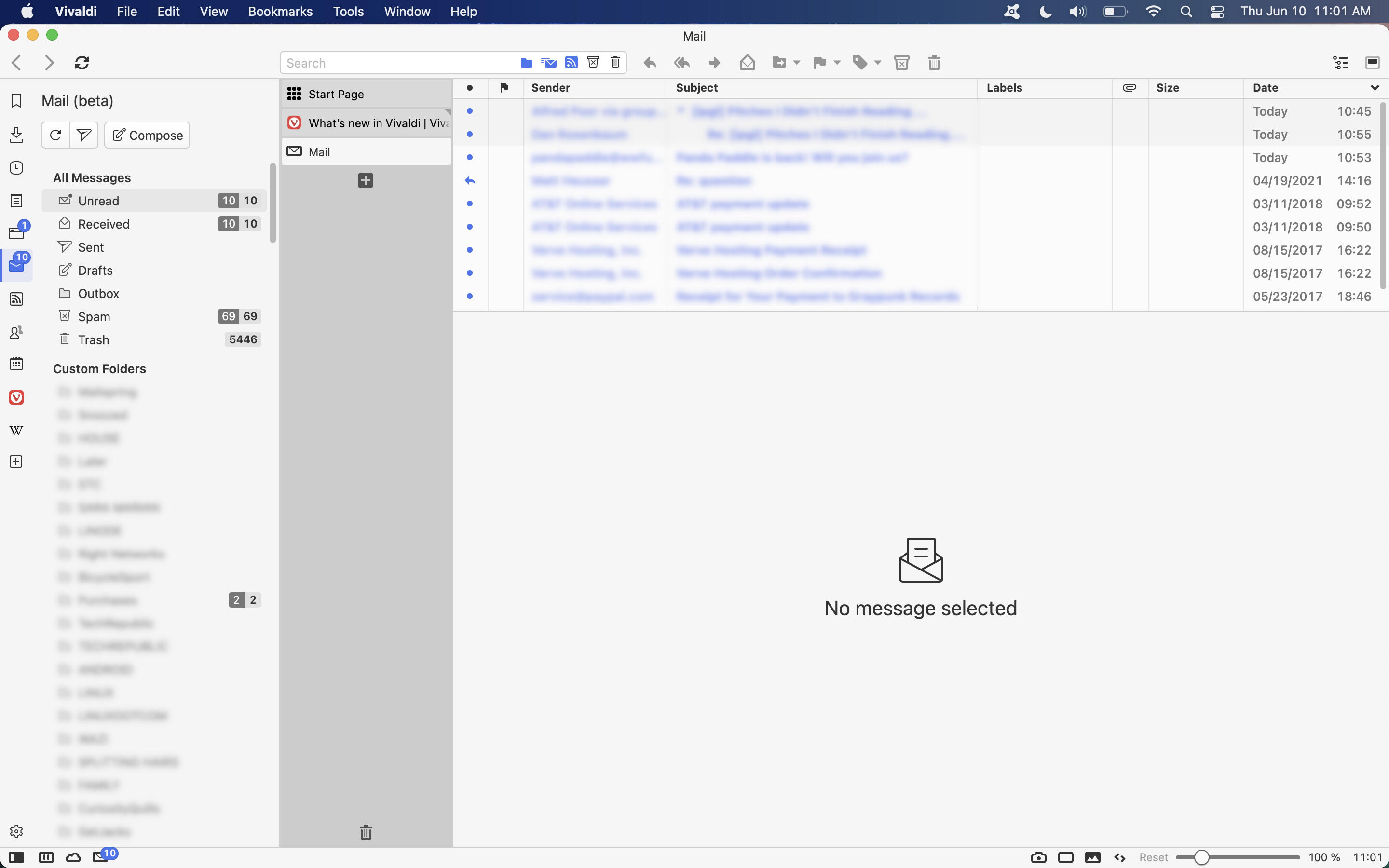
At least the macOS version of Vivaldi’s email client shows my IMAP folders.
The long and short of the email client? It’s far from ready for mass usage. In fact, I’m surprised this feature has been caught up in the Vivaldi marketing machine, given that it’s clearly in beta.
The Vivaldi Calendar
The Vivaldi Calendar does fare considerably better than the email client. With the ability to sync Vivaldi.net, Google, CalDAV and Web Calendars, this feature is much more usable than the email option. However, I will warn you: after setting up a Google Calendar, don’t expect to do much with Vivaldi until the sync completes.
When I configured my Google Calendar to sync with Vivaldi, the browser consumed a massive amount of resources, bringing the browser to a halt. This could be because it synced over a decade’s worth of calendar events—there’s no way to configure the calendar how far back to go.
However, once the sync completes, the Vivaldi Calendar feature works pretty well. The interface is well thought out and easy to use. I’d even go so far as to say the Vivaldi calendar is even easier to work with than the Google option. This is especially true when you have calendar entries that contain several details because it displays those details in the event (Figure C).
Figure C
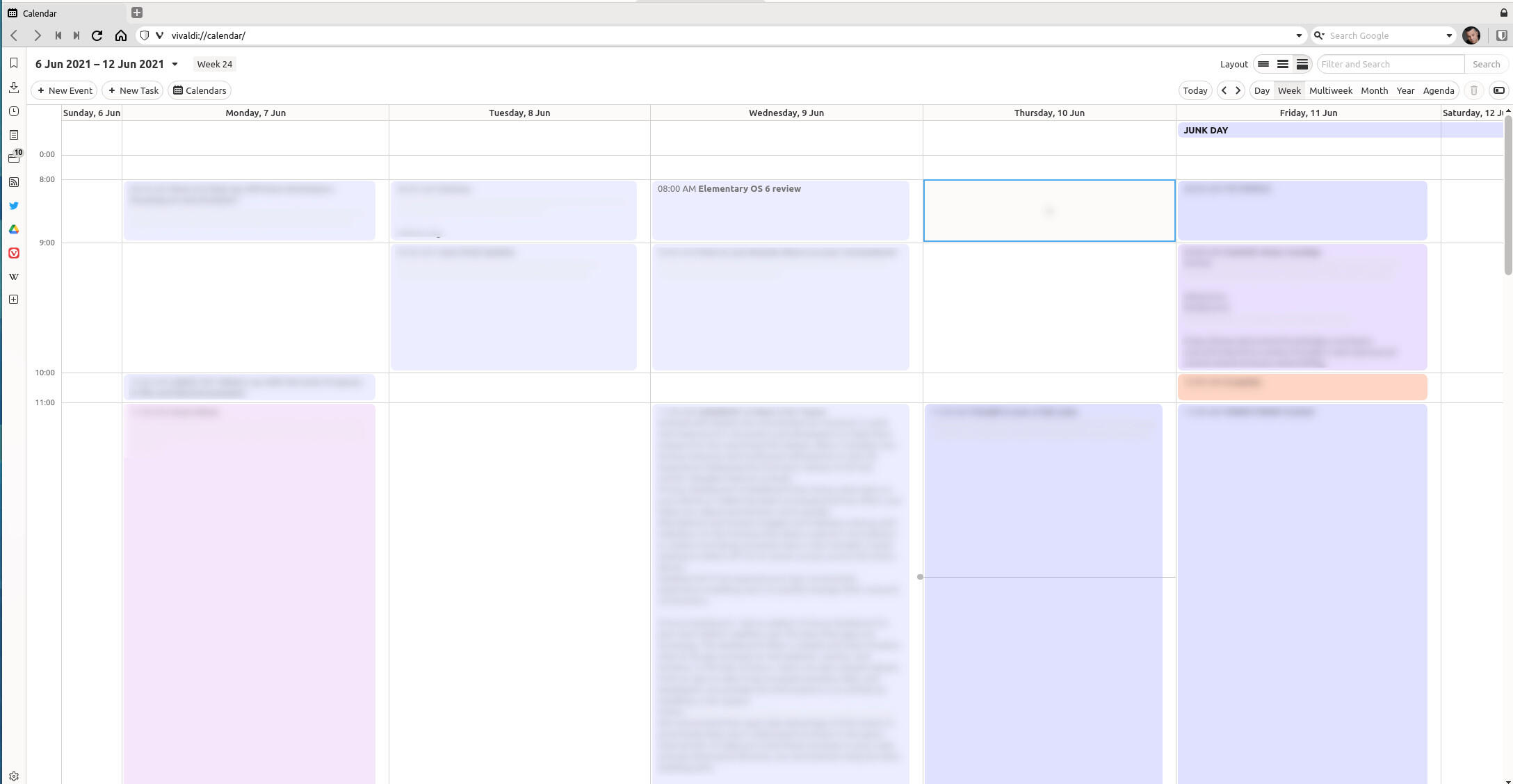
The Vivaldi Calendar does a great job of displaying your Google events.
Unfortunately, the goodness ends with the GUI. If you want to sync Vivaldi Calendar with your Google Calendar, it’s great for viewing events, but I’ve yet to find a way to add an event to the Google Calendar. Every event you add only goes to the My Calendar, which is local. For anyone that relies on Google Calendar, this is a deal-breaker. Even though Vivaldi has created a great calendar layout, the fact that its option doesn’t include write permissions to Google Calendar means it’s not a viable option.
The end result
I hate to admit that Vivaldi has struck out with these new additions to their browser. Although I tend to be more of a minimalist and prefer to use individual applications for specific services. Even with that in mind, the Vivaldi entry into the email and calendar markets very much feels like a pre-release version. Vivaldi 4 has a long way to go before the email and calendar options are ready for the masses.
Don’t get me wrong, I like the Vivaldi browser; but I wouldn’t even remotely consider using these new tools as my daily drivers. I’d go so far as to uninstall the browser and reinstall it without the full feature set. Give me the stripped-down version of Vivaldi and I’m much happier.
Subscribe to TechRepublic’s How To Make Tech Work on YouTube for all the latest tech advice for business pros from Jack Wallen.
Also see
For all the latest Technology News Click Here
For the latest news and updates, follow us on Google News.

