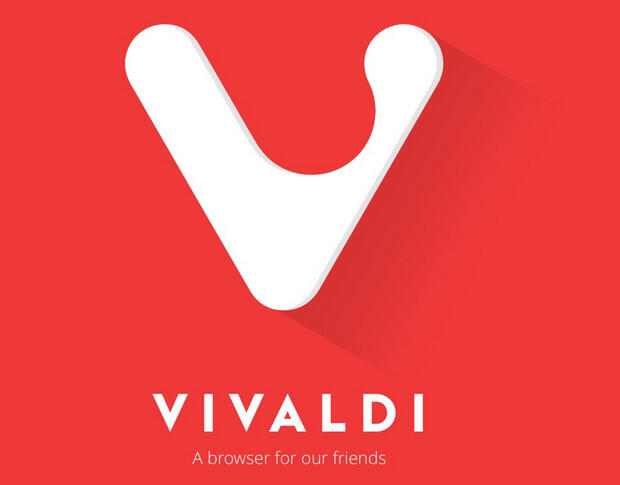Vivaldi’s new two-tier tab bar for Android is like having a desktop browser on a mobile device
Vivaldi has done the impossible and made tabs on a mobile browser simple and efficient. Jack Wallen shows you what it’s all about.
Image: Ralf Liebhold/Shutterstock
The Vivaldi browser on Android has done something no other mobile browser dare do … emulate a desktop browser.
Grab your pearls everyone, we’re hitting the fainting couch.
SEE: BYOD Approval Form (TechRepublic Premium)
With the release of Vivaldi 5.0 for Android, the browser puts two tiers of tabs right at the top of your display, so you have easy access to all of those tabs.
Who’da thunk it? I mean seriously, what is Vivaldi thinking?
All the right things, that’s what they’re thinking.
To date, mobile browsers have always been an exercise in inefficiency. Sure, I understand that mobile browsers must make good use of every square centimeter of real estate on those tiny screens. Because of that, most developers tuck those tabs away in a special window. To access those open tabs, you have to tap an icon to open that window and then tap the tab you want to view. For a device that should be focused on efficiency, that’s inefficient.
So, when the developers of Vivaldi said, “Enough of that!” I listened. And with their latest release, I can view any tab I want without that extra tap. I cannot tell you how refreshing it is to be able to work with tabs in such a way on a mobile device.
Now, that doesn’t mean this system is perfect. If you have too many tabs open it can get a bit crowded. But given the limited memory on these devices, you don’t want to have a veritable cornucopia of unclosed tabs. So, not only is this a way to more quickly access your tabs, but it can also serve as a reminder that those tabs have gotten out of control.
The good news is that Vivaldi has released two-tiered tab stacks, so it’s not like you’ll see every single tab you have opened displayed across the top of the browser. Instead, you can group your tabs in stacks, so the top row shows your stacks and the bottom row shows the tabs associated with those stacks. It’s genius and it works to perfection (once you get used to it).
How do you enable this miraculous feature? Let me show you.
What you’ll need
To make this work, you’ll need a running instance of Vivaldi 5.0 or newer on Android (because there’s no version available for iOS). That’s it. Let’s make some magic.
How to enable Tab Stacks
The first thing you need to do is enable Tab Stacks. To do that, open Vivaldi on Android and tap the V button directly to the right of the address bar. From the drop-down, tap Settings. In the new window, scroll down to the Tabs section and tap the On/Off switch for Enable Tab Stacking until it’s in the On position (Figure A).
Figure A

Enabling Tab Stacking in Vivaldi 5.0 on a Pixel 6.
You’ll also need to enable the Show Tab Bar option as well. If you don’t enable that, Vivaldi will display the Tab Stack bar, which isn’t quite as helpful (although it does take up less screen real estate).
How to use the Tab Bar
Now that you have everything enabled open a website (such as TechRepublic) in Vivaldi. Once the site is open, tap the tab button and open another tab. Open as many tabs as you like.
To create a Tab Stack, press and hold one tab and drag it onto another. Group your opened tabs together (maybe according to a theme, that’s up to you) in this same way until you have a collection of Stacks.
Now, tap on one of the sites within a stack to open that site. What you should see now is a row of favicons that represent your stacks (on top) and a row of favicons for the sites associated with the current stack (Figure B).
Figure B

This is how Tab Stacking looks on Vivaldi 5.0.
Tap on a Tab Stack icon to view all of the associated tabs and then tap a tab within the stack to view the site.
Vivaldi’s new method of dealing with tabs on Android is, without a doubt, one of the most elegant and efficient methods of all the available browsers. Give this a try on your mobile device and see if it doesn’t have you setting Vivaldi as your default Android web browser.
Subscribe to TechRepublic’s How To Make Tech Work on YouTube for all the latest tech advice for business pros from Jack Wallen.
Also see
For all the latest Technology News Click Here
For the latest news and updates, follow us on Google News.