Water Eject shortcut: How to eject water from a wet iPhone using Shortcuts | 91mobiles.com
It is commonly known that iPhones are waterproof and work well even after being exposed to water. But, the next time you take your device to the shower or forget to stash it in a dry place when you go for a swim, remember that the water can enter its microphone, speaker and charging port. Even though you don’t have to dry it right away, you might need to eject water from your iPhone to get them to work properly again. Luckily, you can use the free shortcuts tool to get the water out from your iOS device without any hassle, in no time.
Read on to know all about what this Water Eject shortcut does and how to use it.
What does the Water Eject shortcut do?
Water Eject is a free Shortcuts tool that helps protect iOS devices against any damage caused due to accidental contact with water. Wondering how? When run, this shortcut produces a low-frequency sound (165Hz) that expels water from the iPhone’s speaker cavity.
Note: This is an untrusted shortcut and requires you to turn on “Allow Untrusted Shortcuts” from your iPhone settings to use it
How to eject water from a wet iPhone using Shortcuts
Add Water Eject to Shortcuts
Before you start the process, make sure you have added the Water Eject to Siri shortcuts and that your device’s iOS is updated to the latest version. The Water Eject shortcut is compatible with iOS 13.0 or later on iPhones.
Follow this simple 3-step process to download the Water Eject shortcut:
- Click on this link from your iPhone to open the Water Eject download page from the Shortcuts Gallery website.
- On the page that opens, tap Get Shortcut to begin downloading it
- Now, select the Add Shortcut tab
You can find Water Eject under the My Shortcuts option in the Shortcuts app.
Run the Water Eject shortcut
After you’ve added Water Eject to the shortcut library on your device, follow these steps to run it anytime the water has seeped into the speaker cavity of your Apple phone.
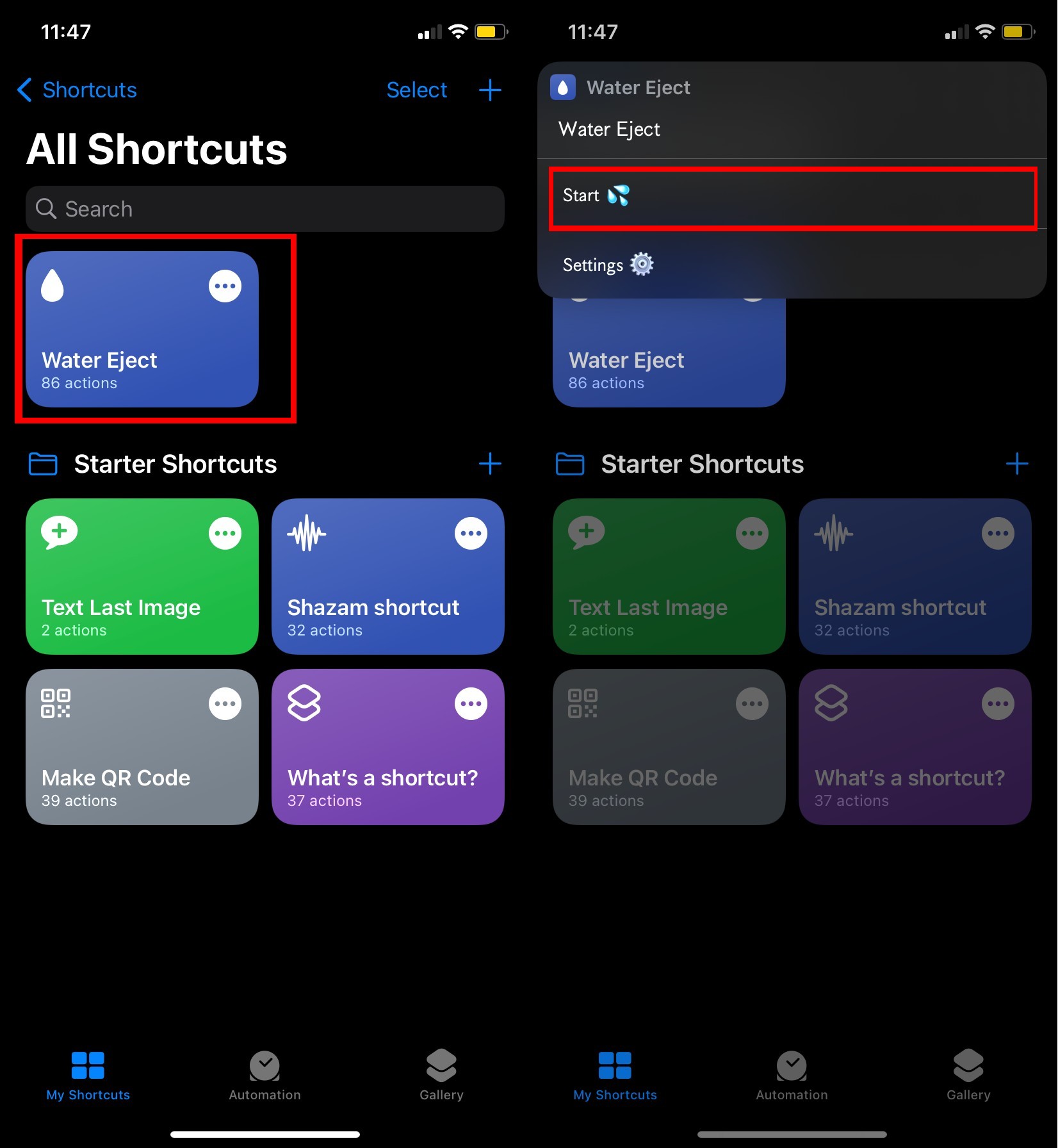
- Go to the My Shortcuts screen in the Shortcuts app and tap on Water Eject to initiate the process of removing water from your device.
- From the drop-down list, select the ‘Start’ option.
- Next, choose the intensity level depending on how much water has gotten into your iPhone. For best results, go for maximum intensity.
- Your phone will now start emitting a low-frequency sound at the volume selected by you.
- Once it’s done, the shortcut will turn down the device’s volume to 50 percent and send you a notification about the completion.
FAQs
How to add Water Eject shortcut to your home screen
You have the option to add the Water Eject shortcut to your iPhone’s home screen – should you wish to have quick access to it, in case of an emergency. Here’s how:
- Open the Shortcuts app and locate Water Eject on the My Shortcuts screen.
- Now, tap on the three dots icon on the shortcut.
- On the pop-up that appears, tap Add to Home Screen.
Note: You can use the same steps to share the shortcut with someone who may be in need of it. Just choose the Share option in the last step and select a contact number.
Is there any other way to eject water from my iPhone other than Siri shortcut?
Besides the Siri shortcut, you can use apps like Sonic to eject water from your iPhone. There are certain websites as well that offer similar functionality. Click here to try.
How to get water out of phone speakers on Android devices
If you’re an Android user, the process for removing the water from your phone’s speakers is pretty much the same. Try Fixmyspeakers website or Super Speaker Cleaner app.
For all the latest Technology News Click Here
For the latest news and updates, follow us on Google News.
