WhatsApp not working? Here are some fixes you can try
Edgar Cervantes / Android Authority
Update: October 25, 2022 (3:33 AM ET): WhatsApp users seem to be facing issues with the app. Multiple reports on Twitter suggest WhatsApp is not working. Reports of WhatsApp outages are also spiking on Downdetector. You can try the methods listed below to see if you can resolve the problem.
Original article: There are a few possible reasons for WhatsApp not working. Thankfully, most times, you can fix it relatively quickly. If the app is crashing, you can’t send messages, or you are experiencing any other issues, follow the tips below to get the app back up and running again.
More: Everything there is to know about WhatsApp
Editor’s note: All instructions were generated using a Pixel 4a with 5G running Android 12. Some of the steps below might be slightly different on your end, depending on the device and software you’re using.
Check if WhatsApp is down
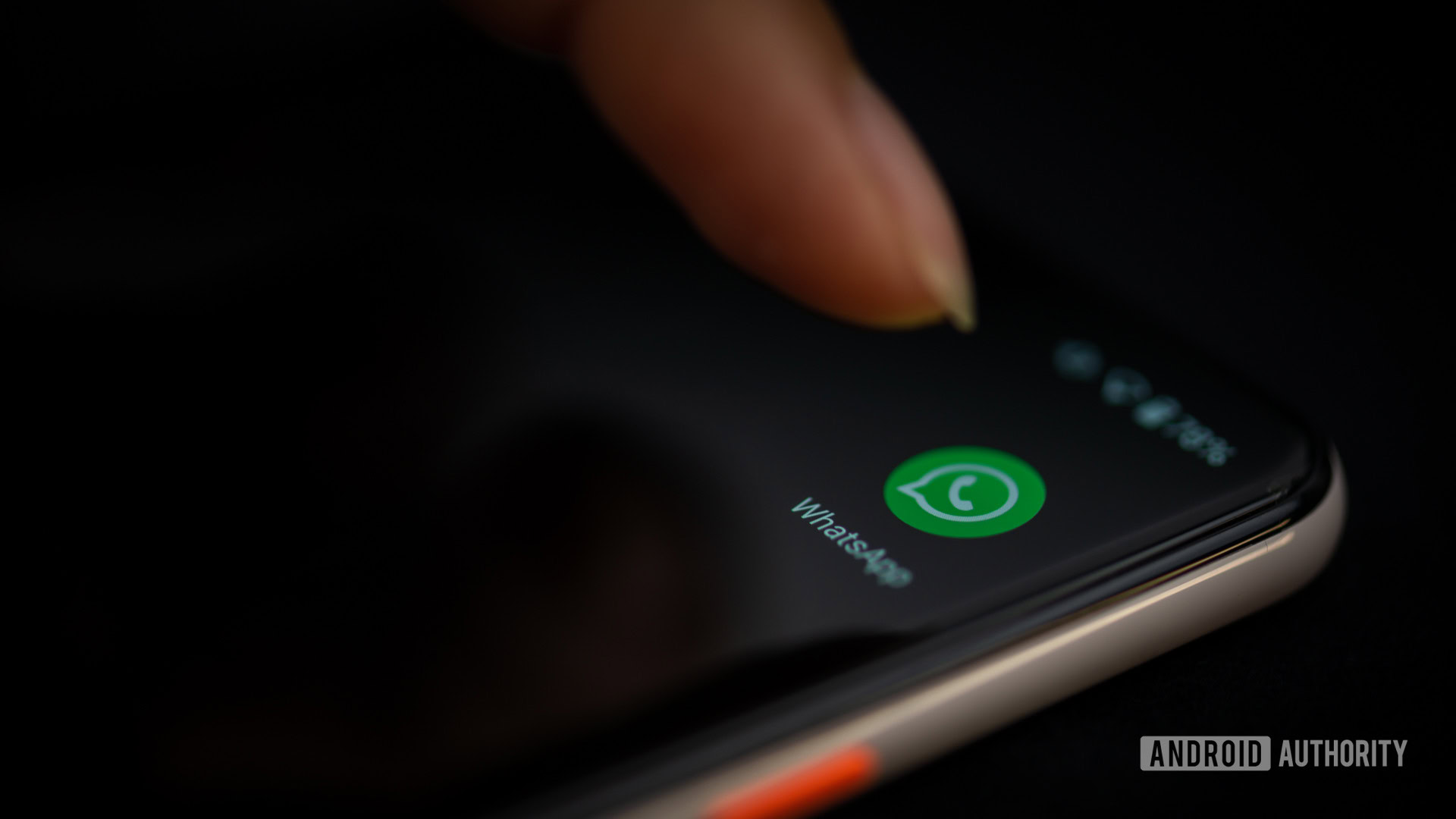
Edgar Cervantes / Android Authority
We always blame our devices when something isn’t working, but maybe the problem isn’t local. The reason for WhatsApp not working could be that the service is down.
An easy way to see if the problem is WhatsApp itself is to try using any other app or browser. If everything else is working, chances are WhatsApp’s servers are the issue. You can also use online tools like the website Down Detector. This service will let you know if there are any problems with WhatsApp itself. If WhatsApp is down, all you can do is wait until service is restored.
Close and reopen the application
If WhatsApp isn’t the problem, then it might be the app. One easy fix you can try is simply closing and reopening WhatsApp. It might also help to log out and log back in. This should kill the pesky bugs and get all the gears back in place.
While you’re at it, you might also want to uninstall and reinstall WhatsApp. This gives it a much cleaner reset than simply closing it.
How to uninstall an Android app:
- Tap and hold onto the WhatsApp app in your home screen or app drawer.
- Drag the app to the Uninstall section.
- Confirm by tapping OK.
Check for updates
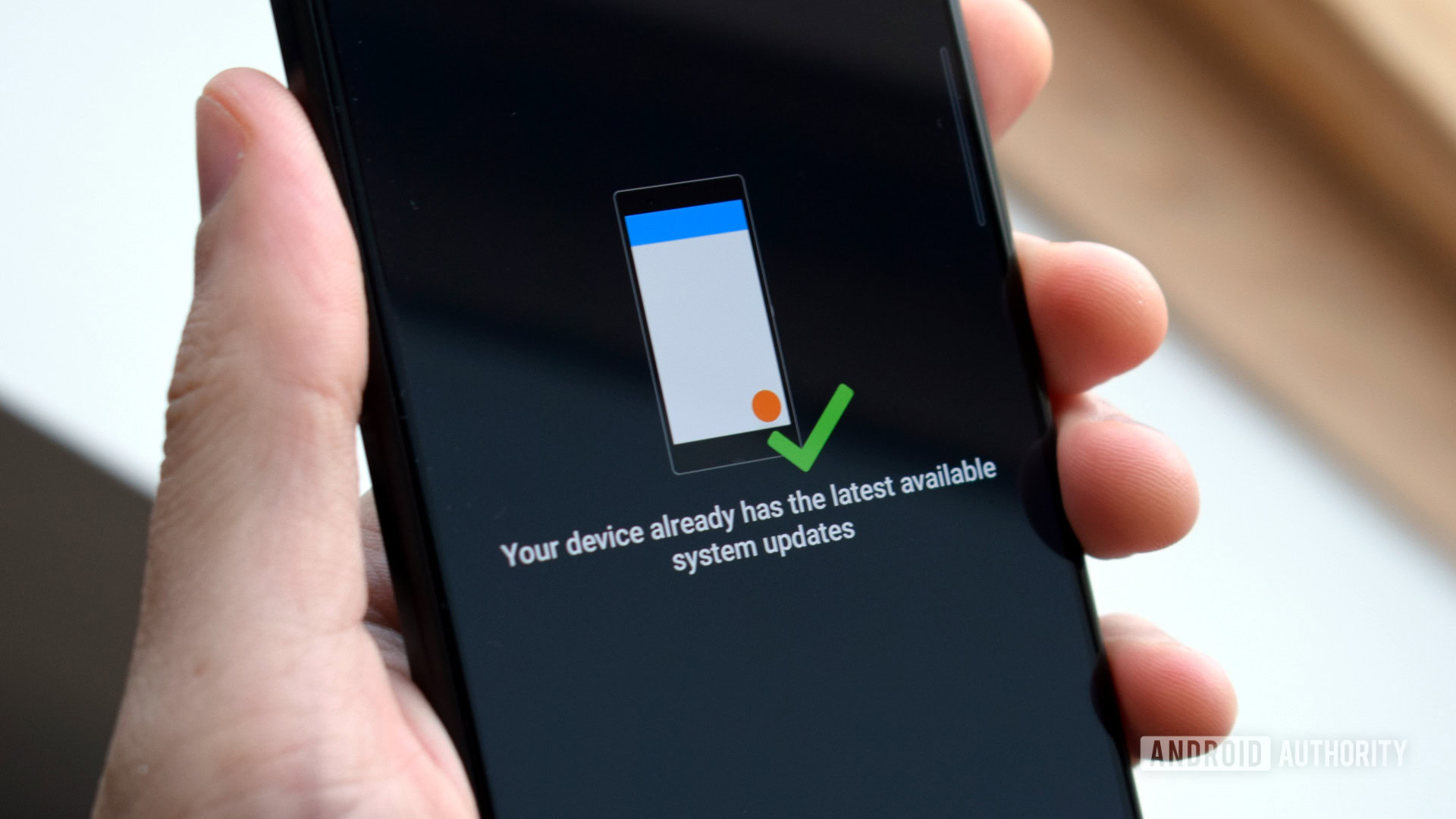
Robert Triggs / Android Authority
Though running older apps often brings no issues, sometimes services also change things server-side, deeming some functions useless. You want to ensure you’re running the latest version of the app, so head to the Google Play Store and check for updates.
How to check for app updates on the Google Play Store:
- Open the Google Play Store.
- Tap on your profile icon in the top right corner.
- Hit Manage apps & device.
- Tap on Updates available.
- Hit Update all or look for WhatsApp and select Update.
While you’re at it, you might also want to check if any updates are available to your device. Check the instructions below to learn how to update your Android device.
How to check for Android updates:
- Open the Settings app.
- Go into System.
- Tap on System update.
- Select Check for update.
- The system will let you know if anything is available for your device. Follow instructions.
Restart the phone
Believe it or not, a good ol’ reboot seems to fix most smartphone issues. It’s one of the first troubleshooting methods you should try. Just restart your phone and see if WhatsApp works.
How to restart an Android phone:
- Press and hold onto the Power button.
- Hit Restart.
Check your internet

Edgar Cervantes / Android Authority
There’s a chance your internet is down. Again, you can test other apps or the web browser and see if WhatsApp not working is an isolated issue. If nothing else works, the problem could be your internet connection.
Those operating over Wi-Fi or LAN can check the router and see if it’s connected to the internet. It would help if you tried restarting the router too. Also, those using a VPN might want to turn it off to see if that fixes the issue.
If you’re using cellular data, you might want to see if your data connection is on:
- Open the Settings app.
- Go into Network & internet.
- Gin into SIMs.
- Toggle Mobile data on.
- If you’re outside your country or network coverage, also toggle Roaming on (this may incur extra charges).
Clear the app cache
Cache is an excellent method to keep your phone snappy, but old data can get corrupted and be the reason for WhatsApp not working. It doesn’t hurt to clear it from time to time, especially if the app isn’t working.
Clear cache on Android:
- Open the Settings app.
- Go into Apps.
- Find the WhatsApp app under See all apps.
- Tap on Storage & cache.
- Hit Clear Cache.
- You can also select Clear storage for a clean start.
Allow all app permissions
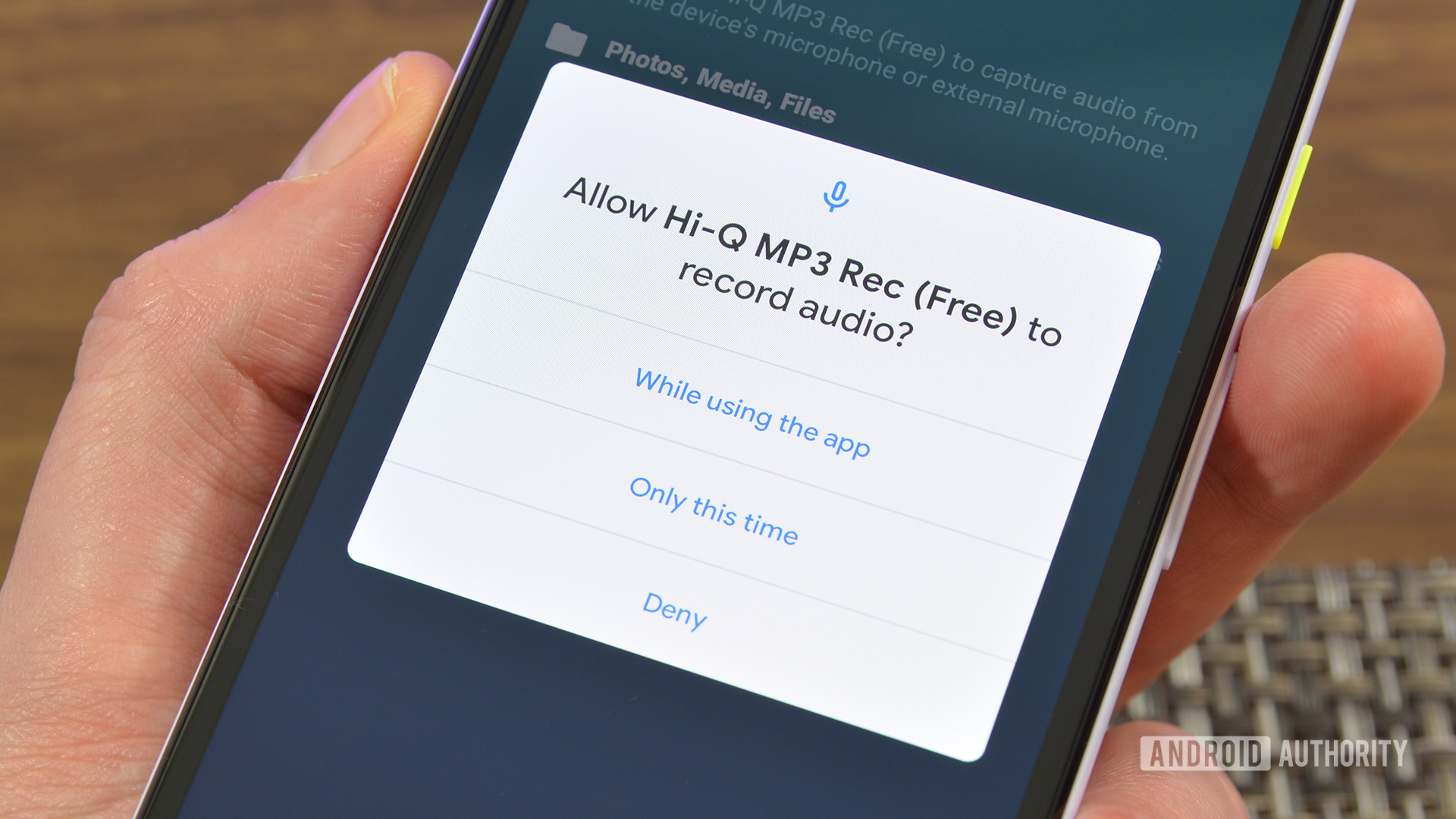
Joe Hindy / Android Authority
Many issues can come from not giving WhatsApp the necessary permissions to access essential information. For example, WhatsApp may not pick up your contacts if you accidentally deny permission to your phone’s contacts. You may also have disabled background data.
How to change app permission settings:
- Open the Settings app.
- Go into Apps.
- Find the WhatsApp app under See all apps.
- Select Permissions.
- Make sure to allow access to everything under Not allowed.
Did WhatsApp delete your account?

Edgar Cervantes / Android Authority
Have you stopped using WhatsApp for a long time? If so, there’s a chance WhatsApp not working is simply due to your account being deleted. The service deletes accounts after 120 days of inactivity. A WhatsApp account is active as long as it has an internet connection. If this is the case, your only solution is to create a new WhatsApp account.
Make sure you have enough storage

Edgar Cervantes / Android Authority
Sometimes WhatsApp can have issues downloading content when the phone runs out of storage. The first thing to try is to clear some storage on your Android device. Additionally, you can open WhatsApp and hit the three-dot menu button. Then go to Settings > Storage and data > Manage storage. Then go into each conversation and delete what you deem unimportant.
How to delete WhatsApp data:
- Open WhatsApp.
- Hit the three-dot menu button.
- Go into Settings.
- Select Storage and data.
- Tap on Manage storage.
- Go into each conversation and delete whatever you deem unimportant.
Make sure background data is enabled!
If WhatsApp isn’t giving you message notifications appropriately, there is a chance you accidentally turned off background data. This can easily be fixed in the settings.
How to enable background data:
- Open the Settings app.
- Go into Apps.
- Find the WhatsApp app under See all apps.
- Go into Mobile data & Wi-Fi.
- Enable Background data.
- You can also toggle Unrestricted data usage on. This gives the app complete data access even when in Data Saver mode.
Now that WhatsApp is back up and working, we also have a guide to teach you the ins and outs of all important WhatsApp features. Give it a read to take advantage of everything the service offers.
For all the latest Technology News Click Here
For the latest news and updates, follow us on Google News.
