WhatsApp text formatting: How to send WhatsApp messages with bold, italics, and strikethrough text via mobile and desktop
Text formatting is among the many features of WhatsApp. It comes in handy when you have to format the text of the messages you send. Whether you want to imply an emphasis on the words within the message or to simply spice things up in a chat, text formatting options are the closest to anything you can get on WhatsApp in terms of customization. So if you’re wondering how to apply formatting options to your messages as well, then read on as in this article we’ll be explaining everything step-by-step in detail. So without further ado, let’s begin.
What is WhatsApp text formating?
WhatsApp text formatting is nothing but the basic modification applied to the default font on WhatsApp messages before sending them to the receiver. The formatting options include bold, italics, strikethrough and monospace font as well. These formatting options can be applied to any message by using certain symbols and characters on the particular text you want to modify on both, phone and WhatsApp Web. We have covered these in-depth in the below-mentioned steps.
How to send bold text messages on WhatsApp
A bold text is used to highlight the importance of the particular word(s). Here’s how to make a text bold on WhatsApp messages.
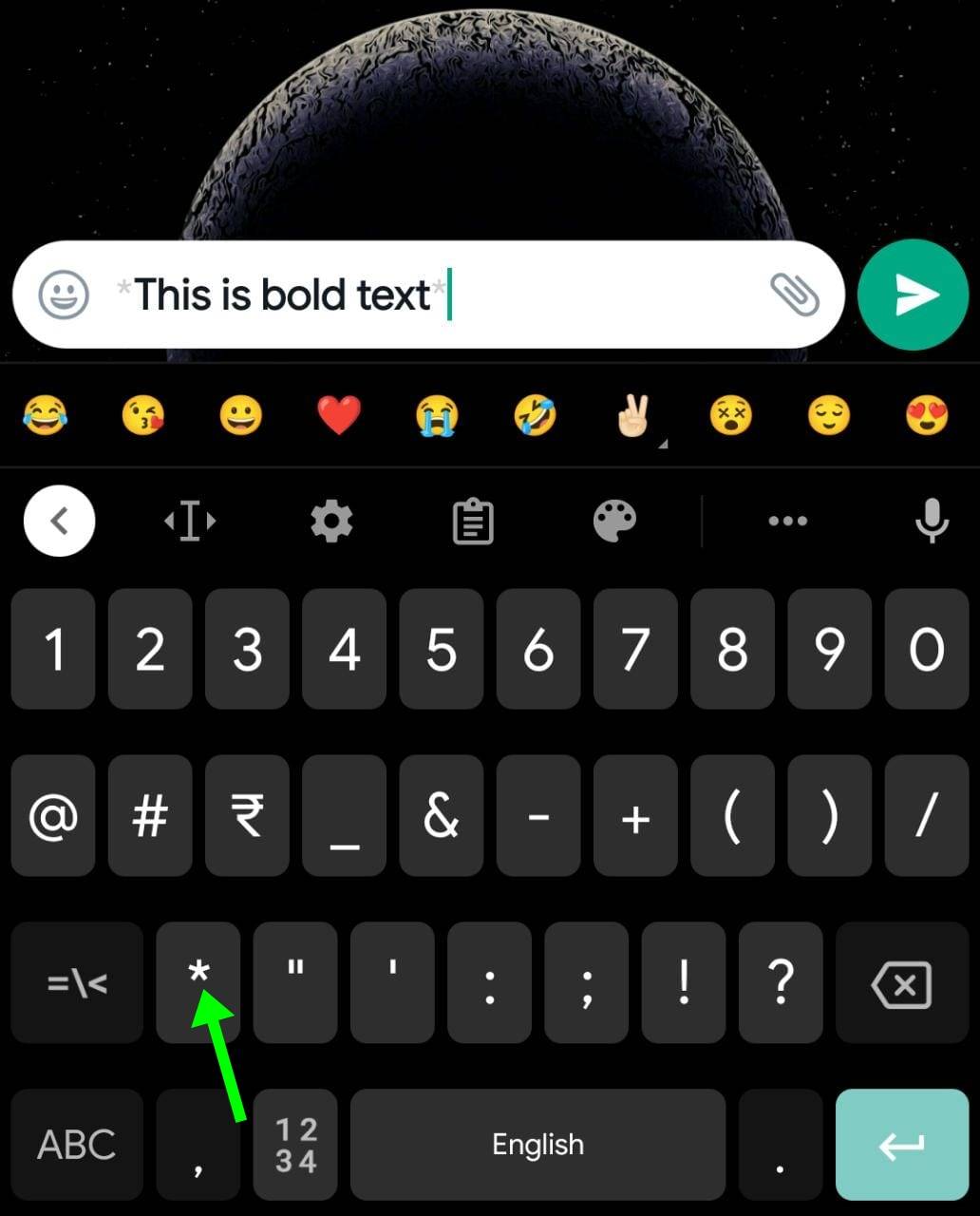
- Open a chat on WhatsApp you want to send a bold text to
- Type in the message you intend
- Now, to change the message into bold text add an asterisk (*) before and after the words
- You’ll see the text convert into bold text
- Once done, hit ‘send’
Alternatively, to make a message bold you can tap and hold on to the particular words and select the “bold” option that appears in the popup. The procedure to make text bold on WhatsApp Web is exactly similar to phone just the difference being, you don’t get to see any preview of the formatted text before sending the message.
How to send italic text messages on WhatsApp
An italics text emphasizes the importance of the specified words its used on. Here’s how you can text messages in italics on WhatsApp.
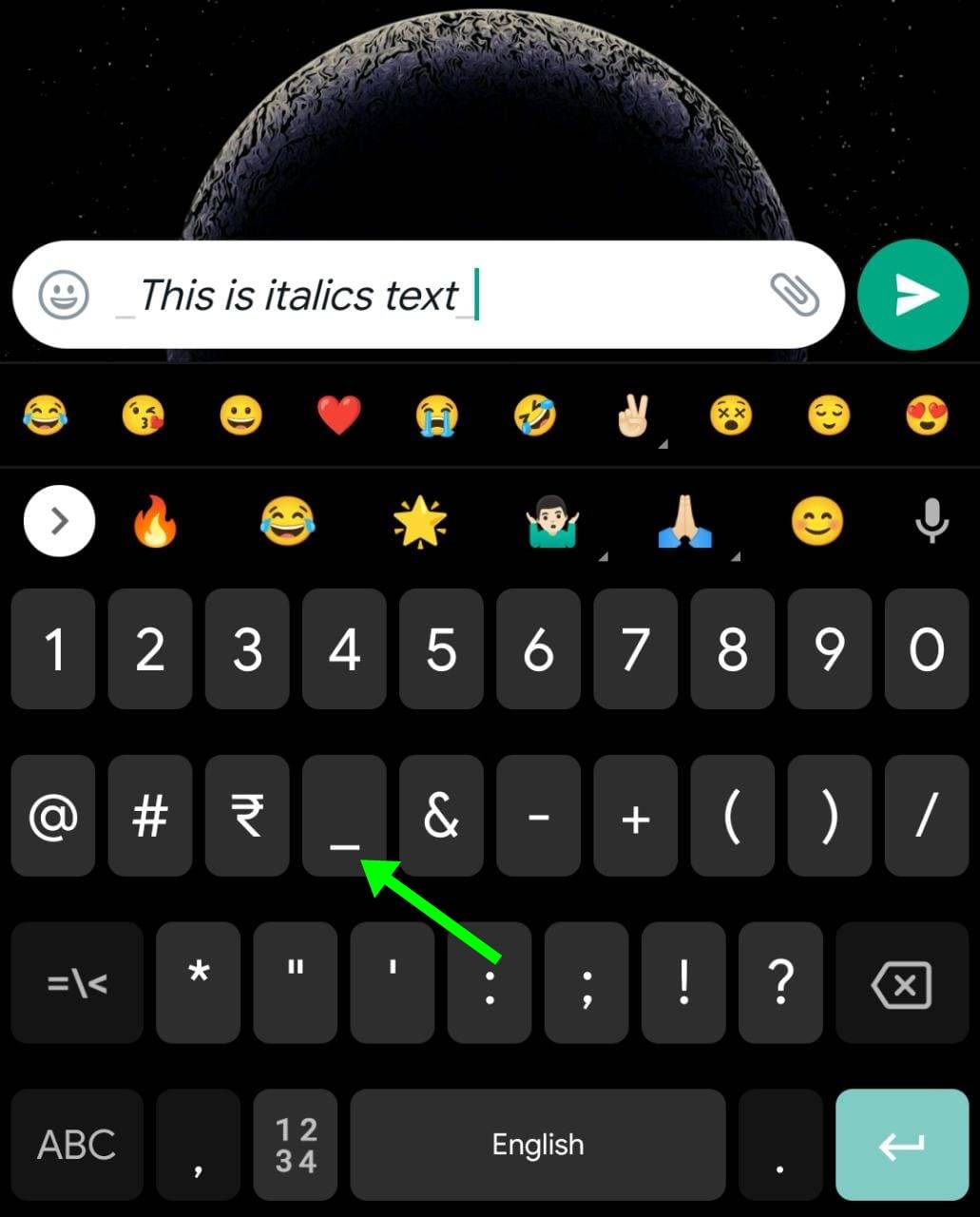
- Open a chat on WhatsApp you want to send italics text to
- Type in the message you intend
- Now, to change the message into an italics text add underscore (_) before and after the words
- In the chatbox itself, the text will convert to italics
- When done, go ahead and send the message
Another way to apply italics to your WhatsApp messages is by tapping and selecting the word or words and selecting the ‘italics’ option from the three-dot menu within the popup that appears. That said, on WhatsApp Web only the above-mentioned steps will work as there’s no inclusion of popup of any sort when selecting the text.
How to send strikethrough text messages on WhatsApp
A strikethrough text is used to depict any wrong wording or information in the form of a line going through the text, thus called strikethrough. Here’s how to send strikethrough text messages on WhatsApp.
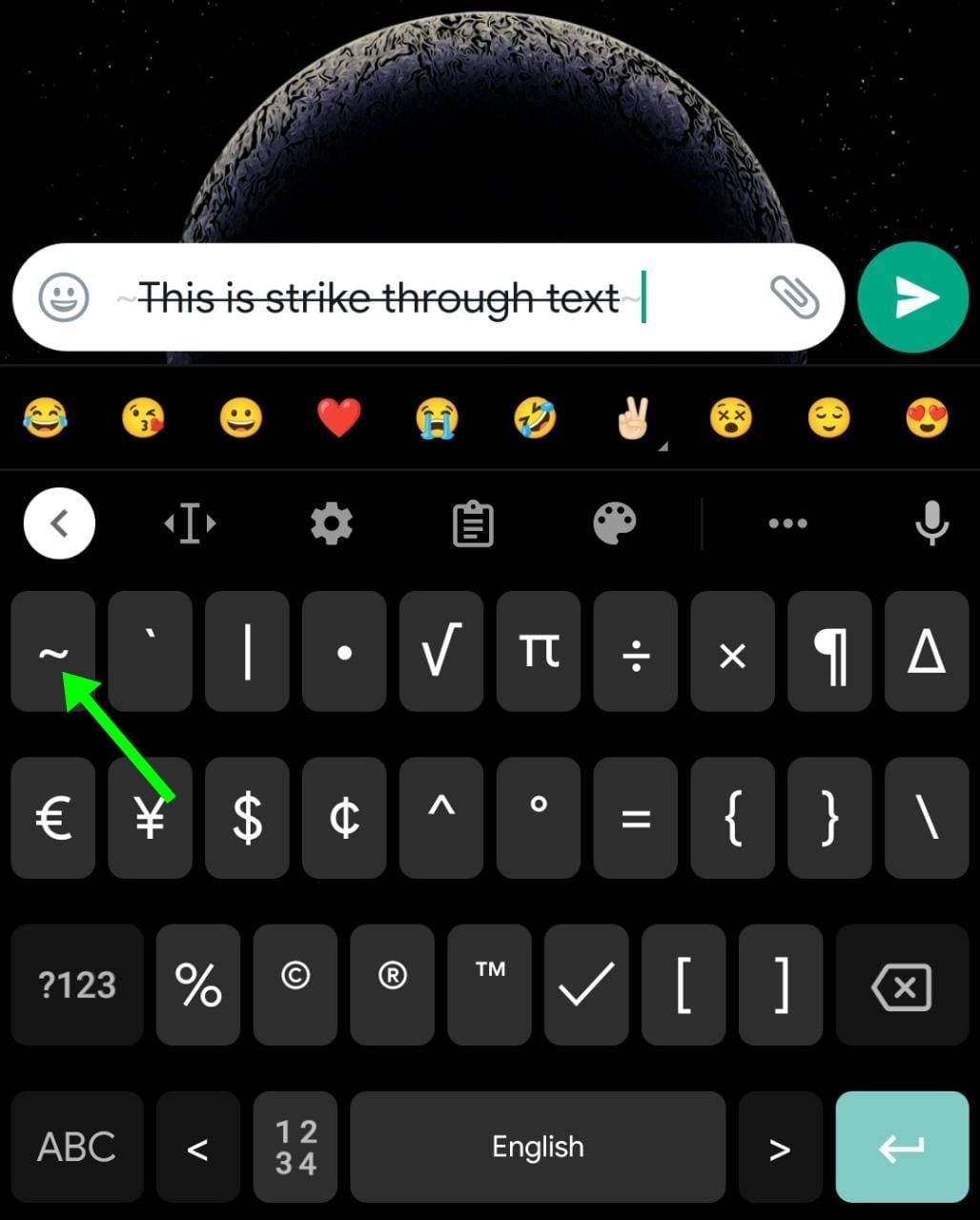
- Open a WhatsApp chat to whom you want to send a strikethrough message
- Type in the text in the chat box
- Now, to change the message into a strikethrough text add tilde (~) before and after the words
- When done, you’ll be able to view the text preview in the chatbox itself
- Now tap on send
A strikethrough text is generally used before a word but you can use it the way you like as well. Moreover, a strikethrough message can also be sent by selecting the words you want to strikethrough and then tapping on the ‘strikethrough’ option that appears within the popup. The process for WhatsApp is the same as the steps mentioned above.
How to send monospace font text messages on WhatsApp
The only font changing option available on WhatsApp is monospace. It is an evenly spaced font that is generally used in coding programs and software. Here’s to convert your WhatsApp messages to monospace.
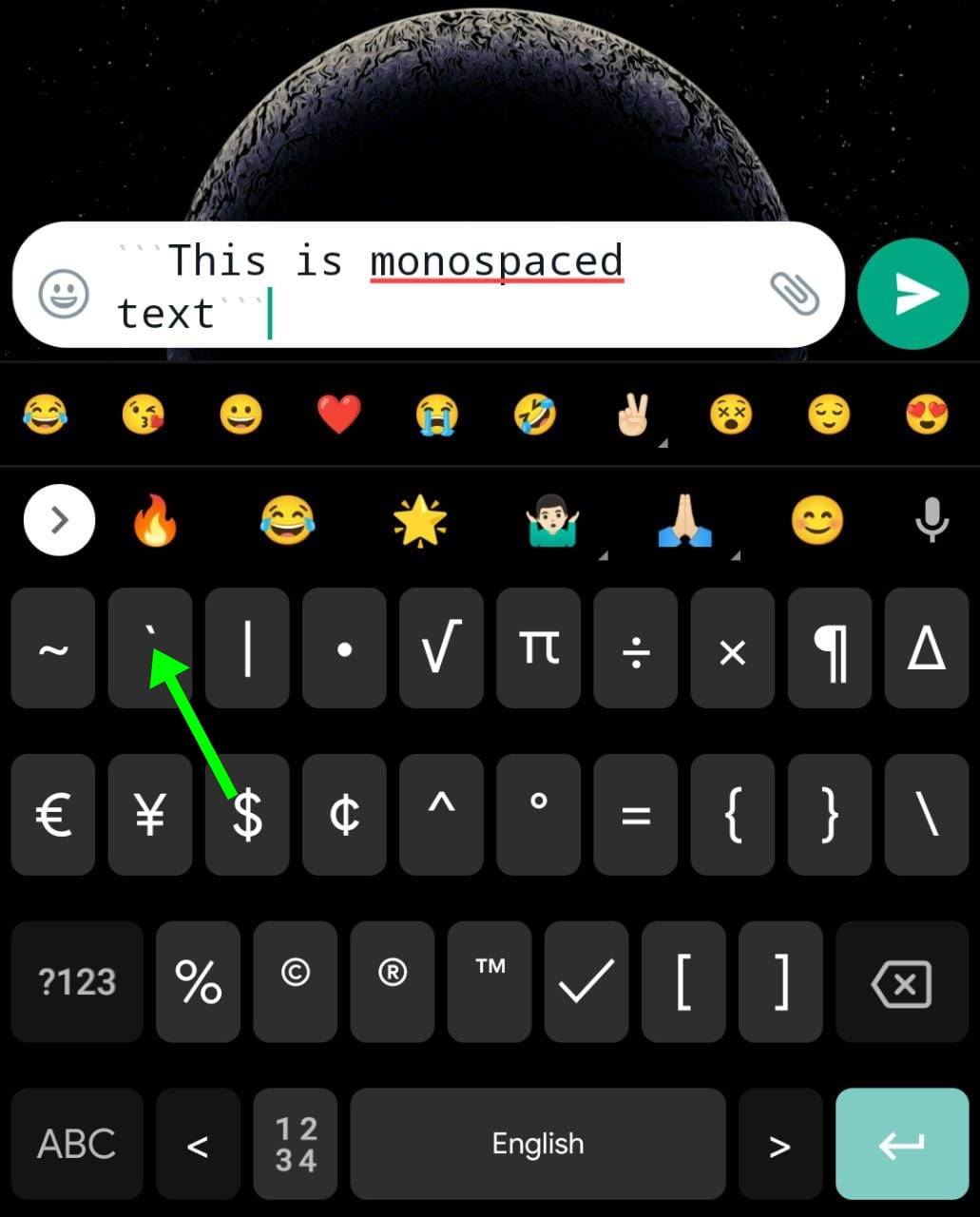
- Open a WhatsApp chat on your phone
- Select the particular chat you ought to send a monospace text
- Now, to change the font into monospace add three backticks (“`) before and after the words
- Once done, you can go ahead and send the message
On WhatsApp Web, the above mentioned steps can be followed to send monospace font texts. This formatting option, as you might have guessed is also available within the popup when tapping and selecting the words in the message box of a WhatsApp chat.
FAQ
What are other text formatting options available on WhatsApp?
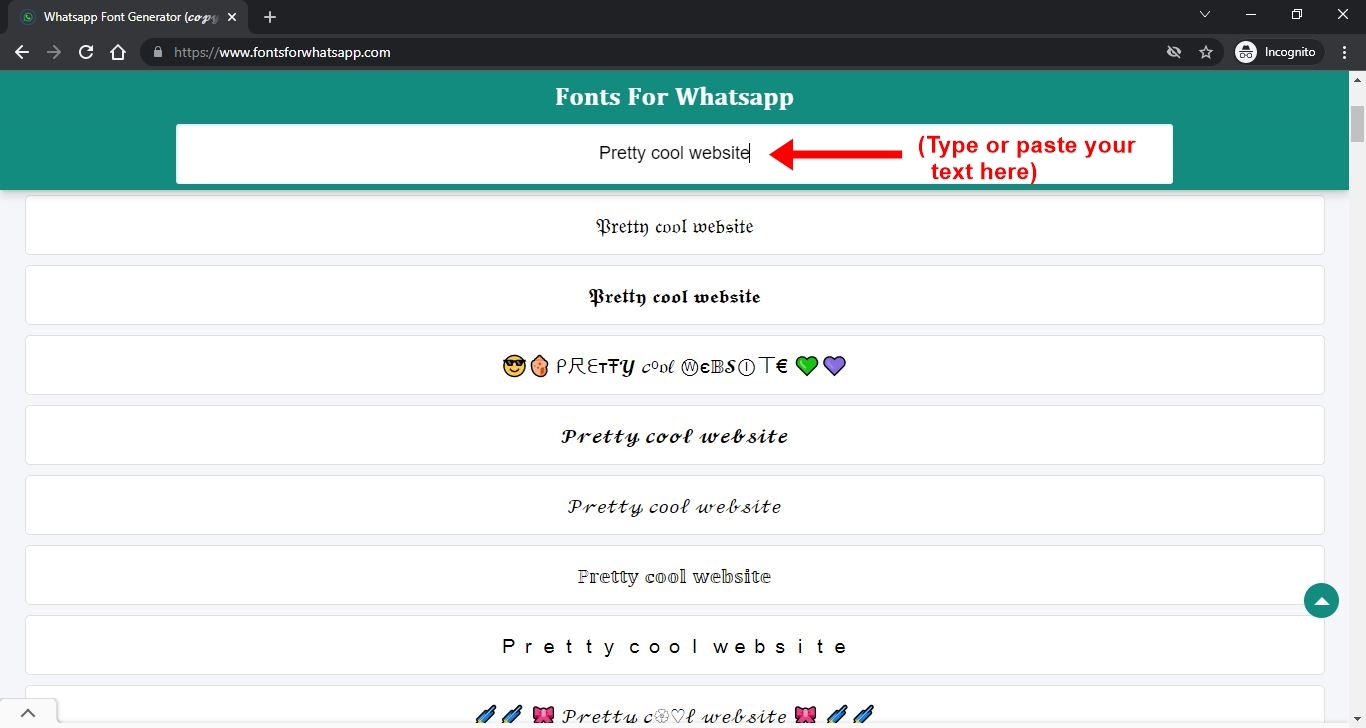
With WhatsApp being limited to just a certain number of formatting options, you can go ahead and implement other cool fonts and changes to your messages through third-party websites. One such website is fontsforwhatsapp.com where in which you just have to paste the text into the text box and convert it to something creative & stylish by choosing one of the many differently styled fonts available. Simple copy the converted text and sent it to a WhatsApp chat you wish to.
For all the latest Technology News Click Here
For the latest news and updates, follow us on Google News.
