Backing up a Mac is important to avoid data loss situations, and if you are on this article, you must have recently encountered this problem. Or maybe you are working on a document and have deleted a chink of data without realizing it. Recovering lost data is challenging, particularly when you have no backup.
Although Mac allows you to backup your data, selecting any of the wired, wireless, online, remote, or live backup strategies. In this article, we will discuss the major reasons for backing up computers and the best ways to do it efficiently.
So, let’s first understand why you need to backup your Mac computer regularly.
Why Do You Need to Backup Data?
Believe it or not, data loss does happen. It’s not a hypothetical term but an actual situation where users feel disappointed, mainly when they are left with nothing but an empty hard drive.
The intensity of data loss is based on how the data is removed. Among many reasons that lead to minimal or severe data loss, some of the common situations are enlisted herein.
- You accidentally delete a particular file
- Your hard drive turns corrupt, or there are chances that you might have lost access to a particular drive
- Your computer is a victim of malware, and you have lost entire data.
- You spill liquid on your laptop
- You have transferred data to iCloud or other storage and have deleted the files from the computer without realizing that some items are still left.
This is just an idea to give you an overview of situations that lead to data loss. Sometimes, it is simply the virus that results in the removal of files from the computer. No two data loss situations are the same, and if you have experienced it recently or in the past, the reason might be different.
Now, let’s learn about the best techniques that you can use to backup your Mac computer.
What’s the Best Way to Back Up Data?

Though there are many different ways to backup Macs, Time Machine is the cheapest and most efficient one. The only high cost would be the external storage media that you need to set up as an external backup device.
Time Machine is Apple’s native backup utility that allows you to back up files, folders, apps, email attachments, photos, music, documents, and everything automatically. On setting up a backup for the first time, it may take a little longer. You can use your backup normally even when the backup is in process.
It makes hourly backups, daily backups, and weekly backups to record every single bit of data. When the backup drive gets full, the oldest copies of the backup get deleted automatically. One disadvantage is that the Time Machine backups are kept at the same location as that of the original computer.
You need to plug in an external hard drive all the time, or else you will get nothing as a backup. Time Machine backups occupy more space than the overall data on the hard drive. Make sure to clean your computer regularly so that no redundant items exist and your only backup sensible data. Removing unnecessary data will also speed up your computer.
Now when it comes to time machine backups, external storage media becomes an essential component. The data that you backup is stored inside the hard drive, which you can also connect to another computer if required.
More often than not, users find that the external hard drive is not recognizable in Mac computers. In that case, it’s important to pick the right device considering the compatibility aspect.
Disks that you can use to back up data on a MacBook include:
- AirPort Time Capsule
- External hard drive, FireWire, or Thunderbolt drive.
- USB drive connected to AirPort Time Capsule
- AirPort Extreme Base Station.
How to Pick a Hard Drive for Mac Backup?
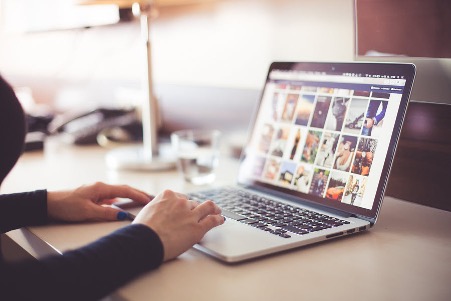
When buying a hard drive, reliability, capacity, compatibility, performance, and pricing matter. If you are wondering about the best hard drives for Time Machine backups, here are your best picks.
- Samsung T7 Touch Portable
The Samsung T7 is a USB 3.1 drive that can back up as huge as up to 2 terabytes of data. It comes with Type C connectors. The size dimensions are 3.4×2.2×0.3 inches, and it weighs Around 2oz which altogether makes it a compact hard drive. It is considered the best hard drive for Time Machine backups.
- WD 5TB My Passport for Mac
So if you are looking for a budget option to backup Mac, the WD 5TB is the one you must get. The USB 3.1 comes with a Type C connector that makes it an appropriate option as you Can connect it to multiple digital devices. With 4.22×2.95×0.75 inches size dimensions, the WD 5TB weighs approximately 7.41oz.

